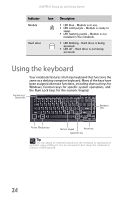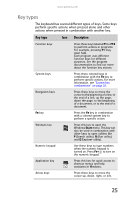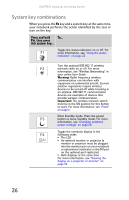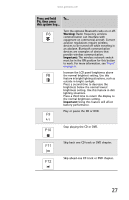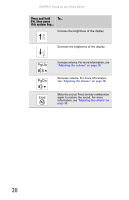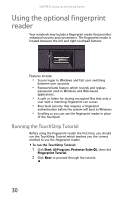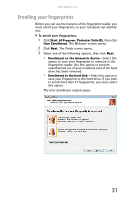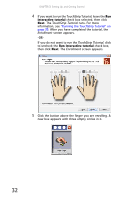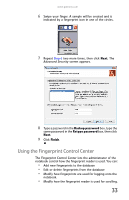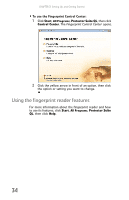Gateway E-475M Gateway Notebook Reference Guide (Windows XP) - Page 37
Programming the hotkey
 |
View all Gateway E-475M manuals
Add to My Manuals
Save this manual to your list of manuals |
Page 37 highlights
www.gateway.com Programming the hotkey By default, the hotkey, located above the keyboard (see "Keyboard area" on page 11), opens up the Control Panel. You can select a different program for the button to open. To program the hotkey: 1 Click Start, All Programs, Gateway, then click Gateway Hotkey Setup. The Keyboard Hotkey Setup dialog box opens. 2 Click to uncheck the Default check box. Tip To have the hotkey open the Control Panel, click to select Default. 3 Click Browse. The Open dialog box opens. 4 Browse to the program you want to have the hotkey open, then click Open. 5 Click Close. 29
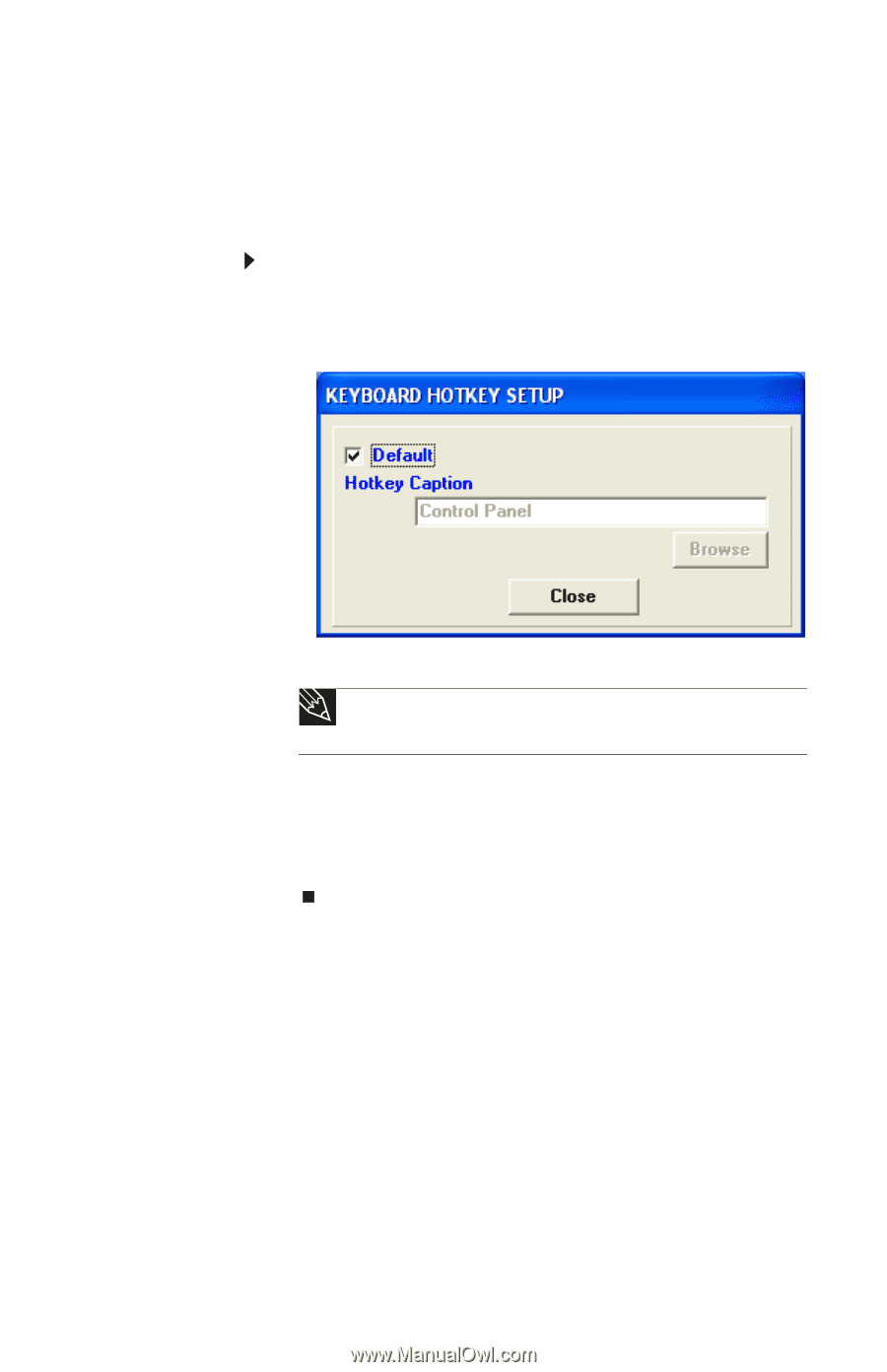
www.gateway.com
29
Programming the hotkey
By default, the hotkey, located above the keyboard (see
“Keyboard area” on page 11
), opens up the Control Panel. You
can select a different program for the button to open.
To program the hotkey:
1
Click
Start
,
All Programs
,
Gateway
, then click
Gateway
Hotkey Setup
. The
Keyboard Hotkey Setup
dialog box
opens.
2
Click to uncheck the
Default
check box.
3
Click
Browse
. The
Open
dialog box opens.
4
Browse to the program you want to have the hotkey
open, then click
Open
.
5
Click
Close
.
Tip
To have the hotkey open the
Control Panel
, click to select
Default
.