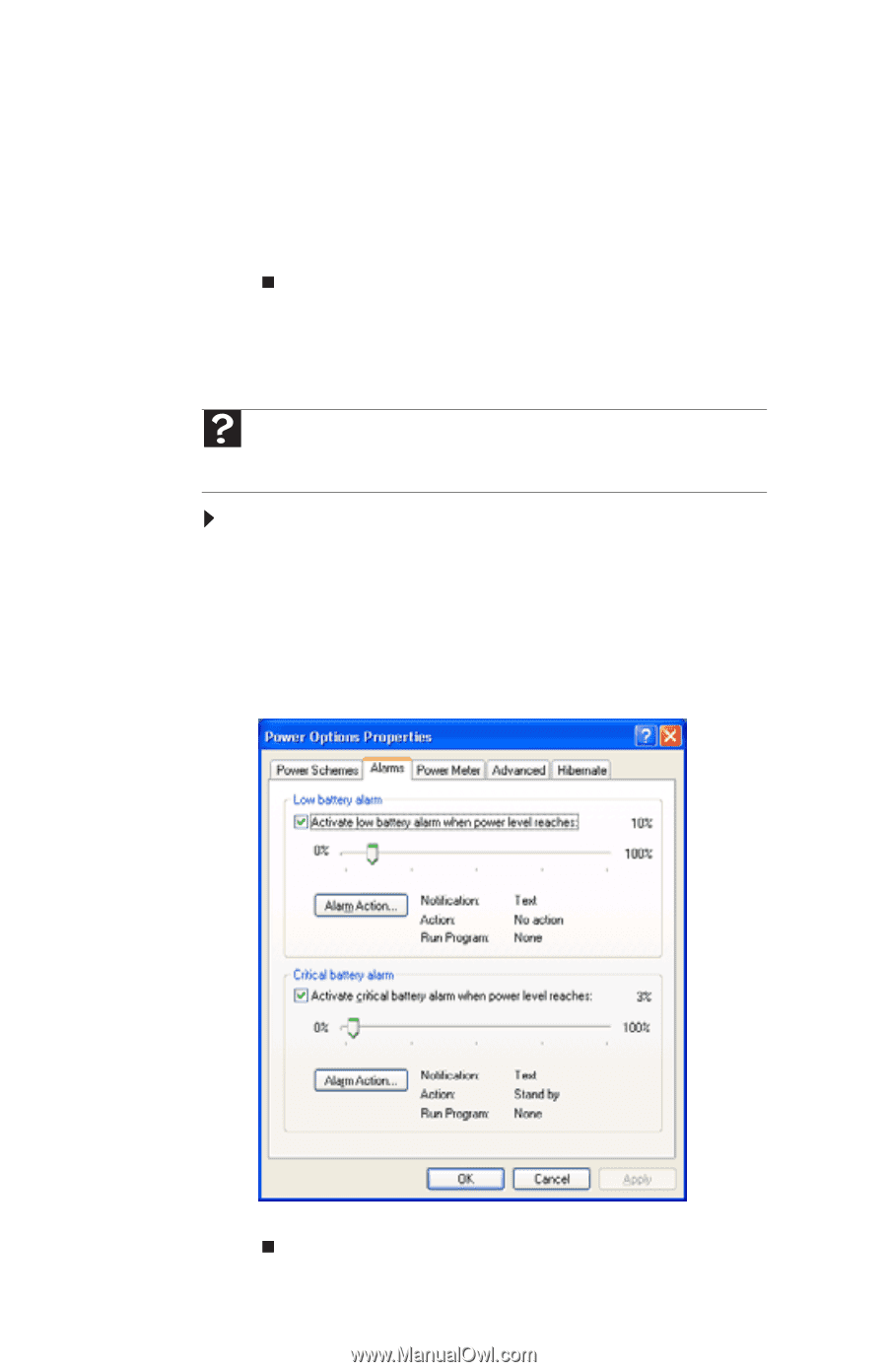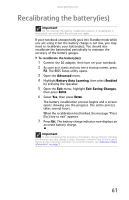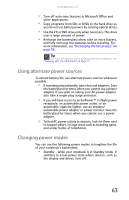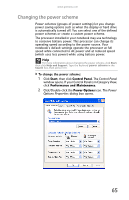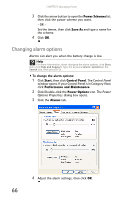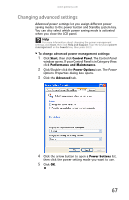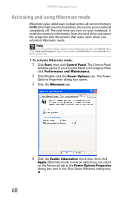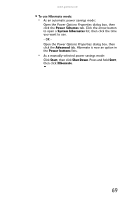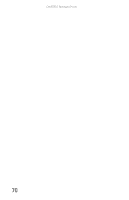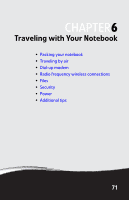Gateway E-475M Gateway Notebook Reference Guide (Windows XP) - Page 74
Changing alarm options, Power Schemes, Save As, Start, Control Panel, Performance and Maintenance
 |
View all Gateway E-475M manuals
Add to My Manuals
Save this manual to your list of manuals |
Page 74 highlights
CHAPTER 5: Managing Power 3 Click the arrow button to open the Power Schemes list, then click the power scheme you want. - OR Set the timers, then click Save As and type a name for the scheme. 4 Click OK. Changing alarm options Alarms can alert you when the battery charge is low. Help For more information about changing the alarm options, click Start, then click Help and Support. Type the keyword alarm options in the Search box, then press ENTER. To change the alarm options: 1 Click Start, then click Control Panel. The Control Panel window opens. If your Control Panel is in Category View, click Performance and Maintenance. 2 Click/Double-click the Power Options icon. The Power Options Properties dialog box opens. 3 Click the Alarms tab. 4 Adjust the alarm settings, then click OK. 66