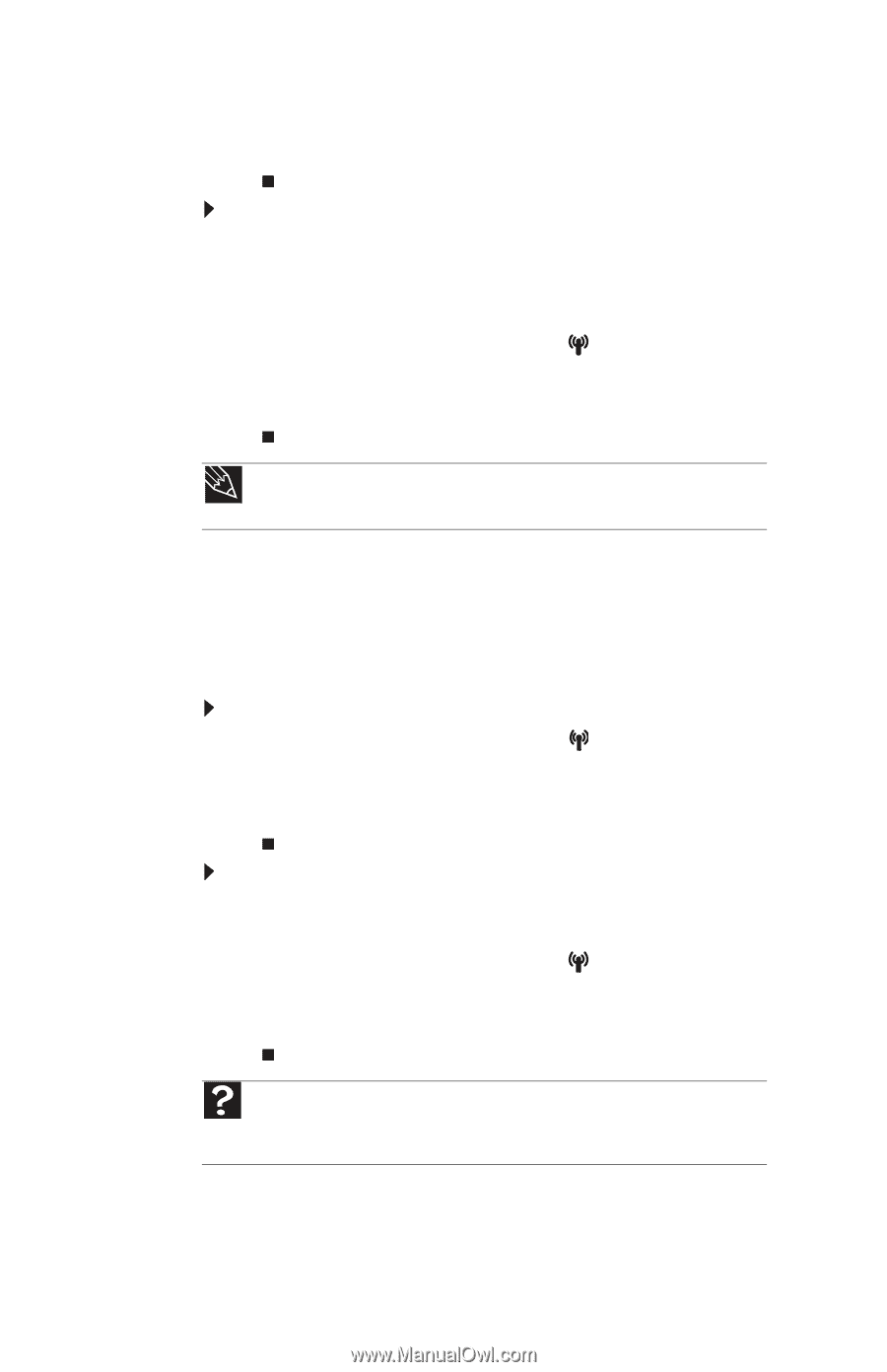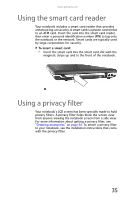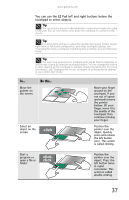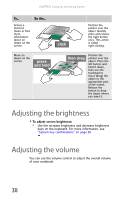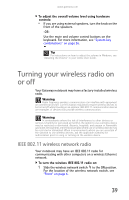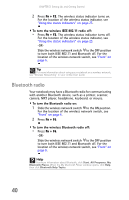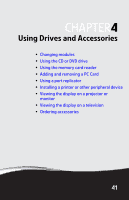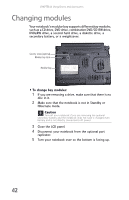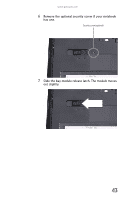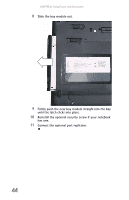Gateway E-475M Gateway Notebook Reference Guide (Windows XP) - Page 48
Bluetooth radio
 |
View all Gateway E-475M manuals
Add to My Manuals
Save this manual to your list of manuals |
Page 48 highlights
CHAPTER 3: Setting Up and Getting Started 2 Press FN + F2. The wireless status indicator turns on. For the location of the wireless status indicator, see "Using the status indicators" on page 23. To turn the wireless IEEE 802.11 radio off: • Press FN + F2. The wireless status indicator turns off. For the location of the wireless status indicator, see "Using the status indicators" on page 23. -ORSlide the wireless network switch to the OFF position to turn both IEEE 802.11 and Bluetooth off. For the location of the wireless network switch, see "Front" on page 6. Tip For more information about using your notebook on a wireless network, see "Wireless Networking" in your online User Guide Bluetooth radio Your notebook may have a Bluetooth radio for communicating with another Bluetooth device, such as a printer, scanner, camera, MP3 player, headphone, keyboard, or mouse. To turn the Bluetooth radio on: 1 Slide the wireless network switch to the ON position. For the location of the wireless network switch, see "Front" on page 6. 2 Press FN + F6. To turn the wireless Bluetooth radio off: • Press FN + F6. -ORSlide the wireless network switch to the OFF position to turn both IEEE 802.11 and Bluetooth off. For the location of the wireless network switch, see "Front" on page 6. Help For more information about Bluetooth, click Start, All Programs, My Bluetooth Places. When the My Bluetooth Places window opens, click Help, then click Bluetooth Help Topics. 40