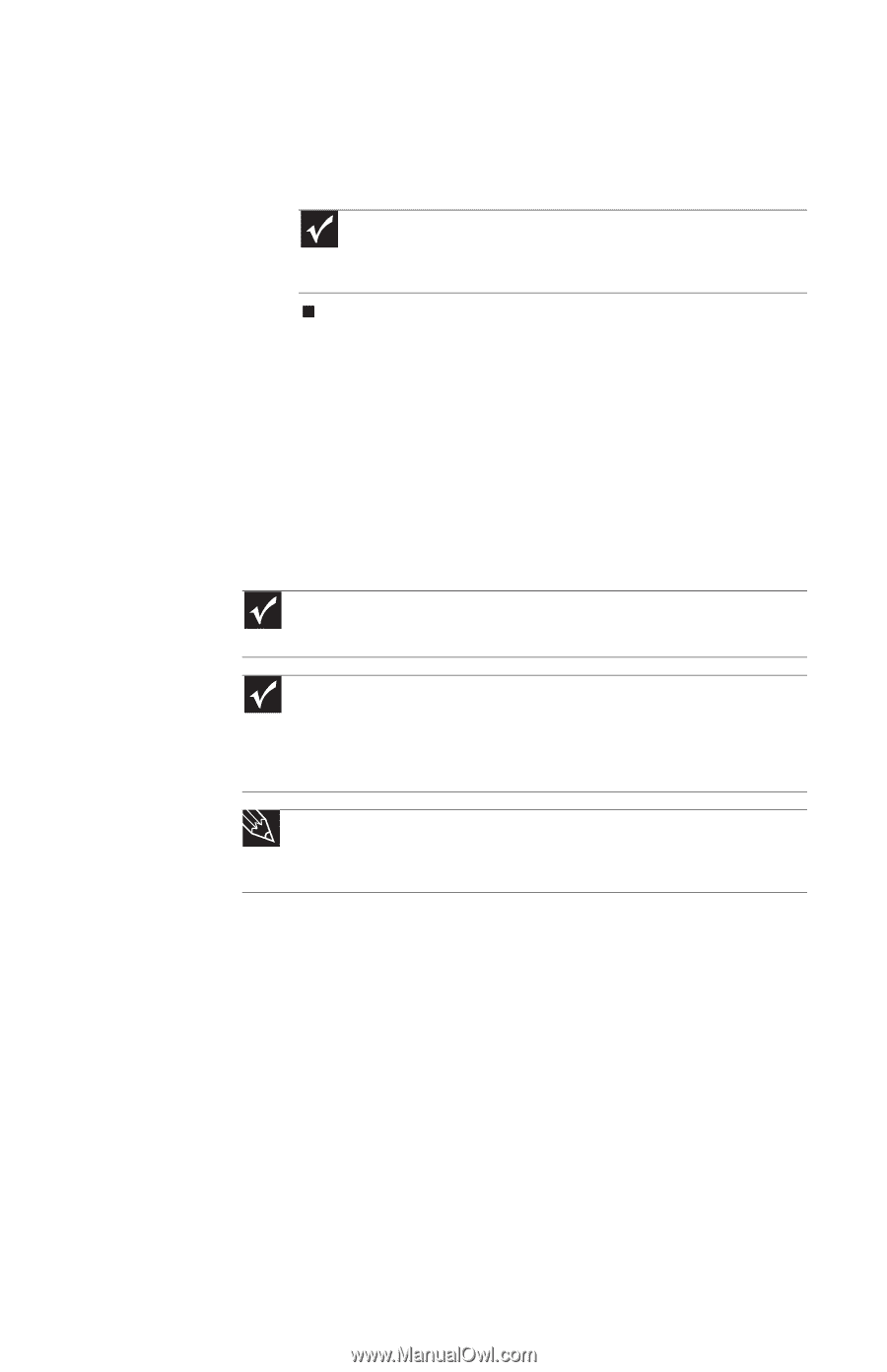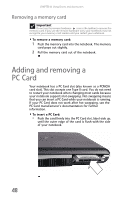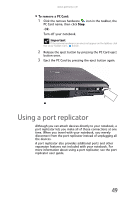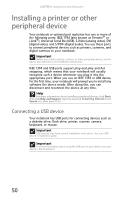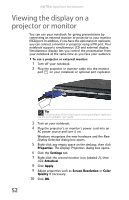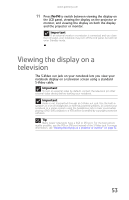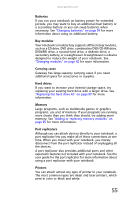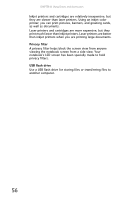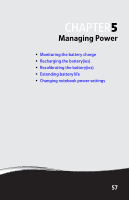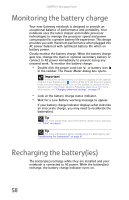Gateway E-475M Gateway Notebook Reference Guide (Windows XP) - Page 61
Viewing the display on a television
 |
View all Gateway E-475M manuals
Add to My Manuals
Save this manual to your list of manuals |
Page 61 highlights
www.gateway.com 11 Press FN+F4 to switch between viewing the display on the LCD panel, viewing the display on the projector or monitor, and viewing the display on both the display and the projector or monitor. Important If an external monitor or projector is connected and you close the LCD panel, your notebook may turn off the LCD panel, but will not enter Standby mode. Viewing the display on a television The S-Video out jack on your notebook lets you view your notebook display on a television screen using a standard S-Video cable. Important To turn on external video by default, connect the television (or other external video device) before starting your notebook. Important Audio is not transmitted through an S-Video out jack. Use the built-in speakers or a set of headphones or external powered speakers, or connect your notebook to a stereo system using the headphone jack to hear sound while playing a DVD. DVD playback to a VCR will be scrambled by copyright protection software. Tip Many newer televisions have a VGA or DVI port. For the best picture quality possible, use the VGA or DVI port instead of the S-Video jack. For more information, see "Viewing the display on a projector or monitor" on page 52. 53