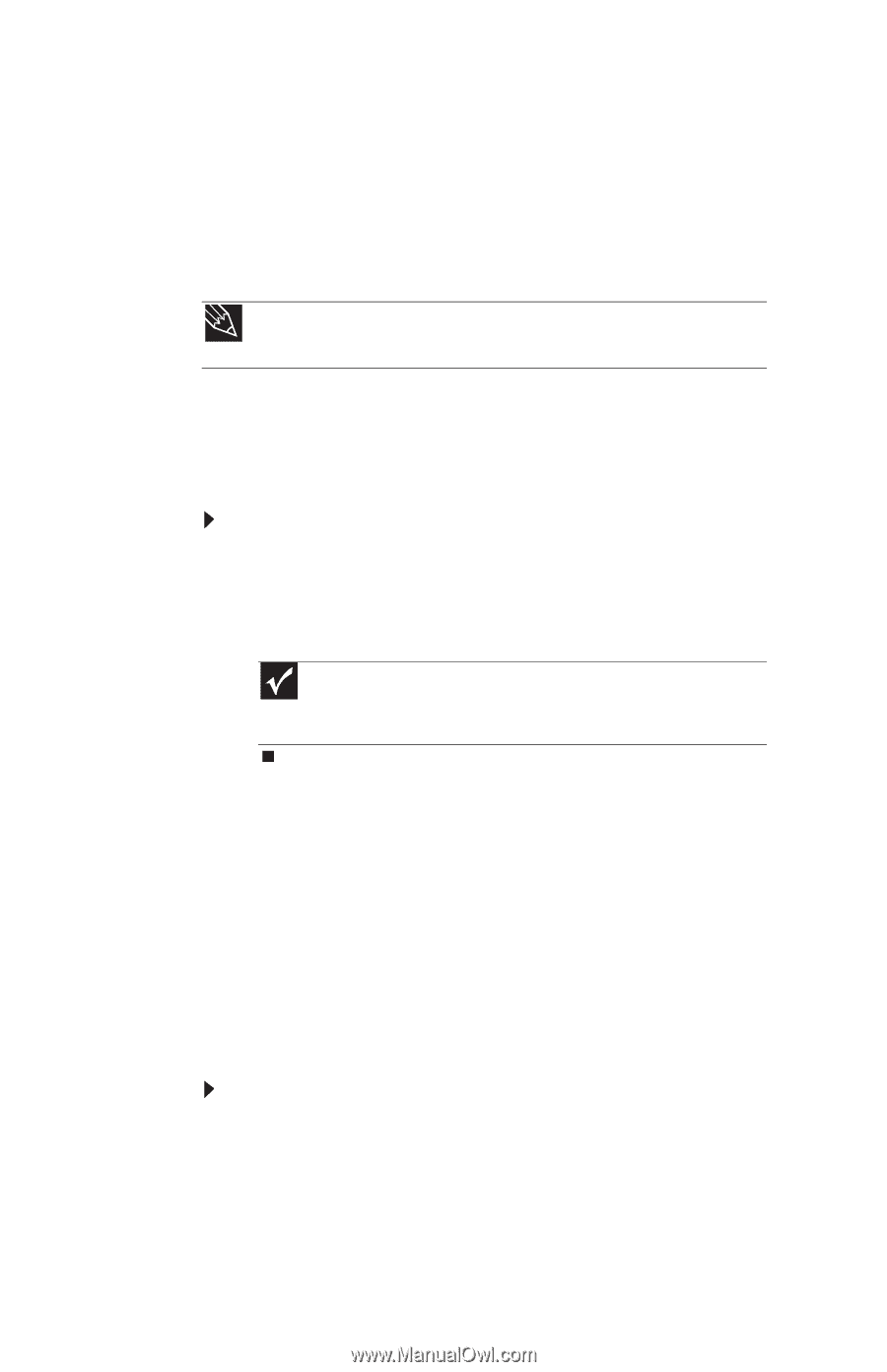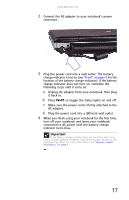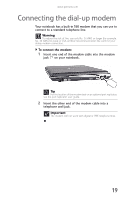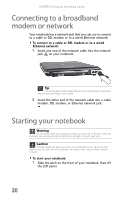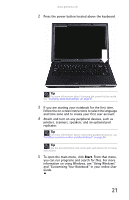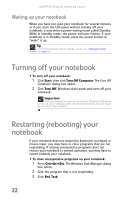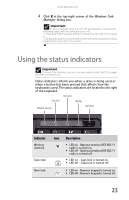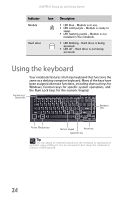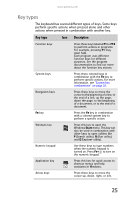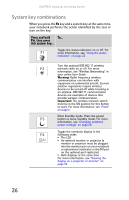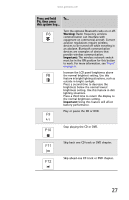Gateway E-475M Gateway Notebook Reference Guide (Windows XP) - Page 30
Waking up your notebook, Turning off your notebook, Restarting (rebooting) your notebook
 |
View all Gateway E-475M manuals
Add to My Manuals
Save this manual to your list of manuals |
Page 30 highlights
CHAPTER 3: Setting Up and Getting Started Waking up your notebook When you have not used your notebook for several minutes or if you close the LCD panel without turning off your notebook, it may enter a power-saving mode called Standby. While in Standby mode, the power indicator flashes. If your notebook is in Standby mode, press the power button to "wake" it up. Tip For more information about Standby mode, see "Changing power modes" on page 63. Turning off your notebook To turn off your notebook: 1 Click Start, then click Turn Off Computer. The Turn Off Computer dialog box opens. 2 Click Turn Off. Windows shuts down and turns off your notebook. Important If for some reason you cannot use the Turn Off option in Windows to turn off your notebook, press and hold the power button for about five seconds, then release it. Restarting (rebooting) your notebook If your notebook does not respond to keyboard, touchpad, or mouse input, you may have to close programs that are not responding. If closing unresponsive programs does not restore your notebook to normal operation, you may have to restart (reboot) your notebook. To close unresponsive programs on your notebook: 1 Press CTRL+ALT+DEL. The Windows Task Manager dialog box opens. 2 Click the program that is not responding. 3 Click End Task. 22