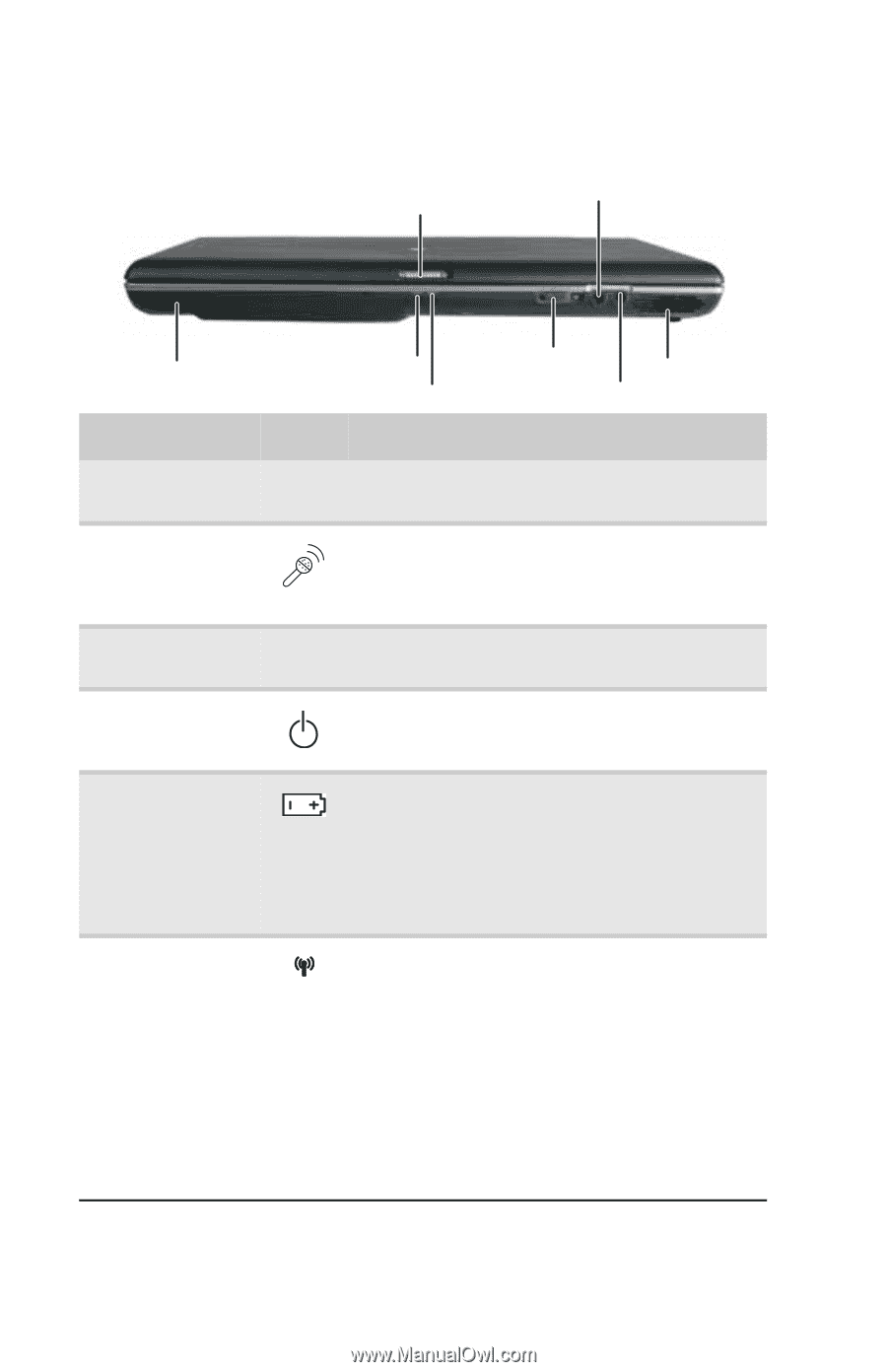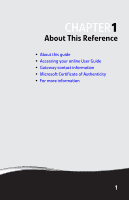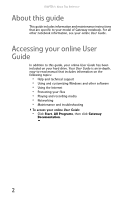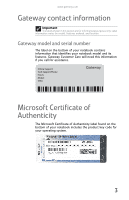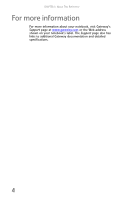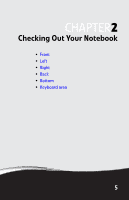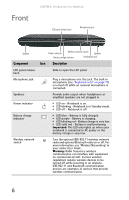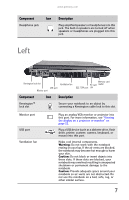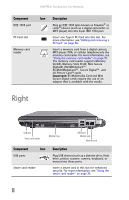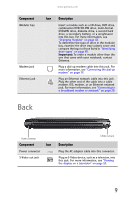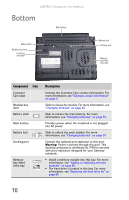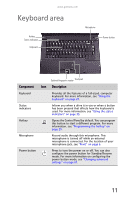Gateway E-475M Gateway Notebook Reference Guide (Windows XP) - Page 14
Front - will not charge battery
 |
View all Gateway E-475M manuals
Add to My Manuals
Save this manual to your list of manuals |
Page 14 highlights
Front CHAPTER 2: Checking Out Your Notebook LCD panel release latch Microphone jack Speaker Component LCD panel release latch Microphone jack Speakers Power indicator Battery charge indicator Wireless network switch Power indicator Wireless network switch Speaker Battery charge indicator Headphone jack Icon Description Slide to open the LCD panel. Plug a microphone into this jack. The built-in microphone (see "Keyboard area" on page 11) is turned off while an external microphone is connected. Provide audio output when headphones or amplified speakers are not plugged in. ■ LED on - Notebook is on. ■ LED blinking - Notebook is in Standby mode. ■ LED off - Notebook is off. ■ LED blue - Battery is fully charged. ■ LED purple - Battery is charging. ■ LED blinking red - Battery charge is very low. ■ LED solid red - Battery is malfunctioning. Important: This LED only lights up when your notebook is connected to AC power or the battery charge is very low. Turn the optional IEEE 802.11 wireless network radio and optional Bluetooth radio on or off. For more information, see "Wireless Networking" in your online User Guide. Warning: Radio frequency wireless communication can interfere with equipment on commercial aircraft. Current aviation regulations require wireless devices to be turned off while traveling in an airplane. IEEE 802.11 and Bluetooth communication devices are examples of devices that provide wireless communication. 6