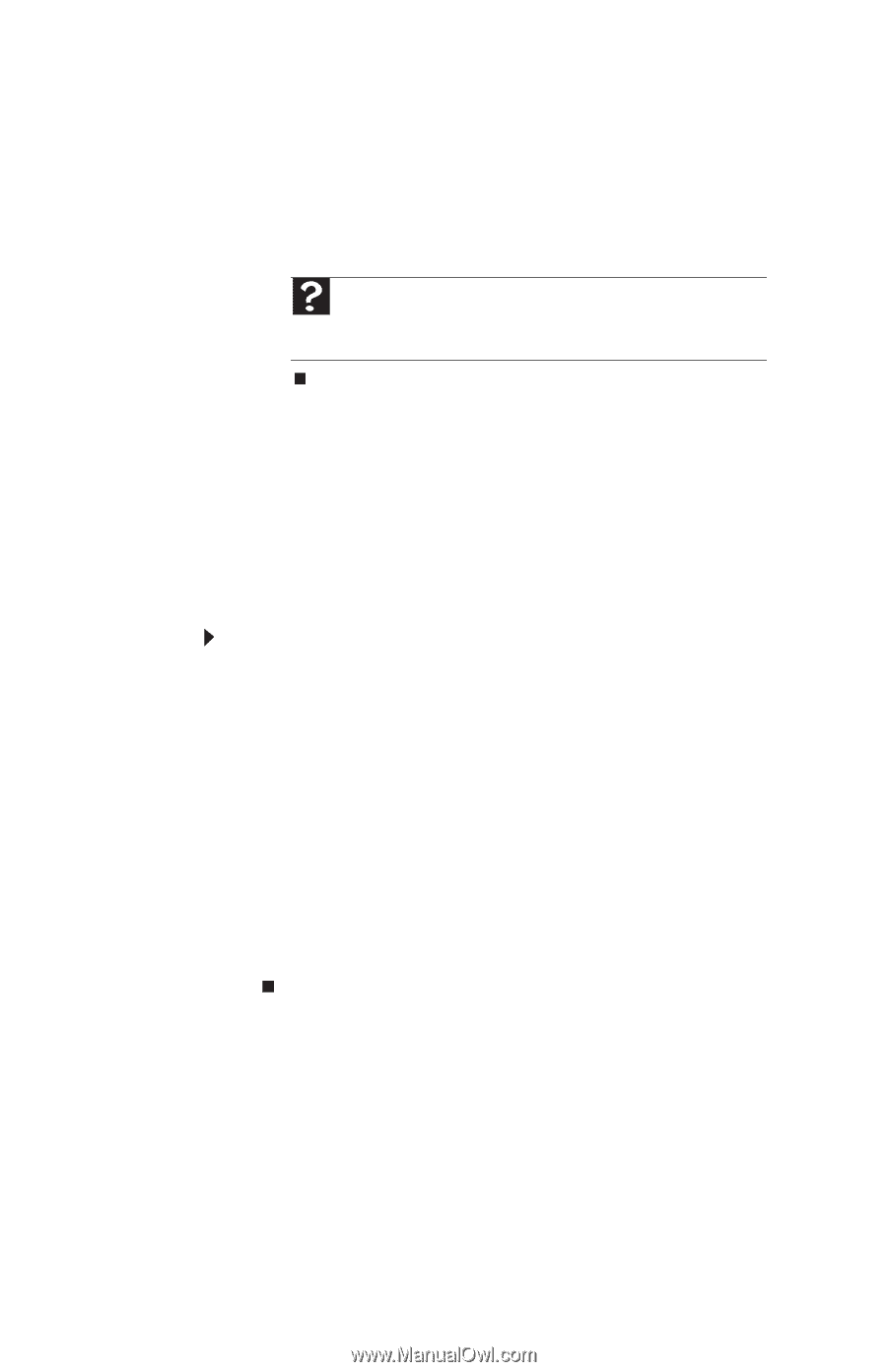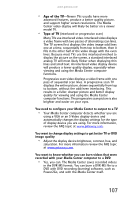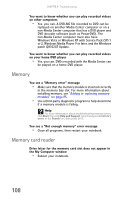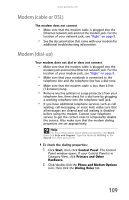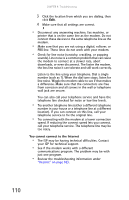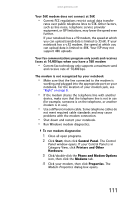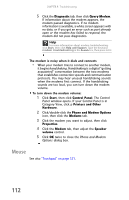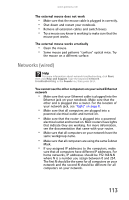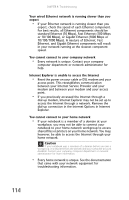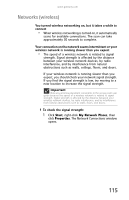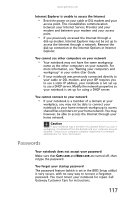Gateway E-475M Gateway Notebook Reference Guide (Windows XP) - Page 120
Mouse, Diagnostic, Query Modem, Start, Control Panel, Printers and Other, Hardware
 |
View all Gateway E-475M manuals
Add to My Manuals
Save this manual to your list of manuals |
Page 120 highlights
CHAPTER 9: Troubleshooting 5 Click the Diagnostic tab, then click Query Modem. If information about the modem appears, the modem passed diagnostics. If no modem information is available, a white screen appears with no data, or if you get an error such as port already open or the modem has failed to respond, the modem did not pass diagnostics. Help For more information about modem troubleshooting, click Start, then click Help and Support. Type the keyword modem troubleshooting in the Search box, then press ENTER. The modem is noisy when it dials and connects • When your modem tries to connect to another modem, it begins handshaking. Handshaking is a digital "getting acquainted" conversation between the two modems that establishes connection speeds and communication protocols. You may hear unusual handshaking sounds when the modems first connect. If the handshaking sounds are too loud, you can turn down the modem volume. To turn down the modem volume: 1 Click Start, then click Control Panel. The Control Panel window opens. If your Control Panel is in Category View, click p Printers and Other Hardware. 2 Click/double-click the Phone and Modem Options icon, then click the Modems tab. 3 Click the modem you want to adjust, then click Properties. 4 Click the Modem tab, then adjust the Speaker volume control. 5 Click OK twice to close the Phone and Modem Options dialog box. Mouse See also "Touchpad" on page 121. 112