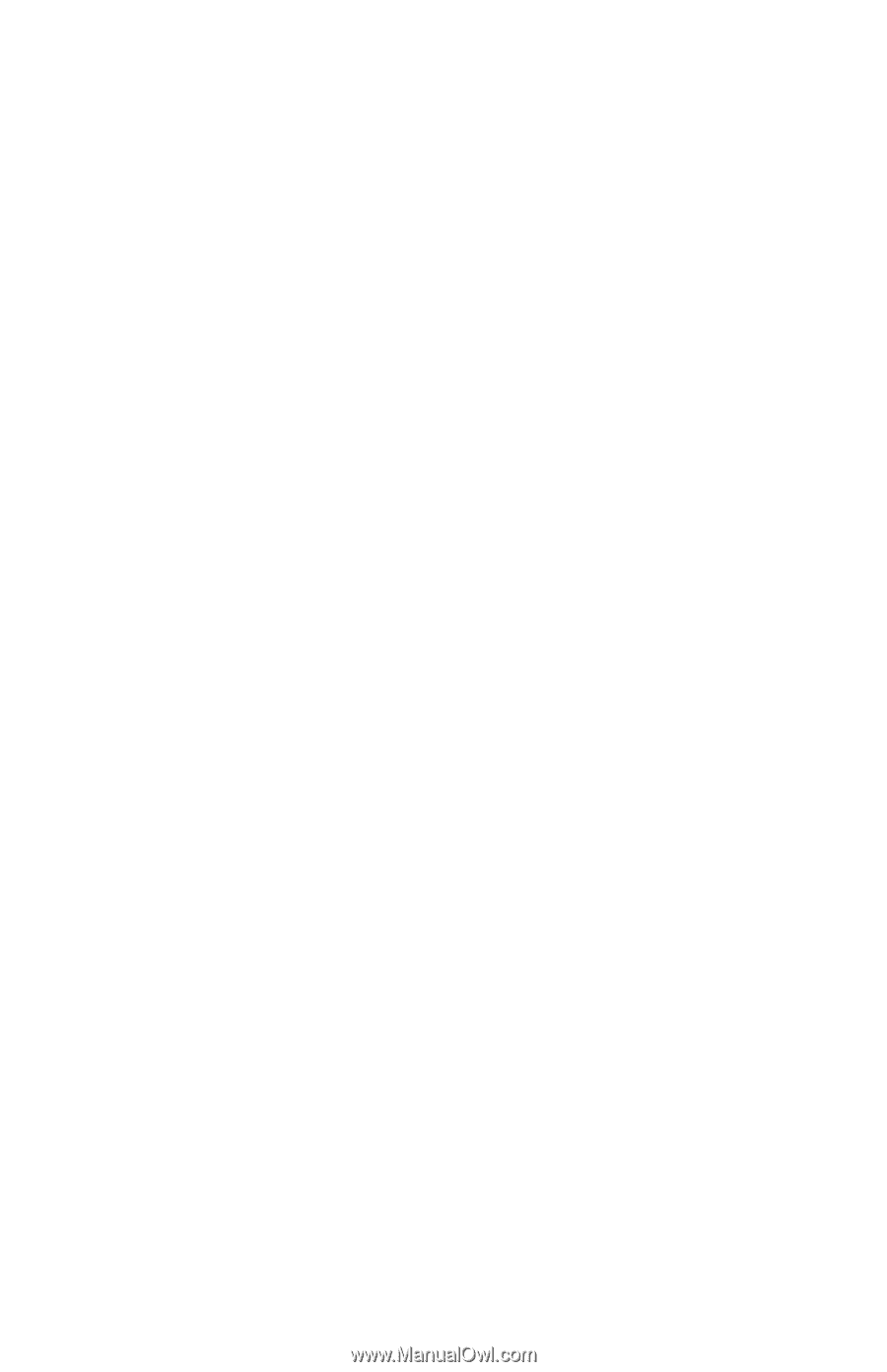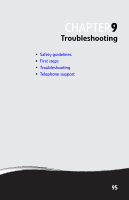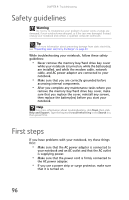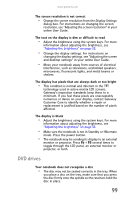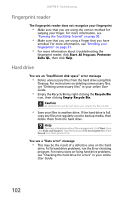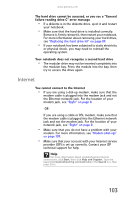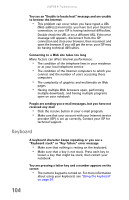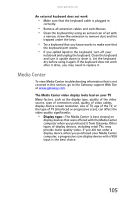Gateway E-475M Gateway Notebook Reference Guide (Windows XP) - Page 108
User Guide, in Windows, see Adjusting the volume in your online - drivers for windows 7
 |
View all Gateway E-475M manuals
Add to My Manuals
Save this manual to your list of manuals |
Page 108 highlights
CHAPTER 9: Troubleshooting • Make sure that the disc label is facing up, then try again. • If you are trying to play a DVD, make sure that you have a DVD drive. For more information, see "Identifying drive types" on page 45. • The modular drive may not be inserted completely into the modular bay. Press the module into the bay, then try to access the disc again. • Try a different disc. Occasionally discs are flawed and cannot be read by the drive. • Some music CDs have copy protection software. You may not be able to play these CDs on your notebook. • Your notebook may be experiencing some temporary memory problems. Shut down and restart your notebook. • Clean the disc. For more information, see "Cleaning CDs or DVDs" on page 81. An audio CD does not produce sound • Make sure that the CD label is facing up, then try again. • Some music CDs have copy protection software. You may not be able to play these CDs on your notebook. • Make sure that the volume control on your notebook is turned up. For more information about using your volume control, see "Adjusting the volume" on page 38. • Make sure that the Windows volume control is turned up. For instructions on how to adjust the volume control in Windows, see "Adjusting the volume" in your online User Guide. • Make sure that Mute controls are turned off. • If you are using the built-in speakers, make sure that nothing is plugged into the headphone jack on the notebook. For the location of the headphone jack, see "Front" on page 6. • If you are using powered speakers, make sure that they are plugged in and turned on. • Clean the disc. For more information, see "Cleaning CDs or DVDs" on page 81. • Your notebook may be experiencing some temporary memory problems. Shut down and restart your notebook. • Reinstall the audio device drivers. For more information, see "Gateway Web site" in your online User Guide. 100