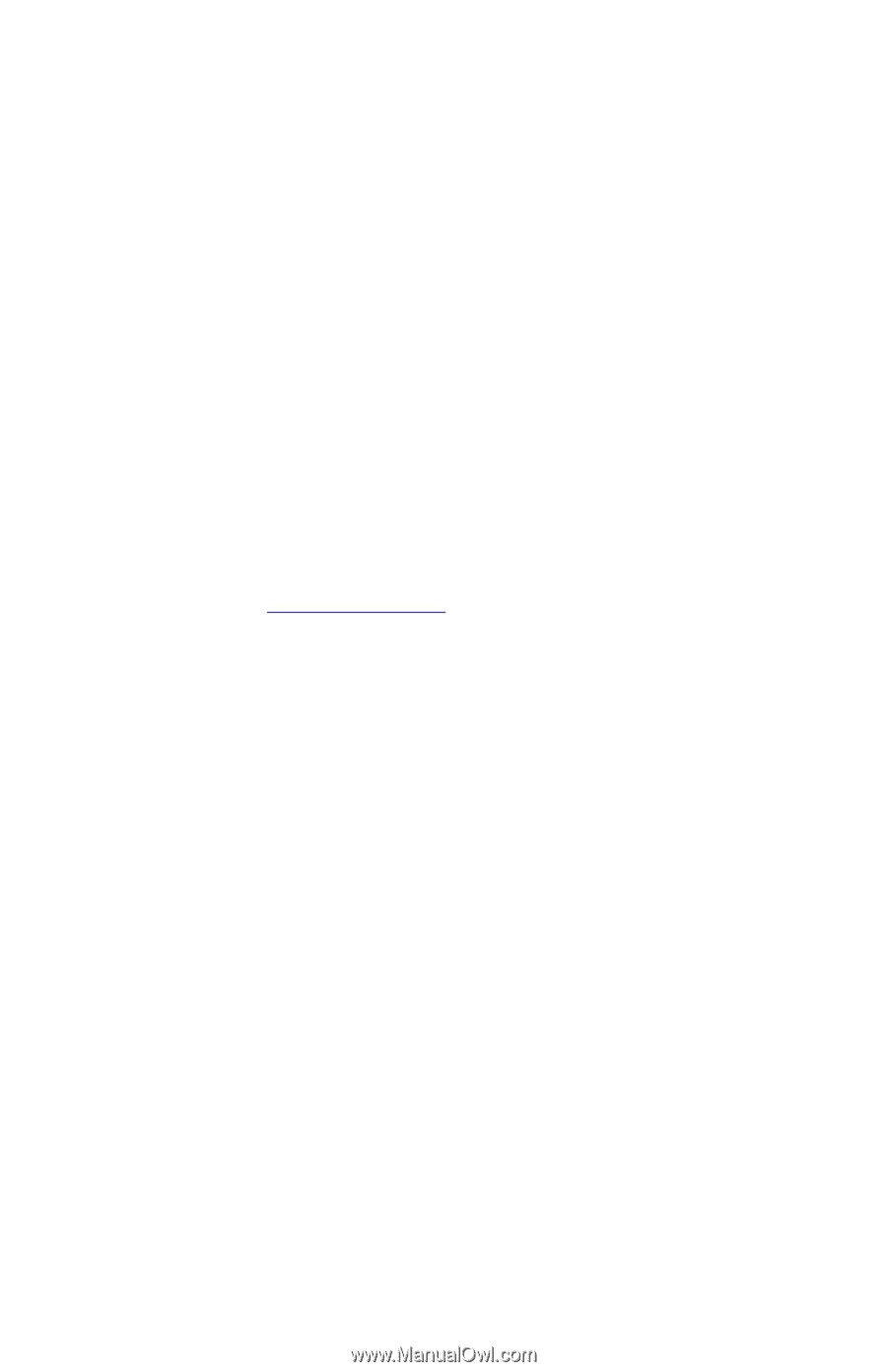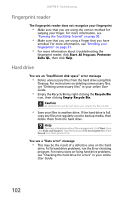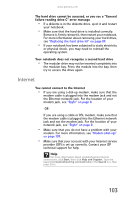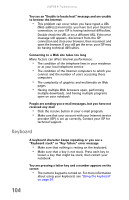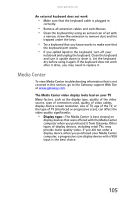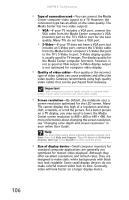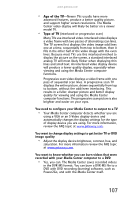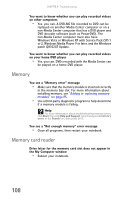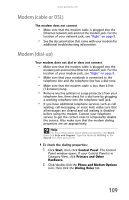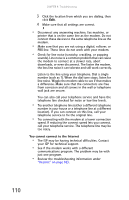Gateway E-475M Gateway Notebook Reference Guide (Windows XP) - Page 113
Media Center
 |
View all Gateway E-475M manuals
Add to My Manuals
Save this manual to your list of manuals |
Page 113 highlights
www.gateway.com An external keyboard does not work • Make sure that the keyboard cable is plugged in correctly. • Remove all extension cables and switchboxes. • Clean the keyboard by using an aerosol can of air with a narrow, straw-like extension to remove dust and lint trapped under the keys. • Try a keyboard that you know works to make sure that the keyboard port works. • If you spilled liquid in the keyboard, turn off your notebook and unplug the keyboard. Clean the keyboard and turn it upside down to drain it. Let the keyboard dry before using it again. If the keyboard does not work after it dries, you may need to replace it. Media Center To view Media Center troubleshooting information that is not covered in this section, go to the Gateway support Web Site at www.gateway.com. The Media Center video display looks bad on your TV Many factors, such as the display type, quality of the video source, type of connection used, quality of video cables, display device screen resolution, size of TV, age of the TV, or the type of TV (interlaced or progressive scan), can affect the video quality significantly: • Display type-The Media Center is best viewed on display devices that were offered with the Media Center computer when you purchased it from Gateway. Other types of display devices, including retail TVs, may provide lower quality video. If you did not order a display device when you purchased your Media Center computer, a progressive scan display device with a VGA input is the best choice. 105