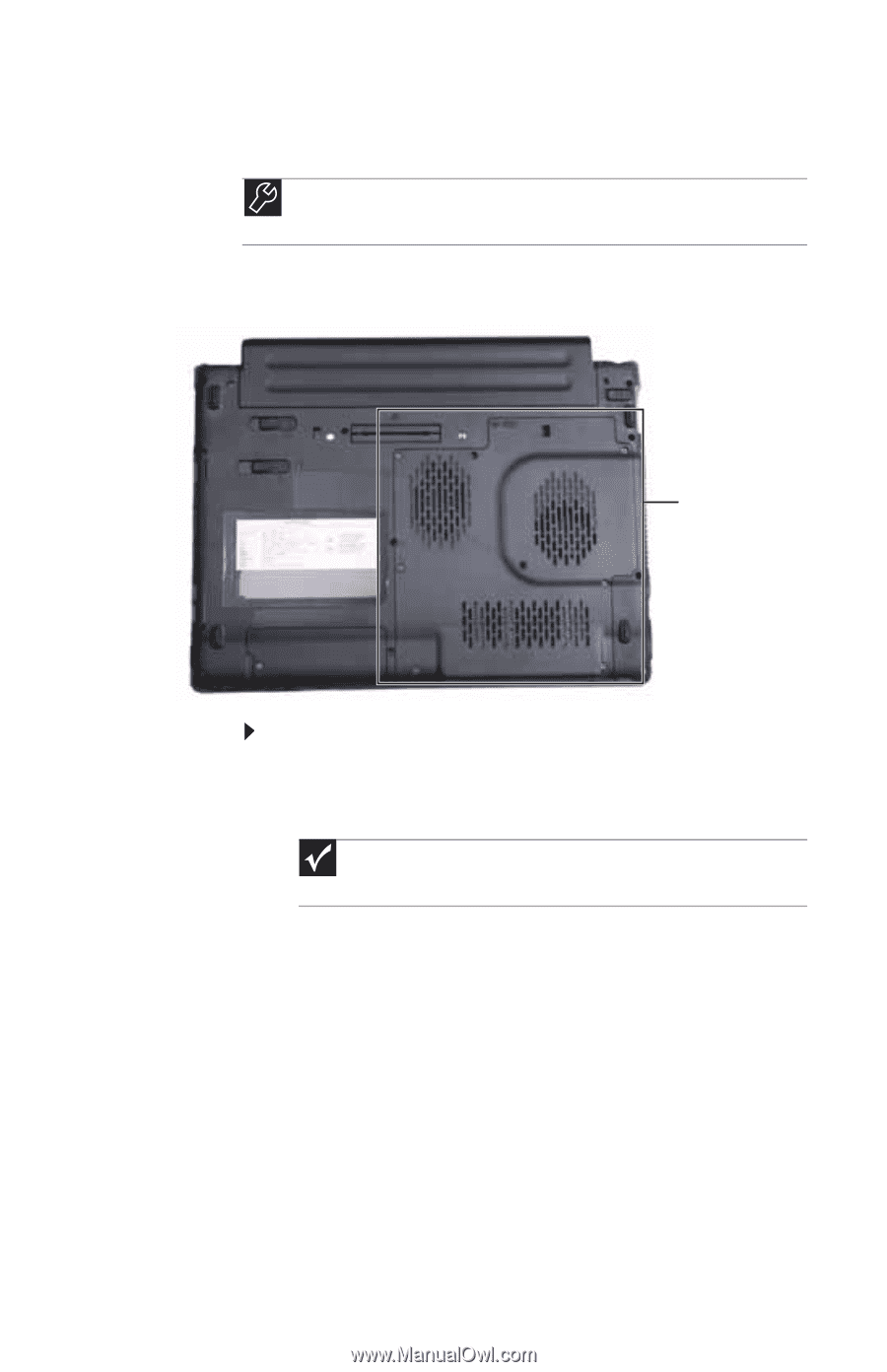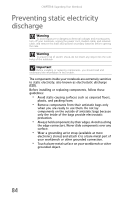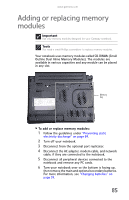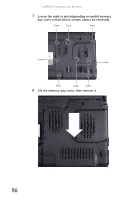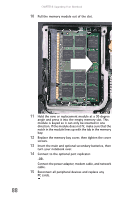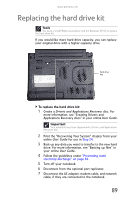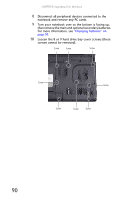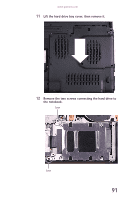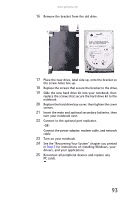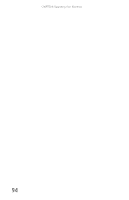Gateway E-475M Gateway Notebook Reference Guide (Windows XP) - Page 97
Replacing the hard drive kit - recovery disc
 |
View all Gateway E-475M manuals
Add to My Manuals
Save this manual to your list of manuals |
Page 97 highlights
www.gateway.com Replacing the hard drive kit Tools You need a small Phillips screwdriver and the Windows XP CD to replace the hard drive kit. If you would like more hard drive capacity, you can replace your original drive with a higher-capacity drive. Hard drive bay To replace the hard drive kit: 1 Create a Drivers and Applications Recovery disc. For more information, see "Creating Drivers and Applications Recovery discs" in your online User Guide. Important Your notebook may have shipped with a Drivers and Applications Recovery disc. 2 Print the "Recovering Your System" chapter from your online User Guide for use in Step 24. 3 Back up any data you want to transfer to the new hard drive. For more information, see "Backing up files" in your online User Guide. 4 Follow the guidelines under "Preventing static electricity discharge" on page 84. 5 Turn off your notebook. 6 Disconnect from the optional port replicator. 7 Disconnect the AC adapter, modem cable, and network cable, if they are connected to the notebook. 89