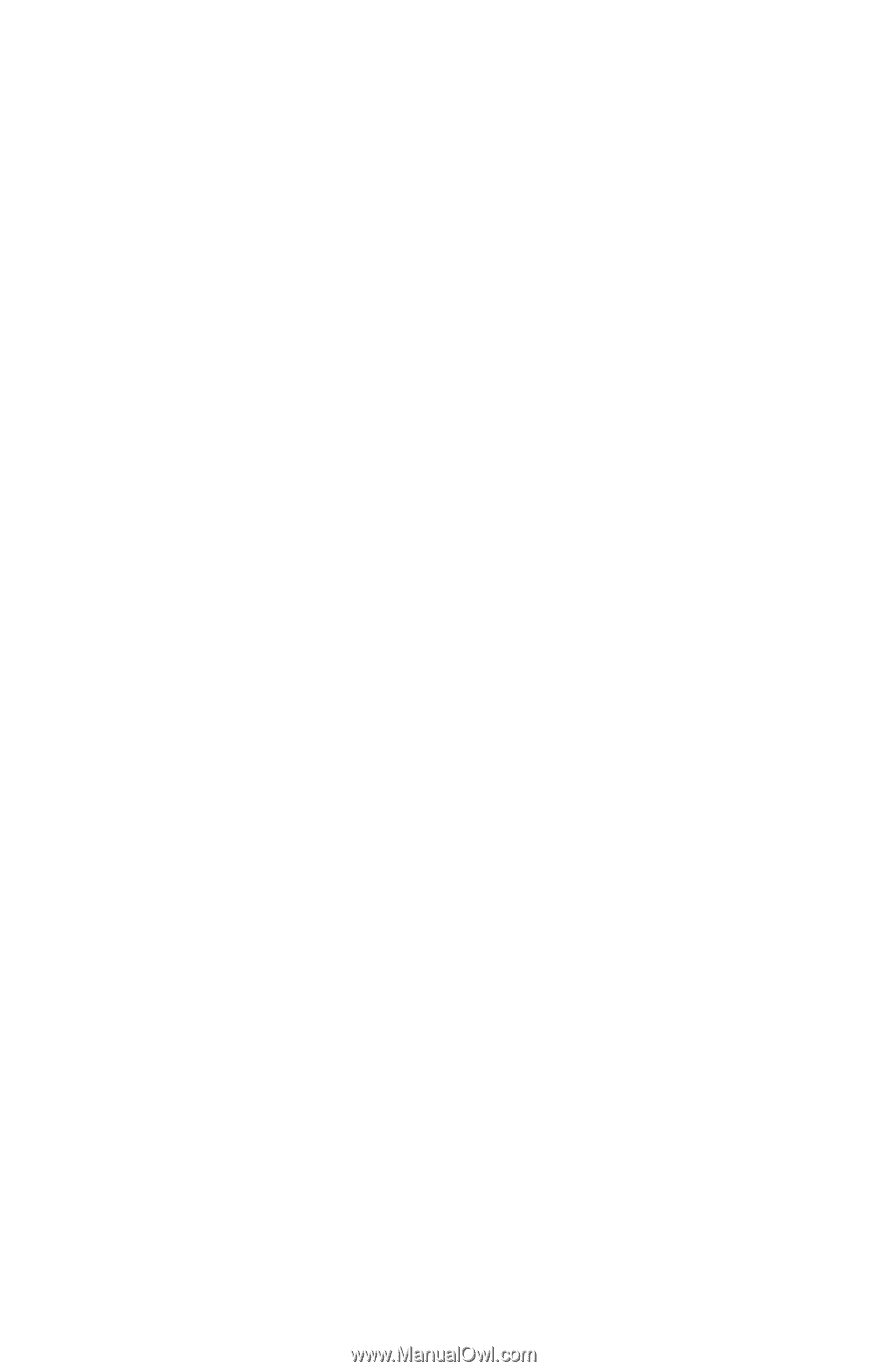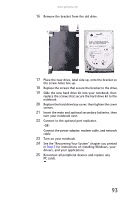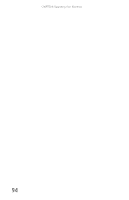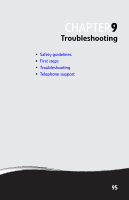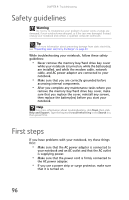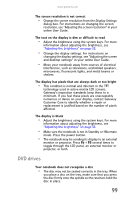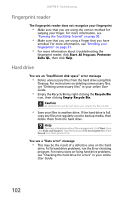Gateway E-475M Gateway Notebook Reference Guide (Windows XP) - Page 105
Troubleshooting, Audio, Battery, CD drives
 |
View all Gateway E-475M manuals
Add to My Manuals
Save this manual to your list of manuals |
Page 105 highlights
www.gateway.com • If the notebook will not turn on, try turning it on with the notebook plugged in and the main and optional secondary batteries removed, then try turning the notebook on with the notebook unplugged and the battery(ies) installed. • If a peripheral device (such as a keyboard or mouse) does not work, make sure that all connections are secure. • Make sure that your hard drive is not full. • If an error message appears on the screen, write down the exact message. The message may help Gateway Customer Care in diagnosing and fixing the problem. • If you added or removed peripheral devices, review the installation procedures you performed and make sure that you followed each instruction. • If an error occurs in a program, see the program's printed documentation or the online help. Troubleshooting Troubleshooting topics are listed in alphabetical order. Audio Audio troubleshooting is covered under "Sound" on page 120. Battery Battery troubleshooting is covered under "Power" on page 118. CD drives CD drive troubleshooting is covered under "DVD drives" on page 99. 97