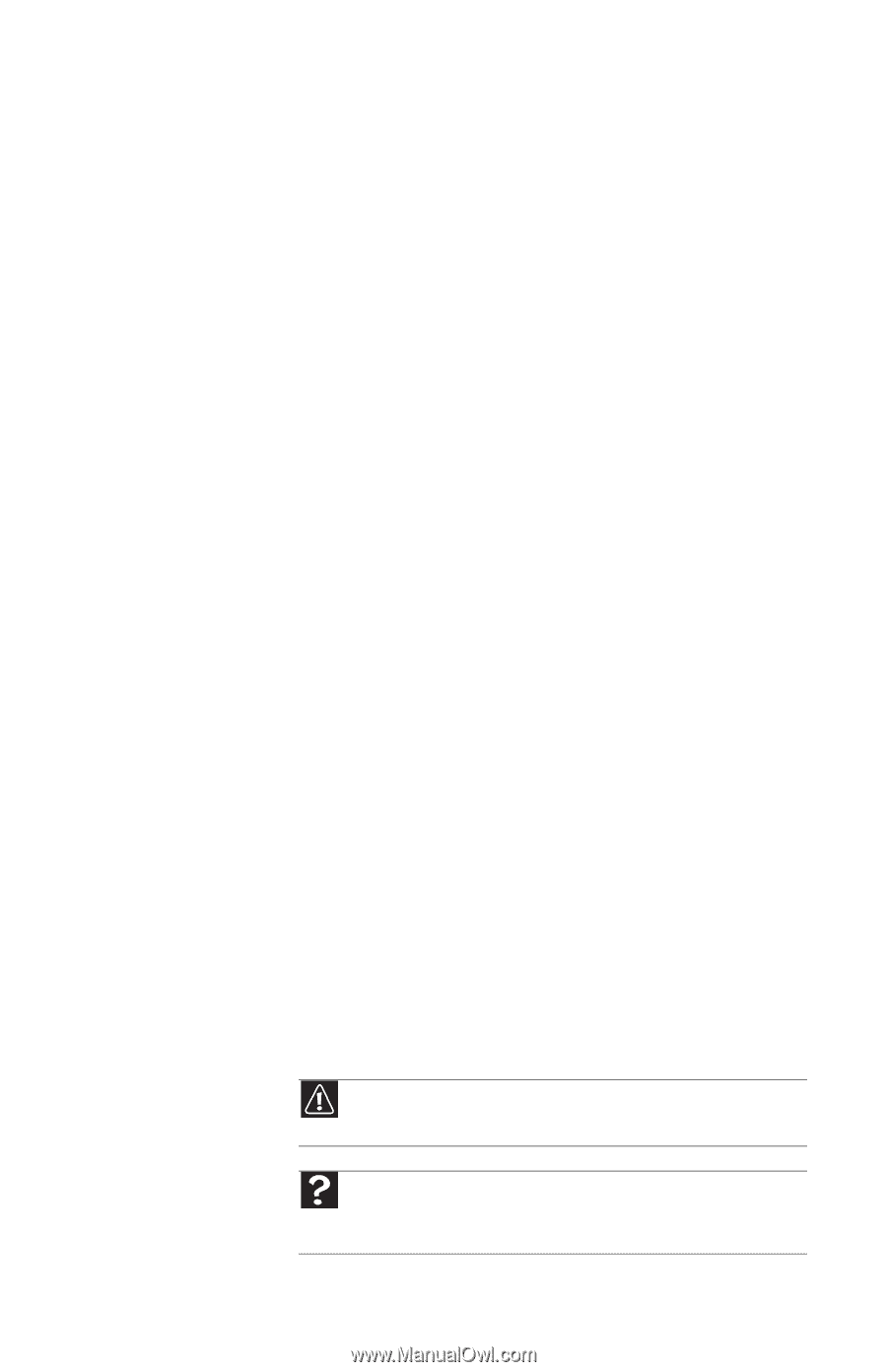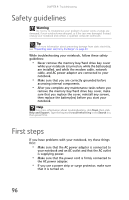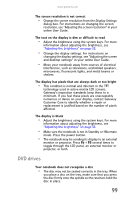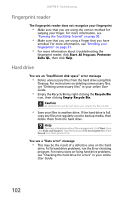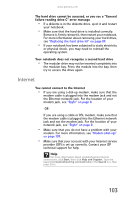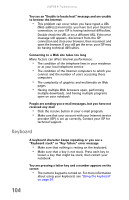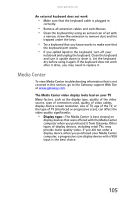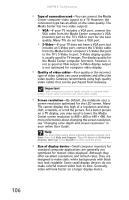Gateway E-475M Gateway Notebook Reference Guide (Windows XP) - Page 109
Ethernet, File management
 |
View all Gateway E-475M manuals
Add to My Manuals
Save this manual to your list of manuals |
Page 109 highlights
www.gateway.com A DVD movie will not play • Make sure that the label or side you want to play is facing up, then try again. • Make sure that you have a DVD drive. For more information, see "Identifying drive types" on page 45. • Shut down and restart your notebook. • Clean the DVD. For more information, see "Cleaning CDs or DVDs" on page 81. • Make sure that the disc's regional code and your DVD drive's regional code match. • Make sure that a DVD player program has been installed on your notebook. A DVD does not produce sound on a television • Audio is not transmitted through an S-Video or monitor jack. Use the built-in speakers, a set of headphones or external powered speakers, or connect your notebook to a stereo system to hear sound while playing a DVD. You cannot eject a CD or DVD • Your notebook must be turned on to remove CDs and DVDs. If you do not want to turn on your notebook, manually eject the disc by inserting an opened paper clip into the manual eject hole. For the location of the manual eject hole, see "Using a CD or DVD" on page 46. Ethernet Ethernet troubleshooting is covered under "Networks (wired)" on page 113. File management A file was accidentally deleted • Recover the file from the Recycle Bin by following the instructions in "Deleting files and folders" in your online User Guide. Caution If a file was deleted while holding down the SHIFT key or if the Recycle Bin has been emptied, the file cannot be restored. Help For more information about restoring deleted files, click Start, then click Help and Support. Type the keyword System Restore in the Search box, then press ENTER. 101