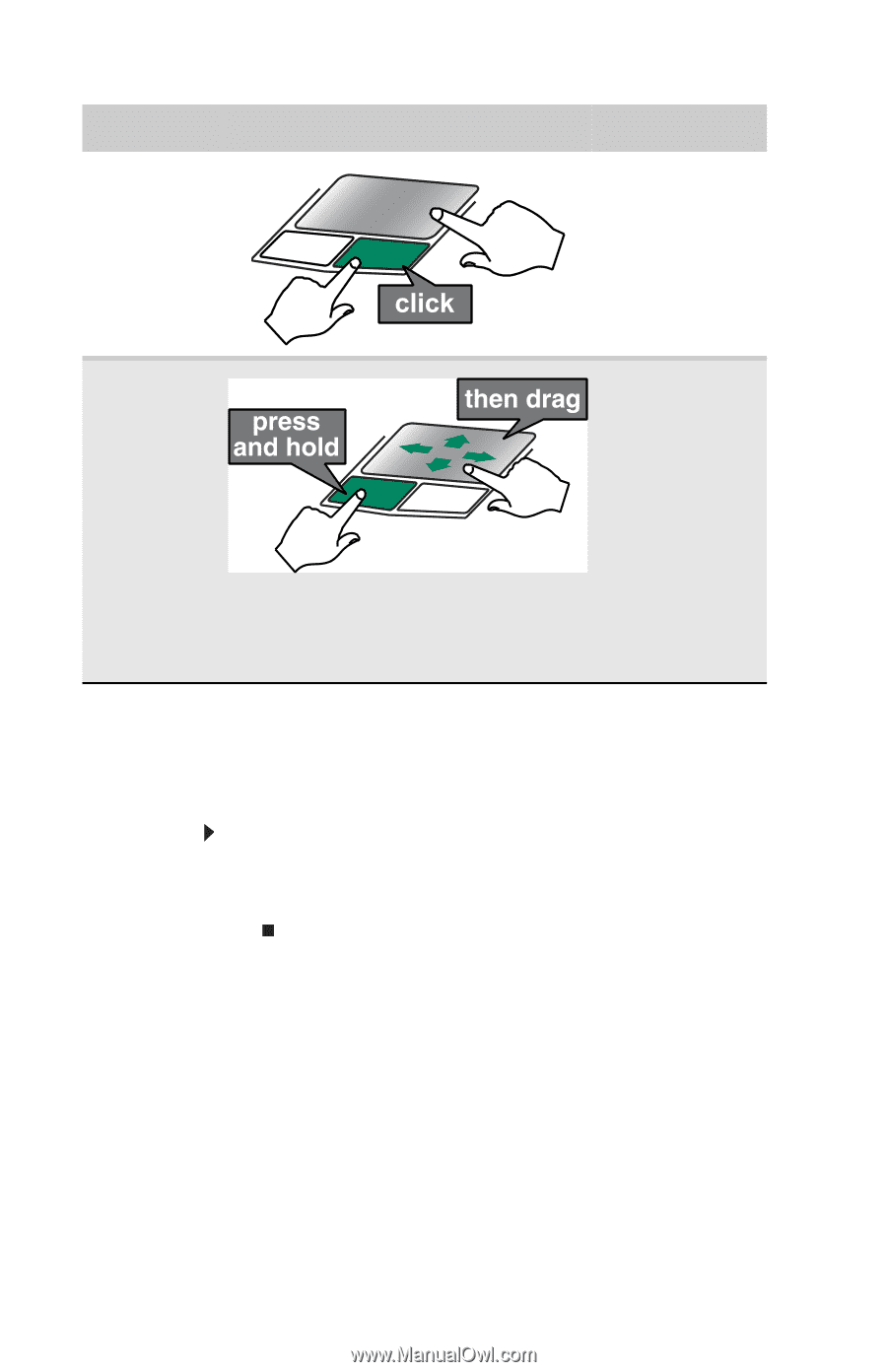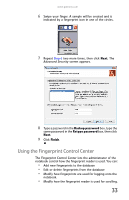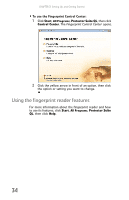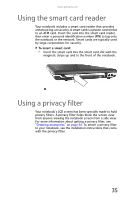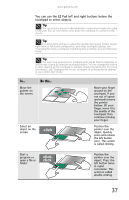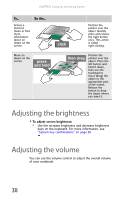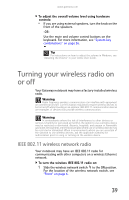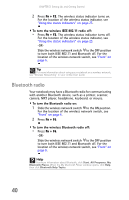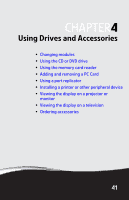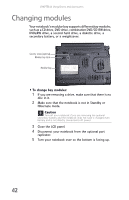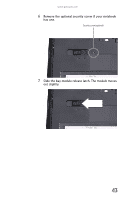Gateway E-475M Gateway Notebook Reference Guide (Windows XP) - Page 46
Adjusting the brightness, Adjusting the volume
 |
View all Gateway E-475M manuals
Add to My Manuals
Save this manual to your list of manuals |
Page 46 highlights
CHAPTER 3: Setting Up and Getting Started To... Do this... Access a shortcut menu or find more information about an object on the screen. Move an object on the screen. Position the pointer over the object. Quickly press and release the right button once. This action is called right-clicking. Position the pointer over the object. Press the left button and hold it down, then use the touchpad to move (drag) the object to the appropriate part of the screen. Release the button to drop the object where you want it. Adjusting the brightness To adjust screen brightness: • Use the increase brightness and decrease brightness keys on the keyboard. For more information, see "System key combinations" on page 26. Adjusting the volume You can use the volume control to adjust the overall volume of your notebook. 38