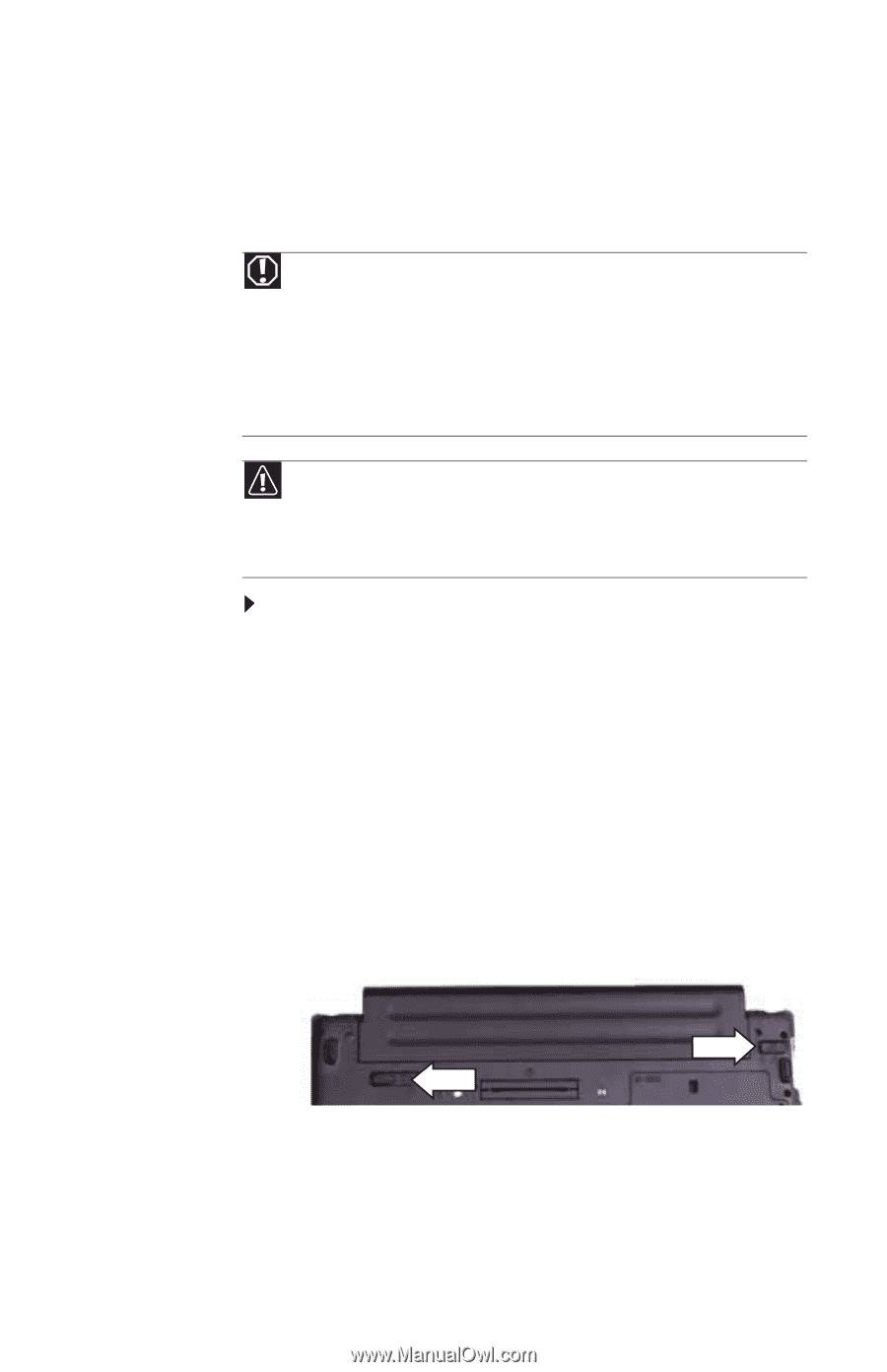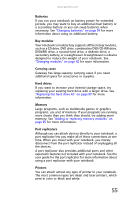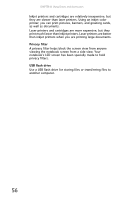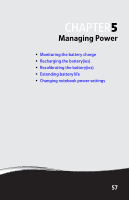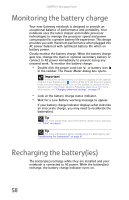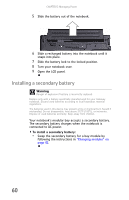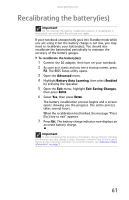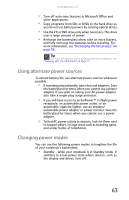Gateway E-475M Gateway Notebook Reference Guide (Windows XP) - Page 67
Changing batteries, Replacing the main battery
 |
View all Gateway E-475M manuals
Add to My Manuals
Save this manual to your list of manuals |
Page 67 highlights
www.gateway.com Changing batteries Replacing the main battery Warning Danger of explosion if battery is incorrectly replaced. Replace only with a battery specifically manufactured for your Gateway notebook. Discard used batteries according to local hazardous material regulations. The batteries used in this device may present a fire or chemical burn hazard if mishandled. Do not disassemble, heat above 212°F (100°C), or incinerate. Dispose of used batteries promptly. Keep away from children. Caution If your notebook is connected to AC power, or if it has a charged secondary battery installed, you can change the main battery while the notebook is turned on. If your notebook has only a main battery and it is not plugged into an AC outlet, you must turn the notebook off while changing the battery. To replace the main battery: 1 Disconnect your notebook from the optional port replicator. 2 If your notebook is on and is connected to AC power or has a charged secondary battery installed, go to Step 3. -ORIf your notebook is on, is not plugged into an AC outlet, and does not have a charged secondary battery installed, save your work and turn off the notebook. 3 Turn your notebook over so the bottom is facing up. 4 Slide the battery lock to the unlocked position, then slide the battery release latch. 59