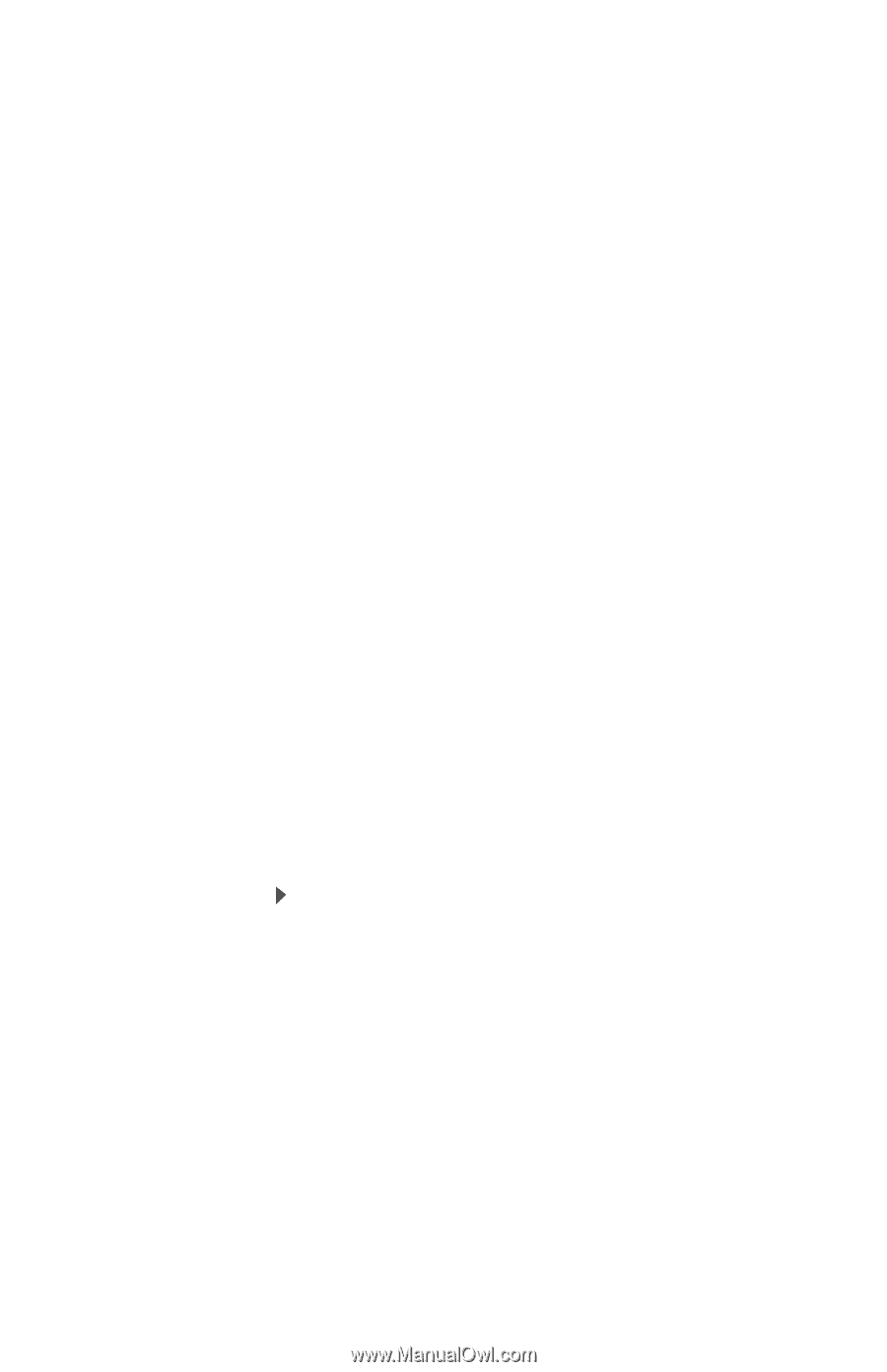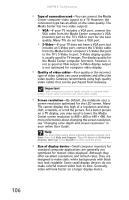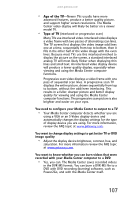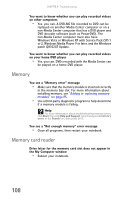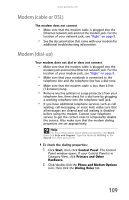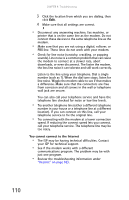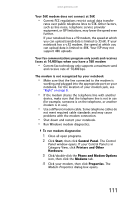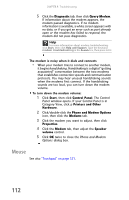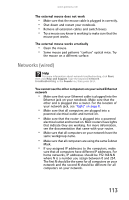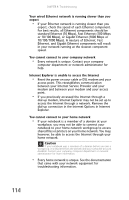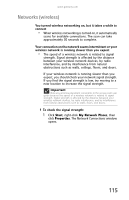Gateway E-475M Gateway Notebook Reference Guide (Windows XP) - Page 119
Start, Control Panel, Printers and Other, Hardware, Phone and Modem Options, Modems, Properties
 |
View all Gateway E-475M manuals
Add to My Manuals
Save this manual to your list of manuals |
Page 119 highlights
www.gateway.com Your 56K modem does not connect at 56K • Current FCC regulations restrict actual data transfer rates over public telephone lines to 53K. Other factors, such as line noise, telephone service provider equipment, or ISP limitations, may lower the speed even further. If your notebook has a v.90 modem, the speed at which you can upload (send) data is limited to 33.6K. If your notebook has a v.92 modem, the speed at which you can upload data is limited to 48K. Your ISP may not support 48K uploads. Your fax communications program only sends and receives faxes at 14,400 bps when you have a 56K modem • Current fax technology only supports a maximum send and receive rate of 14,400 bps. The modem is not recognized by your notebook • Make sure that the line connected to the modem is working and plugged into the appropriate port on your notebook. For the location of your modem jack, see "Right" on page 8. • If the modem shares the telephone line with another device, make sure that the telephone line is not in use (for example, someone is on the telephone, or another modem is in use). • Use a different modem cable. Some telephone cables do not meet required cable standards and may cause problems with the modem connection. • Shut down and restart your notebook. • Run Windows modem diagnostics. To run modem diagnostics: 1 Close all open programs. 2 Click Start, then click Control Panel. The Control Panel window opens. If your Control Panel is in Category View, click Printers and Other Hardware. 3 Click/double-click the Phone and Modem Options icon, then click the Modems tab. 4 Click your modem, then click Properties. The Modem Properties dialog box opens. 111