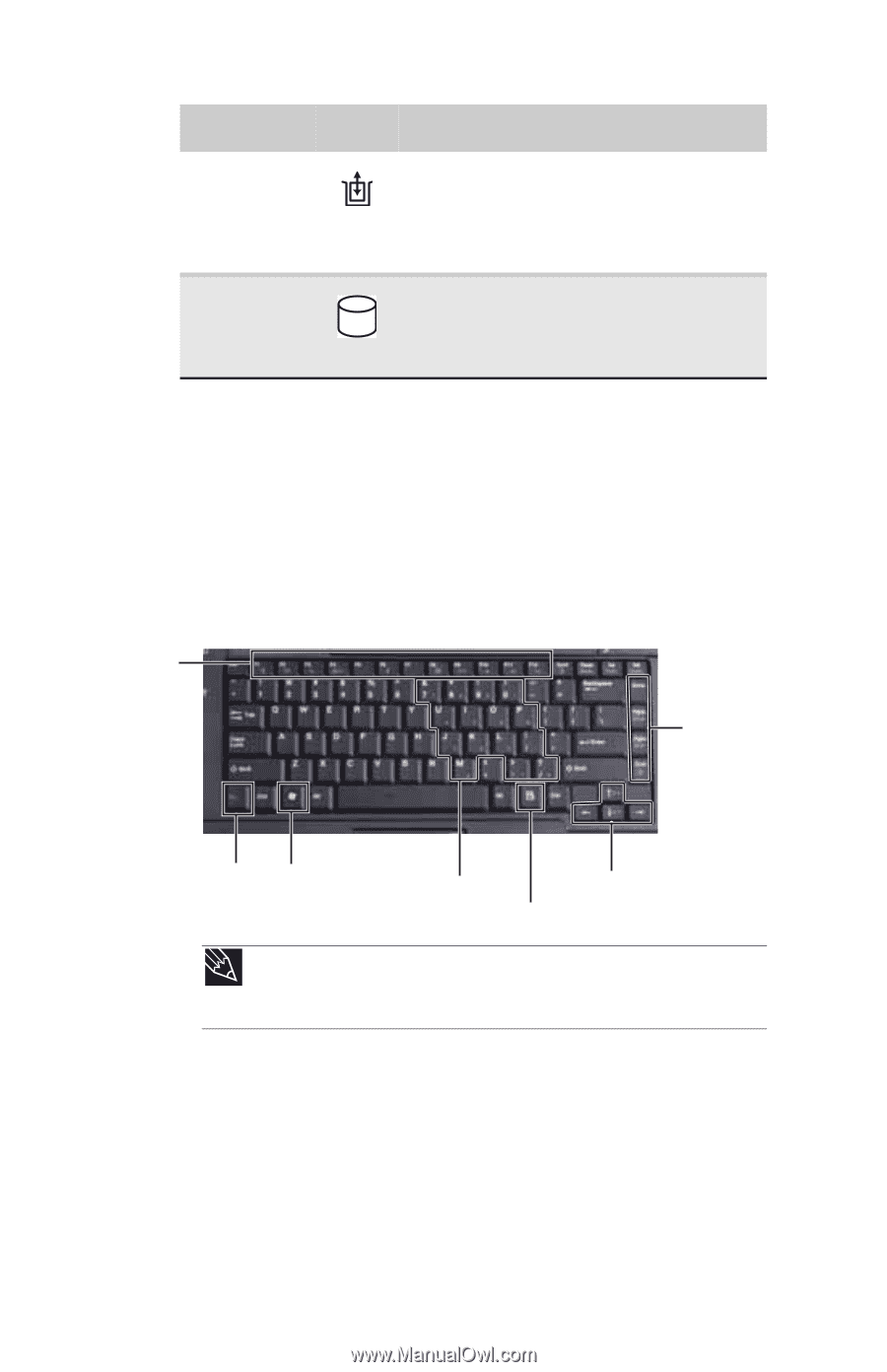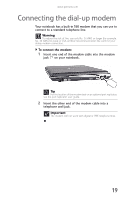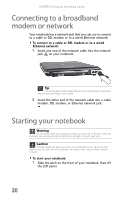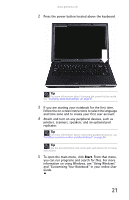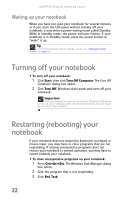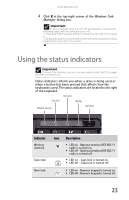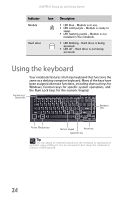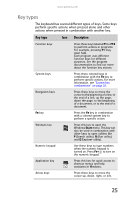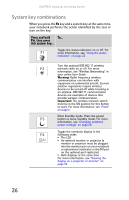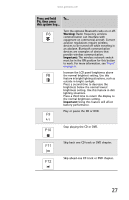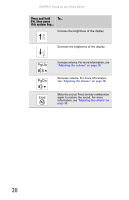Gateway E-475M Gateway Notebook Reference Guide (Windows XP) - Page 32
Using the keyboard
 |
View all Gateway E-475M manuals
Add to My Manuals
Save this manual to your list of manuals |
Page 32 highlights
CHAPTER 3: Setting Up and Getting Started Indicator Icon Description Module ■ LED blue - Module is in use. ■ LED solid purple - Module is ready to swap. ■ LED flashing purple - Module is not installed in the notebook. Hard drive ■ LED blinking - Hard drive is being accessed. ■ LED off - Hard drive is not being accessed. Using the keyboard Function keys/ System keys Your notebook features a full-size keyboard that functions the same as a desktop computer keyboard. Many of the keys have been assigned alternate functions, including shortcut keys for Windows, function keys for specific system operations, and the Num Lock keys for the numeric keypad. Navigation keys FN key Windows key Numeric keypad Arrow keys Application key Tip You can attach an external keyboard to the notebook or optional port replicator using a USB port. You do not need to shut down the notebook to connect a USB keyboard. 24