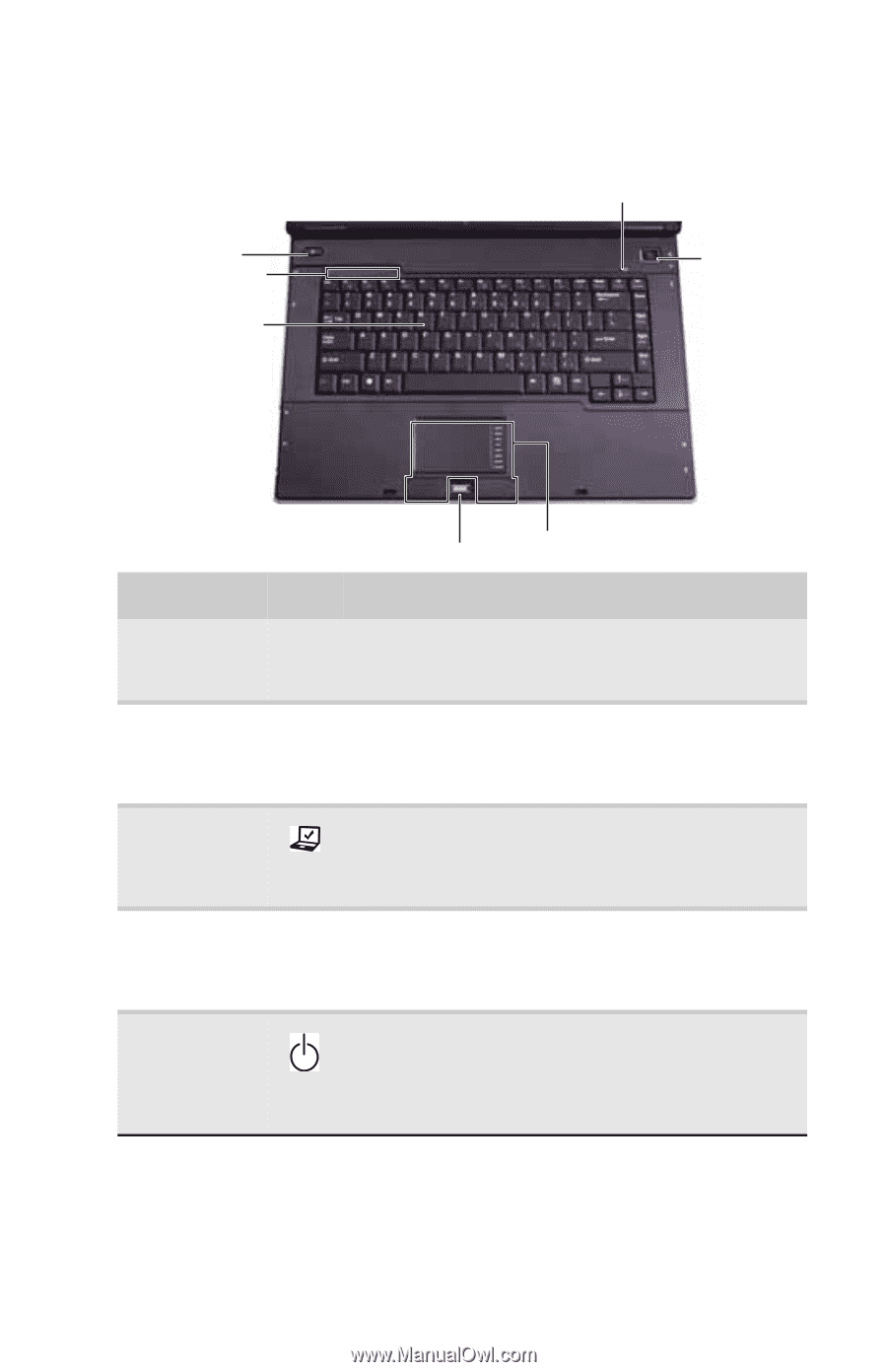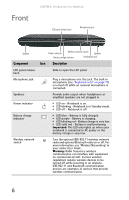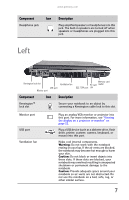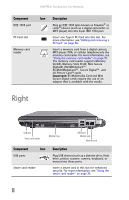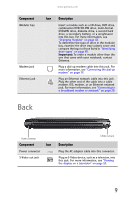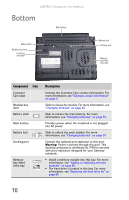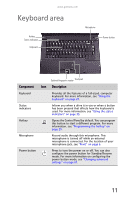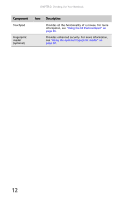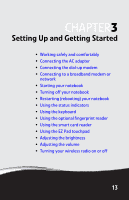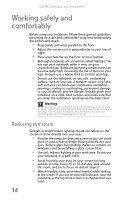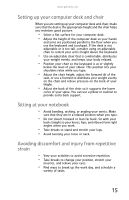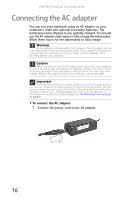Gateway E-475M Gateway Notebook Reference Guide (Windows XP) - Page 19
Keyboard area
 |
View all Gateway E-475M manuals
Add to My Manuals
Save this manual to your list of manuals |
Page 19 highlights
www.gateway.com Keyboard area Hotkey Status indicators Keyboard Microphone Power button Optional fingerprint reader Touchpad Component Icon Description Keyboard Provides all the features of a full-sized, computer keyboard. For more information, see "Using the keyboard" on page 24. Status indicators Inform you when a drive is in use or when a button has been pressed that affects how the keyboard is used. For more information, see "Using the status indicators" on page 23. Hotkey Opens the Control Panel by default. You can program this button to start a different program. For more information, see "Programming the hotkey" on page 29. Microphone Record audio through this microphone. This microphone is turned off while an external microphone is connected. For the location of your microphone jack, see "Front" on page 6. Power button Press to turn the power on or off. You can also configure the power button for Standby/Resume mode. For more information on configuring the power button mode, see "Changing advanced settings" on page 67. 11