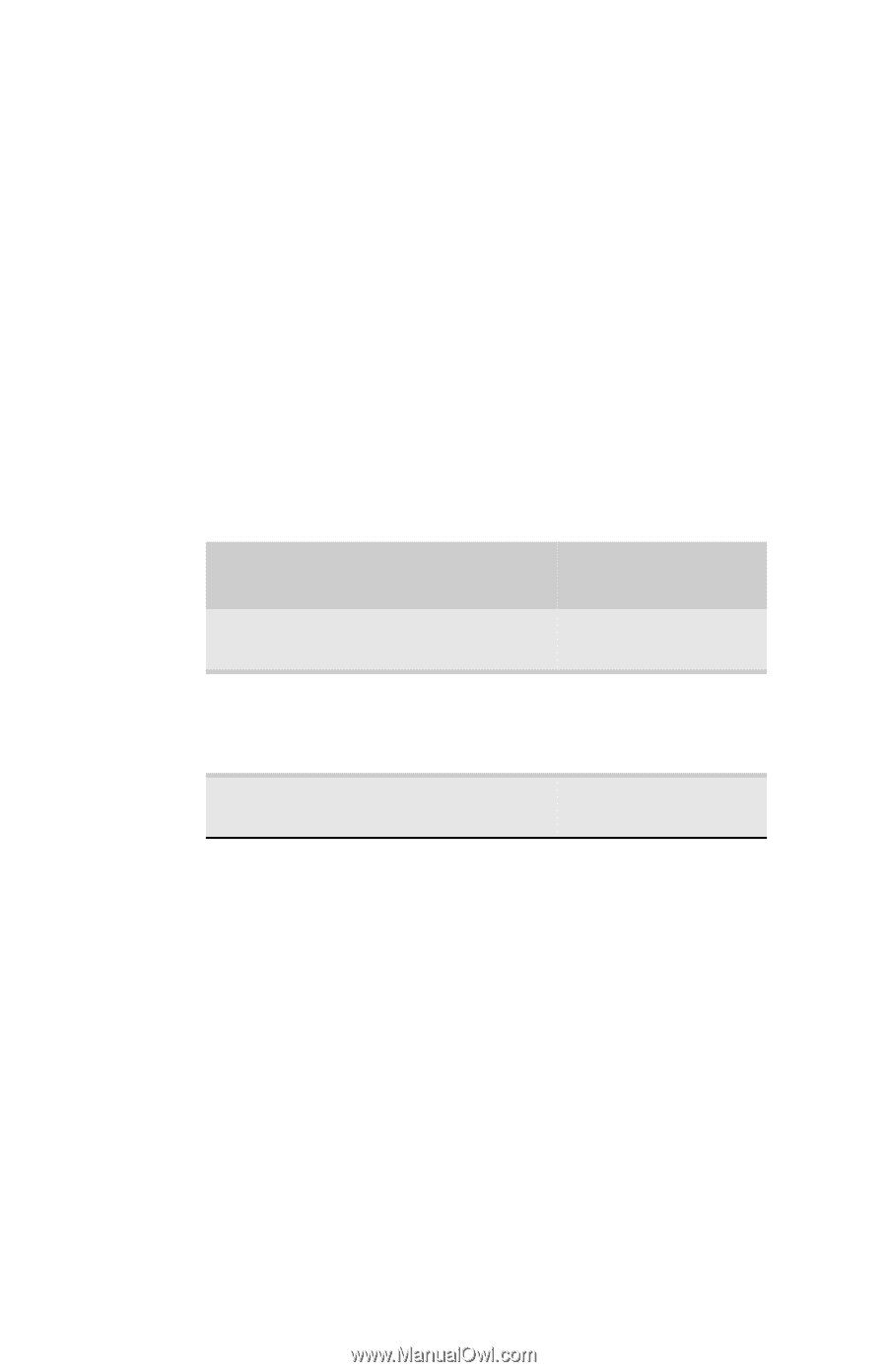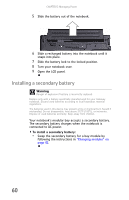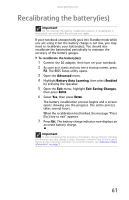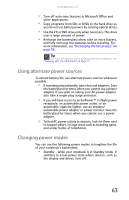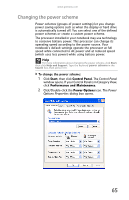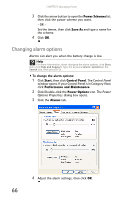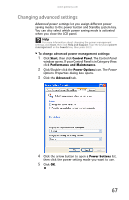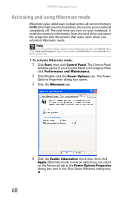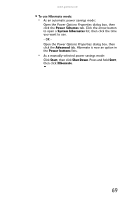Gateway E-475M Gateway Notebook Reference Guide (Windows XP) - Page 72
Using power saving modes, Changing notebook power settings - ram
 |
View all Gateway E-475M manuals
Add to My Manuals
Save this manual to your list of manuals |
Page 72 highlights
CHAPTER 5: Managing Power • Hibernate - (also called save to disk) writes all current memory (RAM) information to the hard drive, then turns your notebook completely off. The next time you turn on your notebook, it reads the memory information from the hard drive and opens the programs and documents that were open when you activated Hibernate mode. Using power saving modes Always save your work before using Standby mode. In Standby mode, your notebook reduces or turns off the power to most devices except memory. However, the information in memory is not saved to the hard drive. If power is interrupted, the information is lost. When in Hibernate mode, your notebook saves all memory information to the hard drive, then turns the power completely off. If your notebook ...and you want ...then is... to... On Enter Standby Press FN+F3. mode On Enter Hibernate Click Start, then click mode Turn Off Computer. Press and hold SHIFT, then click Hibernate. In Standby or Hibernate mode Exit Standby or Press the power Hibernate mode button. Changing notebook power settings You can change the function of your notebook's power button, Standby system key, and power-saving timers by changing power settings on your notebook. You can customize power settings from the Windows Control Panel by selecting power schemes, setting power alarms, adjusting advanced power settings, and activating Hibernate mode. 64