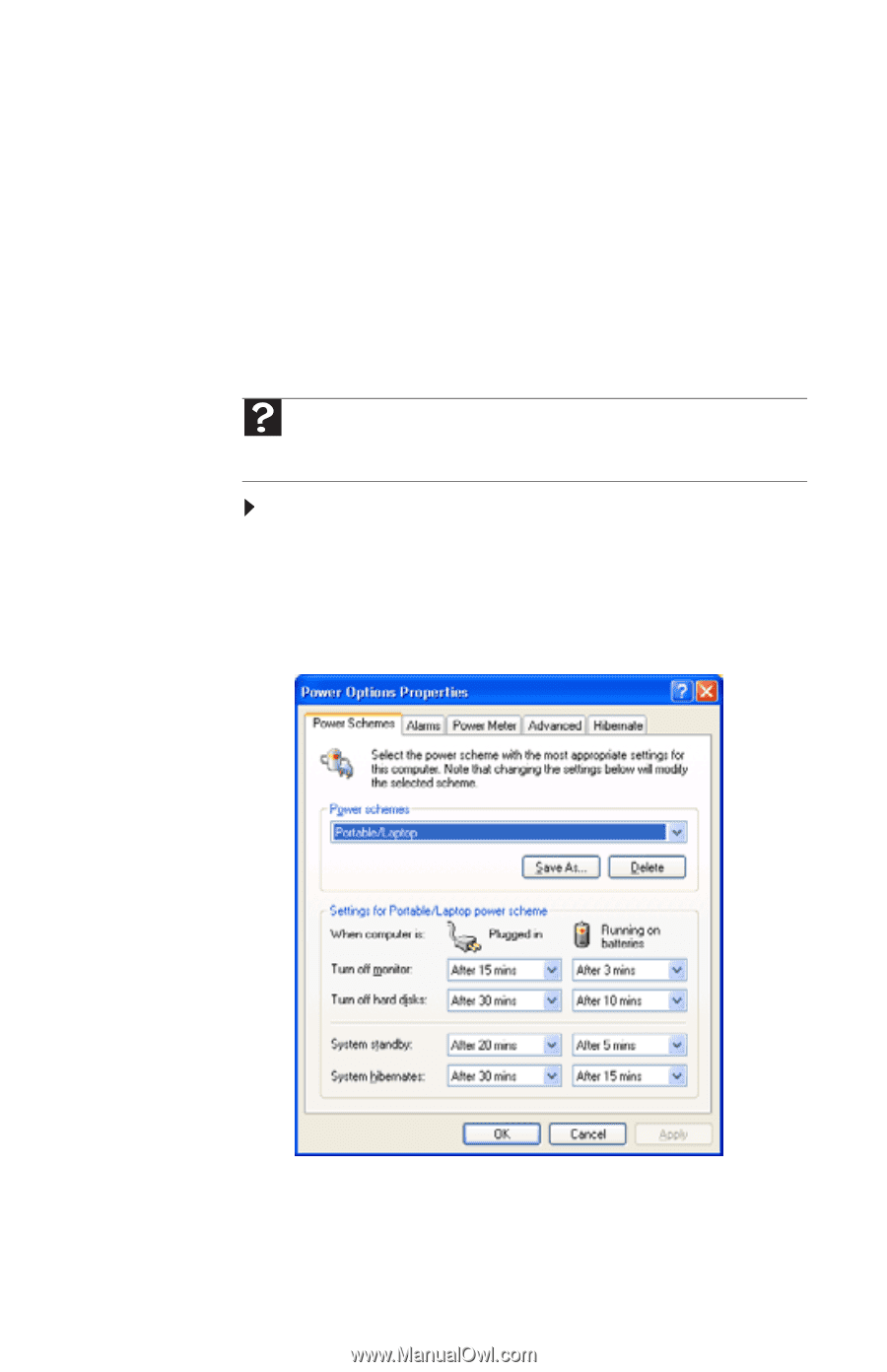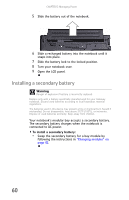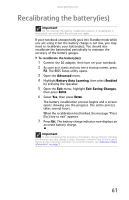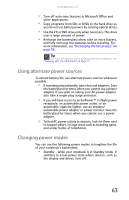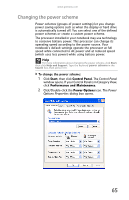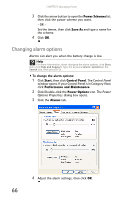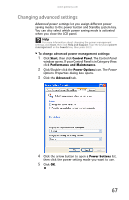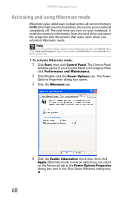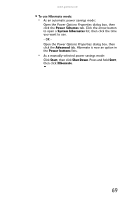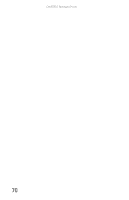Gateway E-475M Gateway Notebook Reference Guide (Windows XP) - Page 73
Changing the power scheme, Start, Control Panel, Performance and Maintenance, Power Options
 |
View all Gateway E-475M manuals
Add to My Manuals
Save this manual to your list of manuals |
Page 73 highlights
www.gateway.com Changing the power scheme Power schemes (groups of power settings) let you change power saving options such as when the display or hard drive is automatically turned off. You can select one of the defined power schemes or create a custom power scheme. The processor installed in your notebook may use technology to conserve battery power. This processor can change its operating speed according to the power source. Your notebook's default settings operate the processor at full speed while connected to AC power and at reduced speed (which uses less power) while using battery power. Help For more information about changing the power scheme, click Start, then click Help and Support. Type the keyword power scheme in the Search box, then press ENTER. To change the power scheme: 1 Click Start, then click Control Panel. The Control Panel window opens. If your Control Panel is in Category View, click Performance and Maintenance. 2 Click/Double-click the Power Options icon. The Power Options Properties dialog box opens. 65