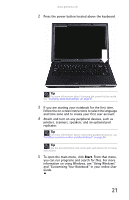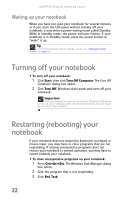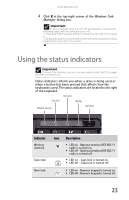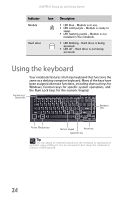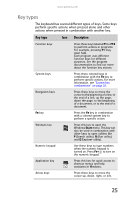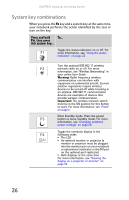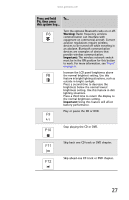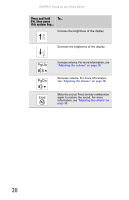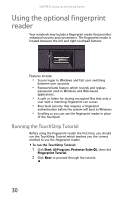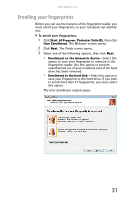Gateway E-475M Gateway Notebook Reference Guide (Windows XP) - Page 34
System key combinations
 |
View all Gateway E-475M manuals
Add to My Manuals
Save this manual to your list of manuals |
Page 34 highlights
CHAPTER 3: Setting Up and Getting Started System key combinations When you press the FN key and a system key at the same time, your notebook performs the action identified by the text or icon on the key. Press and hold To... FN, then press this system key... Toggle the status indicators on or off. For more information, see "Using the status indicators" on page 23. Turn the optional IEEE 802.11 wireless network radio on or off. For more information, see "Wireless Networking" in your online User Guide. Warning: Radio frequency wireless communication can interfere with equipment on commercial aircraft. Current aviation regulations require wireless devices to be turned off while traveling in an airplane. IEEE 802.11 communication devices are examples of devices that provide wireless communication. Important: The wireless network switch must be in the ON position for this button to work. For more information, see "Front" on page 6. Enter Standby mode. Press the power button to leave Standby mode. For more information, see "Changing notebook power settings" on page 64. Toggle the notebook display in the following order: ■ The LCD ■ An external monitor or projector (a monitor or projector must be plugged into the monitor port on your notebook or optional port replicator or the DVI port on the optional port replicator) ■ Both displays at the same time For more information, see "Viewing the display on a projector or monitor" on page 52. 26