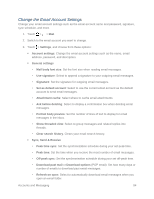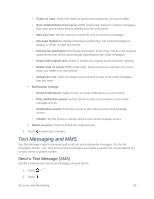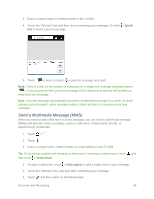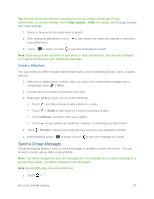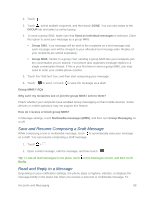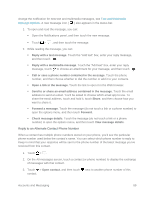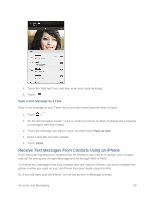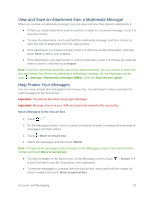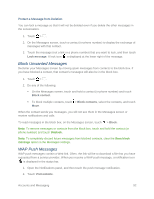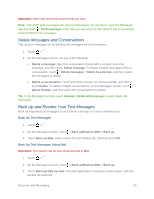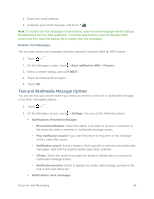HTC One max User manual - Page 104
Reply to an Alternate Contact Phone Number, Text and Multimedia, Message Options
 |
View all HTC One max manuals
Add to My Manuals
Save this manual to your list of manuals |
Page 104 highlights
change the notification for new text and multimedia messages, see Text and Multimedia Message Options. A new message icon ( ) also appears in the status bar. 1. To open and read the message, you can: Open the Notifications panel, and then touch the new message. Touch > , and then touch the message. 2. While reading the message, you can: Reply with a text message. Touch the ―Add text‖ box, enter your reply message, and then touch . Reply with a multimedia message. Touch the ―Add text‖ box, enter your reply message, touch to choose an attachment for your message, and then touch . Call or save a phone number contained in the message. Touch the phone number, and then choose whether to dial the number or add it to your contacts. Open a link in the message. Touch the link to open it in the Web browser. Send to or share an email address contained in the message. Touch the email address to send an email. You'll be asked to choose which email app to use. To share the email address, touch and hold it, touch Share, and then choose how you want to share it. Forward a message. Touch the message (do not touch a link or a phone number) to open the options menu, and then touch Forward. Check message details. Touch the message (do not touch a link or a phone number) to open the options menu, and then touch View message details. Reply to an Alternate Contact Phone Number When a contact has multiple phone numbers stored on your phone, you'll see the particular phone number used below the contact's name. You can select which phone number to reply to. Keep in mind that your response will be sent to the phone number of the latest message you've received from this contact. 1. Touch > . 2. On the All messages screen, touch a contact (or phone number) to display the exchange of messages with that contact. 3. Touch > Open contact, and then touch next to another phone number of this contact. Accounts and Messaging 89