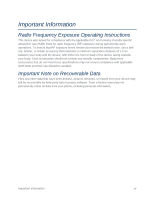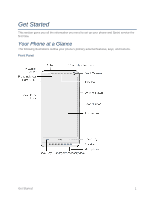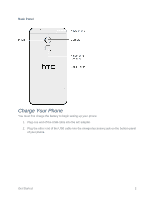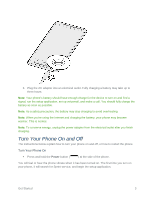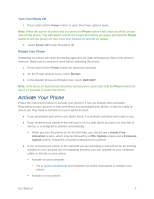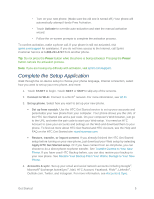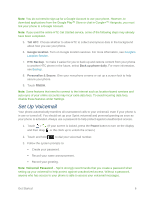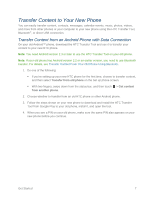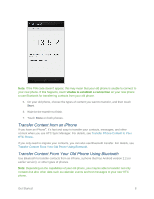HTC One max User manual - Page 20
Complete the Setup Application
 |
View all HTC One max manuals
Add to My Manuals
Save this manual to your list of manuals |
Page 20 highlights
• Turn on your new phone. (Make sure the old one is turned off.) Your phone will automatically attempt Hands-Free Activation. • Touch Activate to override auto-activation and start the manual activation wizard. • Follow the on-screen prompts to complete the activation process. To confirm activation, make a phone call. If your phone is still not activated, visit sprint.com/support for assistance. If you do not have access to the Internet, call Sprint Customer Service at 1-888-211-4727 from another phone. Tip: Do not press the Power button while the phone is being activated. Pressing the Power button cancels the activation process. Note: If you are having any difficulty with activation, visit sprint.com/support. Complete the Setup Application Walk through the on-device setup to choose your phone language, Internet connection, select how you want to set up your new phone, and more. 1. Touch START to begin. Touch NEXT or SKIP to skip any of the screens. 2. Connect to Wi-Fi. Connect to a Wi-Fi® network. For more information, see Wi-Fi. 3. Set up phone. Select how you want to set up your new phone. Set up from scratch. Use the HTC Get Started service to set up your accounts and personalize your new phone from your computer. Your phone shows you the URL of the HTC Get Started site and a pair code. On your computer's Web browser, just go to the URL and enter the pair code to start your Web setup. You need an HTC Account to save your accounts and settings on the Web and download them to your phone. To find out more about HTC Get Started and HTC Account, see the Help and FAQ on the HTC Get Started site: start.htcsense.com. Restore, transfer, or import content. If you already finished the HTC Get Started setup before turning on your new phone, just download your Web setup by selecting Apply HTC Get Started setup. Or if you have content from an old phone, you can choose to do a direct phone-to-phone transfer. See Transfer Content to Your New Phone. If you have used HTC Backup before, you can also restore your backup to your new phone. See Restore Your Backup From Your Online Storage to Your New Phone. 4. Accounts & sync. Set up your email and social network accounts including Google®, Microsoft® Exchange ActiveSync®, Mail, HTC Account, Facebook, Flickr®, LinkedIn®, Outlook.com, Twitter, and Instagram. For more information, see Accounts & Sync. Get Started 5