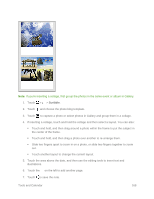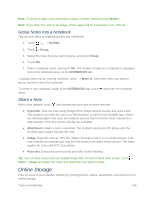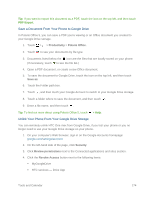HTC One max User manual - Page 185
Google Drive, Activate the Additional Google Drive Storage
 |
View all HTC One max manuals
Add to My Manuals
Save this manual to your list of manuals |
Page 185 highlights
Google Drive Store your photos, documents, and other files on Google Drive to access them on your phone, your computer, and your other mobile devices. Just sign in to your Google Account on your phone to access your Google Drive storage. You can then: ● See your Google Drive photos right from Gallery. After taking photos with the Camera, you can also use Gallery to upload them to Google Drive. ● Share a link to your Google Drive files by email. ● View and edit Office documents that are stored in Google Drive. After creating new Office documents, you can also save them to Google Drive. ● View PDFs that are stored in Google Drive. You can also export Office documents as PDFs to Google Drive. ● Check your available Google Drive storage space in Settings. ● Back up your phone to Google Drive, so you can easily restore your backup to another HTC phone next time. ● Use the Google Drive app to manage your online storage. Note: Uploading files requires you have the Drive app installed on your phone. If this app is not preloaded, you can download and install it from Google Play. Activate the Additional Google Drive Storage Your phone features an additional 50GB of Google Drive storage free for two years. Sign in to your Google Account on HTC One max (and not from your computer or other non-HTC phones) to claim this offer. 1. If you see the promotional Google Drive offer on the Feeds panel of your Home screen, just touch the tile. Or open the Drive app. (If this app is not preloaded on your phone, you can download it from Google Play.) 2. On the screen that shows the additional storage offer, touch Redeem. The additional storage will then be added to your account. 3. Follow the onscreen prompts to learn the things you can do with Google Drive. Tip: If you don't see the screen for redeeming the offer, touch > Product Tour in the Drive app to access it. Tools and Calendar 170