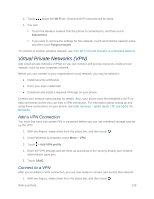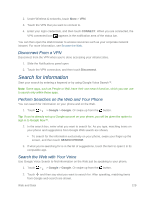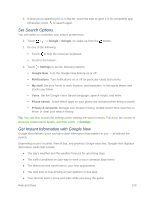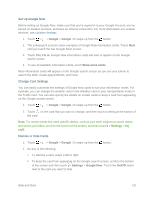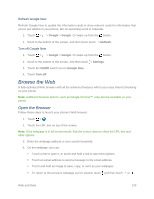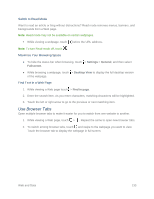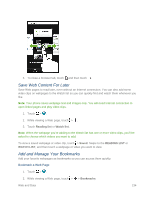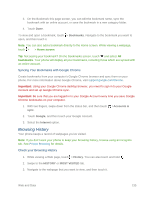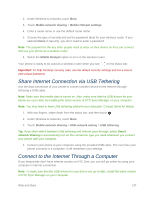HTC One max User manual - Page 148
Use Browser Tabs, Switch to Read Mode, Maximize Your Browsing Space, Find Text In a Web
 |
View all HTC One max manuals
Add to My Manuals
Save this manual to your list of manuals |
Page 148 highlights
Switch to Read Mode Want to read an article or blog without distractions? Read mode removes menus, banners, and backgrounds from a Web page. Note: Read mode may not be available on certain webpages. While viewing a webpage, touch before the URL address. Note: To turn Read mode off, touch . Maximize Your Browsing Space ● To hide the status bar when browsing, touch > Settings > General, and then select Fullscreen. ● While browsing a webpage, touch > Desktop View to display the full desktop version of the webpage. Find Text In a Web Page 1. While viewing a Web page touch > Find in page. 2. Enter the search item. As you enter characters, matching characters will be highlighted. 3. Touch the left or right arrow to go to the previous or next matching item. Use Browser Tabs Open multiple browser tabs to make it easier for you to switch from one website to another. 1. While viewing a Web page, touch > . Repeat the same to open new browser tabs. 2. To switch among browser tabs, touch and swipe to the webpage you want to view. Touch the browser tab to display the webpage in full screen. Web and Data 133