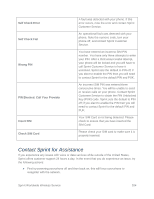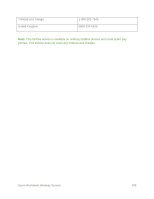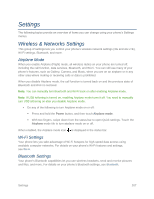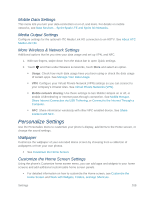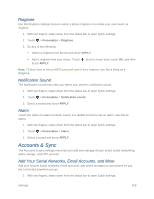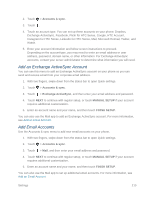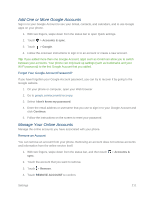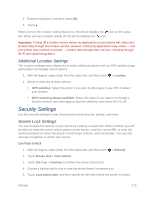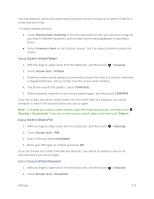HTC One max User manual - Page 224
Ringtone, Notification Sound, Alarm, Accounts & Sync, Add Your Social Networks, Email Accounts
 |
View all HTC One max manuals
Add to My Manuals
Save this manual to your list of manuals |
Page 224 highlights
Ringtone Use the Ringtone settings menu to select a phone ringtone or to make your own music as ringtone. 1. With two fingers, swipe down from the status bar to open Quick settings. 2. Touch > Personalize > Ringtone. 3. Do any of the following: Select a ringtone from the list and touch APPLY. Add a ringtone from your music. Touch , touch a music track, touch OK, and then touch APPLY. Note: To learn how to trim an MP3 song and save it as a ringtone, see Set a Song as a Ringtone. Notification Sound The Notification sound menu lets you select your phone's notification sound. 1. With two fingers, swipe down from the status bar to open Quick settings. 2. Touch > Personalize > Notification sound. 3. Select a sound and touch APPLY. Alarm Touch this option to select an alarm sound. For details on how to set an alarm, see Set an Alarm. 1. With two fingers, swipe down from the status bar to open Quick settings. 2. Touch > Personalize > Alarm. 3. Select a sound and touch APPLY. Accounts & Sync The Accounts & sync settings menu lets you add and manage all your email, social networking, online storage, and HTC account. Add Your Social Networks, Email Accounts, and More Add your favorite social networks, email accounts, and online storages on your phone so you are connected anywhere you go. 1. With two fingers, swipe down from the status bar to open Quick settings. Settings 209