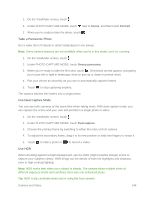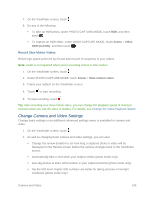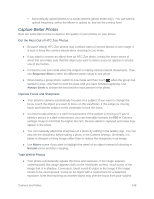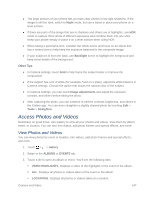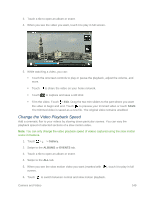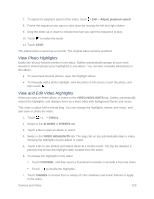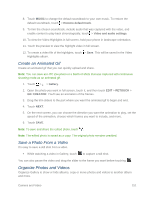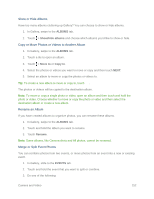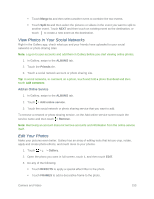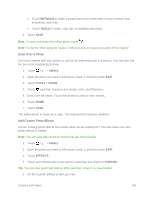HTC One max User manual - Page 164
Change the Video Playback Speed, Gallery, ALBUMS, EVENTS
 |
View all HTC One max manuals
Add to My Manuals
Save this manual to your list of manuals |
Page 164 highlights
3. Touch a tile to open an album or event. 4. When you see the video you want, touch it to play in full screen. 5. While watching a video, you can: Touch the onscreen controls to play or pause the playback, adjust the volume, and more. Touch to share the video on your home network. Touch to capture and save a still shot. Trim the video. Touch > Edit. Drag the two trim sliders to the part where you want the video to begin and end. Touch to preview your trimmed video or touch SAVE. The trimmed video is saved as a new file. The original video remains unedited. Change the Video Playback Speed Add a cinematic flair to your videos by slowing down particular scenes. You can vary the playback speed of selected sections of a slow motion video. Note: You can only change the video playback speed of videos captured using the slow motion scene in Camera. 1. Touch > > Gallery. 2. Swipe to the ALBUMS or EVENTS tab. 3. Touch a tile to open an album or event. 4. Swipe to the ALL tab. 5. When you see the slow motion video you want (marked with ), touch it to play in full screen. 6. Touch to switch between normal and slow motion playback. Camera and Video 149