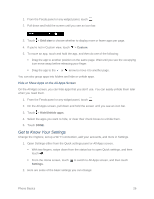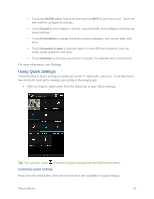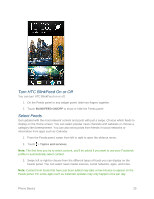HTC One max User manual - Page 46
Delete Tiles From the Feeds Panel, Post to Your Social Networks, Customize the Home Screen
 |
View all HTC One max manuals
Add to My Manuals
Save this manual to your list of manuals |
Page 46 highlights
Save Articles for Later You can bookmark articles to your reading list so you can read them later. Do one of the following: While viewing an article, touch READ LATER. On the Feeds panel, touch and hold the tile of the article you want to bookmark, and then touch Read later. You'll find the reading list in the slideout menu. Delete Tiles From the Feeds Panel Now you can easily remove any tile from the Feeds panel. 1. On the Feeds panel, touch and hold the tile you want to remove. 2. Touch Remove. Post to Your Social Networks You can easily post a status update from the Home screen. 1. From the Feeds panel, swipe left to right to open the slideout menu. 2. Touch > Compose, and then choose a social network. 3. Compose your status update and post it on your social network. Customize the Home Screen Your phone allows you to change the wallpaper, add or remove widget panels, change your main Home screen, and add shortcuts, folders, and widgets at any time. Change Your Main Home Screen By default, the Feeds panel is the main Home screen. Instead of jumping to the Feeds panel when touching the Home key ( ), you can go directly to a widget panel. 1. On the Feeds panel or any widget panel, slide two fingers together. 2. Touch a widget panel that you want to be your main Home screen. 3. Touch SET AS HOME. Touching from an app will first return you to the last panel you were in. Just touch again to go to your main Home screen. Phone Basics 31