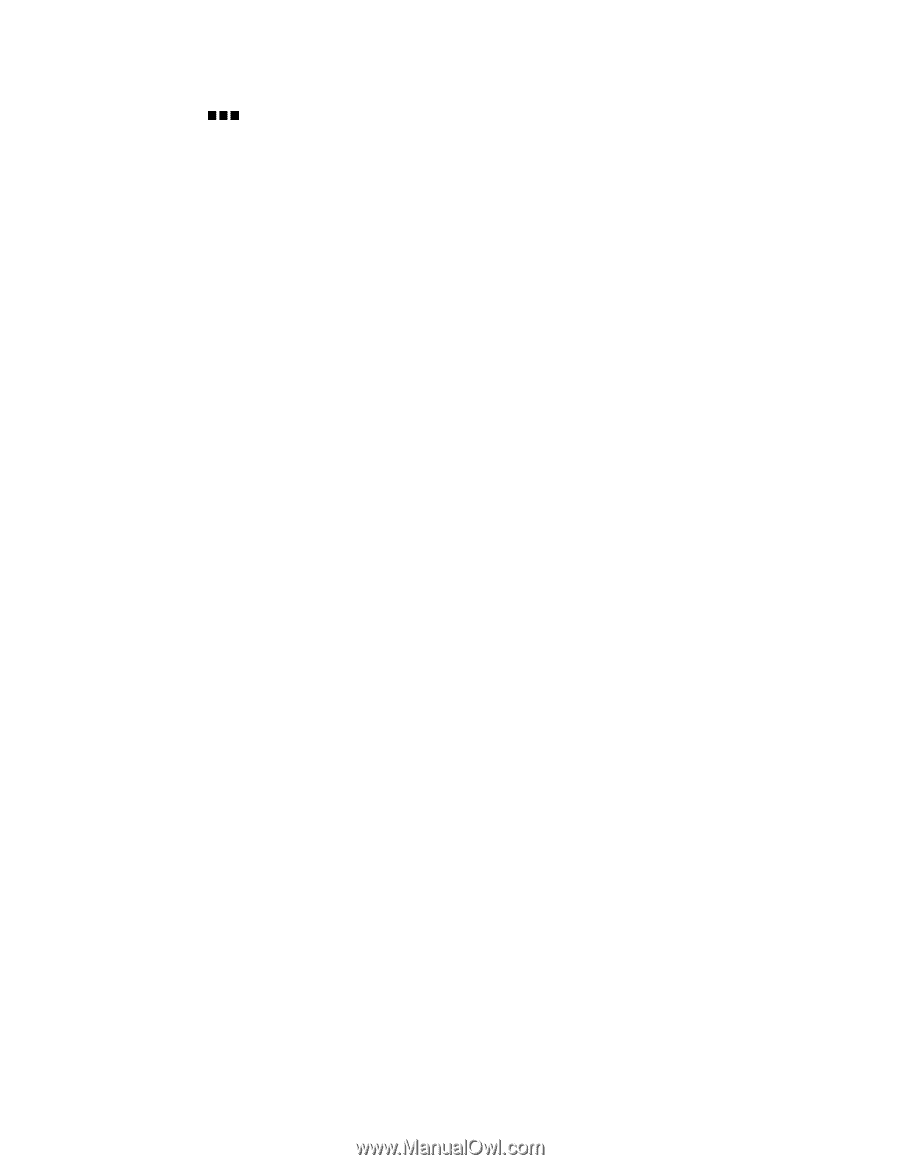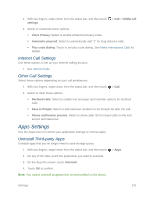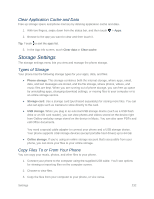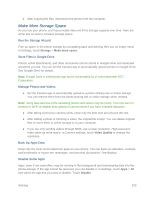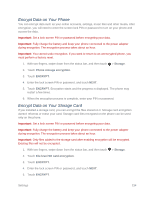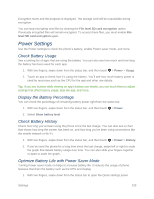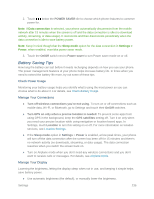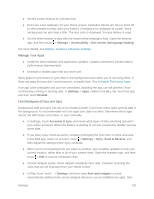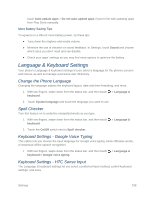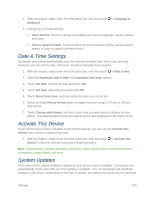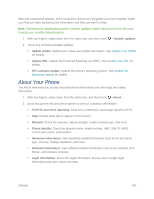HTC One max User manual - Page 251
Battery Saving Tips, Check Power Usage, Manage Your Connections, Manage Your Display
 |
View all HTC One max manuals
Add to My Manuals
Save this manual to your list of manuals |
Page 251 highlights
2. Touch below the POWER SAVER tile to choose which phone features to conserve power for. Note: If Data connection is selected, your phone automatically disconnects from the mobile network after 15 minutes when the screen is off and the data connection is idle (no download activity, streaming, or data usage). It reconnects and then disconnects periodically when the data connection is idle to save battery power. Note: Keep in mind though that the Sleep mode option for the data connection in Settings > Power, when enabled, overrides power saver mode. 3. Touch the On/Off switch next to Power saver to turn Power saver mode on or off. Battery Saving Tips How long the battery can last before it needs recharging depends on how you use your phone. The power management features of your phone helps increase battery life. In times when you need to extend the battery life more, try out some of these tips. Check Power Usage Monitoring your battery usage helps you identify what's using the most power so you can choose what to do about it. For details, see Check Battery Usage. Manage Your Connections ● Turn off wireless connections you're not using. To turn on or off connections such as mobile data, Wi‑Fi, or Bluetooth, go to Settings and touch their On/Off switches. ● Turn GPS on only when a precise location is needed. To prevent some apps from using GPS in the background, keep the GPS satellites setting off. Turn it on only when you need your precise location while using navigation or location-based apps. In Settings, touch Location to turn this setting on or off. For more information on location services, see Location Settings. ● If the Sleep mode option in Settings > Power is enabled, at low peak times, your phone will turn off the data connection after the screen has been off for 15 minutes and there's no network activity (no downloads, streaming, or data usage). The data connection resumes when you switch the screen back on. ● Turn on Airplane mode when you don't need any wireless connections and you don't want to receive calls or messages. For details, see Airplane Mode. Manage Your Display Lowering the brightness, letting the display sleep when not in use, and keeping it simple helps save battery power. ● Use automatic brightness (the default), or manually lower the brightness. Settings 236