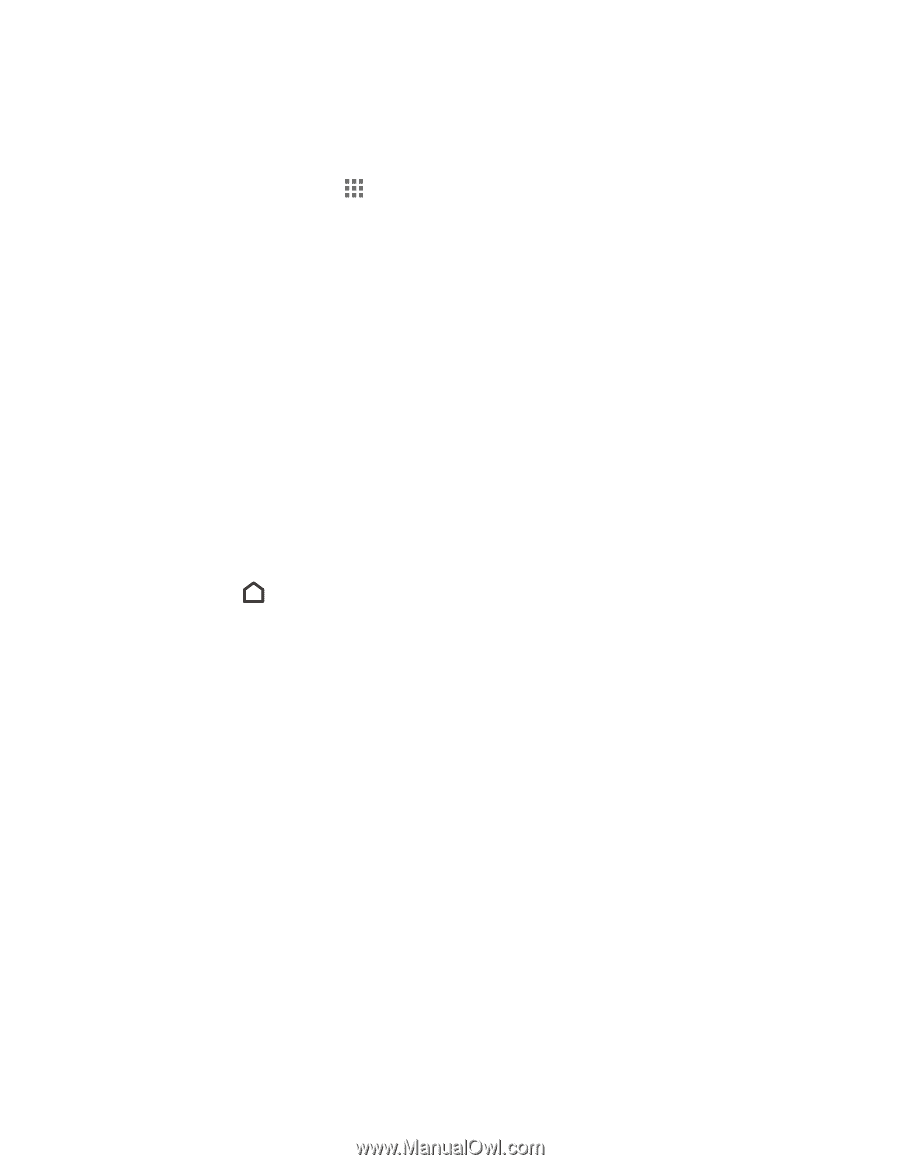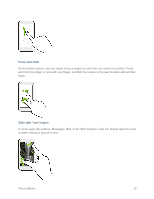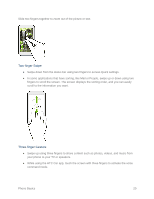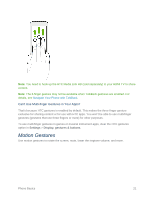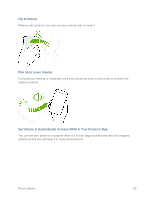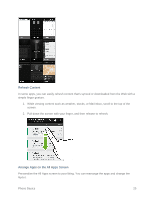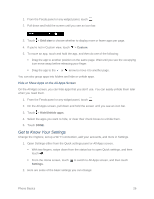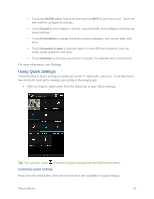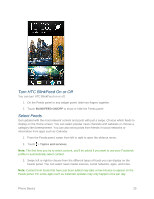HTC One max User manual - Page 39
Open an App or Folder from the Lock Screen, Switch Between Recently Opened Apps
 |
View all HTC One max manuals
Add to My Manuals
Save this manual to your list of manuals |
Page 39 highlights
● Touch an app on the launch bar at the bottom of the Home screen. ● Swipe the main Home screen left and touch an app icon on an adjacent panel. ● To see more apps, touch . Then touch the app you want to use. Open an App or Folder from the Lock Screen Tip: The shortcuts on the lock screen are the same ones on your Home screen's launch bar. To change the lock screen shortcuts, you'll have to replace the apps or folders on the launch bar. ● On the lock screen, drag an app or folder icon up to unlock the screen and directly go to the app or folder. ● When there's a notification or info shown on the lock screen such as a missed call or new message, you can drag it up to directly go to its app. If you've set up a screen lock, you'll be asked to provide your credentials first before your phone opens the app or folder. Switch Between Recently Opened Apps When you're multitasking and using different apps on your phone, you can easily switch between the apps you've recently opened. Double-tap to see recently-opened apps. To switch back to an app, just touch it. To remove an app from the list, drag it up. Phone Basics 24