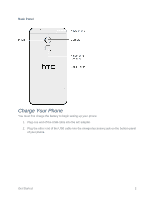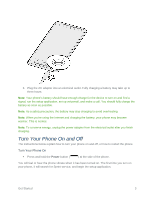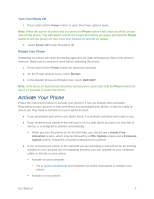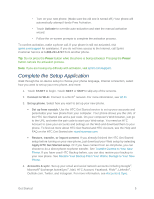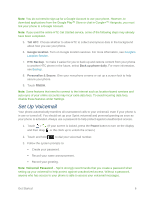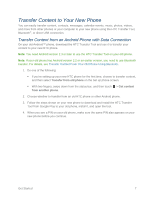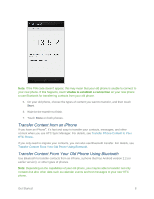HTC One max User manual - Page 22
Transfer Content to Your New Phone, Transfer Content from an Android Phone with Data Connection
 |
View all HTC One max manuals
Add to My Manuals
Save this manual to your list of manuals |
Page 22 highlights
Transfer Content to Your New Phone You can easily transfer content, contacts, messages, calendar events, music, photos, videos, and more from other phones or your computer to your new phone using the HTC Transfer Tool, Bluetooth®, or direct USB connection. Transfer Content from an Android Phone with Data Connection On your old Android™ phone, download the HTC Transfer Tool and use it to transfer your content to your new HTC phone. Note: You need Android version 2.3 or later to use the HTC Transfer Tool on your old phone. Note: If your old phone has Android version 2.2 or an earlier version, you need to use Bluetooth transfer. For details, see Transfer Content From Your Old Phone Using Bluetooth. 1. Do one of the following: If you're setting up your new HTC phone for the first time, choose to transfer content, and then select Transfer from old phone on the Set up phone screen. With two fingers, swipe down from the status bar, and then touch > Get content from another phone. 2. Choose whether to transfer from an old HTC phone or other Android phone. 3. Follow the steps shown on your new phone to download and install the HTC Transfer Tool from Google Play to your old phone, install it, and open the tool. 4. When you see a PIN on your old phone, make sure the same PIN also appears on your new phone before you continue. Get Started 7