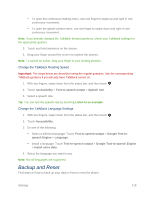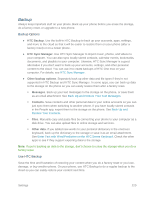HTC One max User manual - Page 239
Get Content From Another Phone, Display, Gestures & Buttons Settings, Auto-rotate Screen, Font Size
 |
View all HTC One max manuals
Add to My Manuals
Save this manual to your list of manuals |
Page 239 highlights
1. With the phone turned off, press and hold the Volume down button, and then press and hold the Power button. 2. Wait for the screen with the three Android images to appear, and then release the Power and Volume down buttons. 3. Press Volume down to select FACTORY RESET, and then press the Power button. Note: A factory reset may not permanently erase all data from your phone, including personal information. Get Content From Another Phone These options let you transfer content from a previous device to your new phone. See Transfer Content to Your New Phone for details. Display, Gestures & Buttons Settings Adjusting your phone's display, gestures and buttons settings not only helps you see what you want, it can also help increase battery life. Auto-rotate Screen By default, the screen orientation automatically changes when the phone is rotated. To disable automatic screen orientation: 1. With two fingers, swipe down from the status bar, and then touch > Display, gestures & buttons. 2. Clear the Auto-rotate screen option and touch . Note: Not all application screens support automatic rotation. The screen orientation automatically changes to landscape mode when you turn the phone sideways. Note: The TalkBack accessibility feature works best if you turn off auto-rotate. For details, see Navigate Your Phone with TalkBack. Font Size You can adjust the text size for your viewing comfort. 1. With two fingers, swipe down from the status bar, and then touch > Display, gestures & buttons. 2. Touch Font size and then select the font size. Brightness By default, the screen brightness automatically adjusts depending on the surrounding lighting conditions. Settings 224