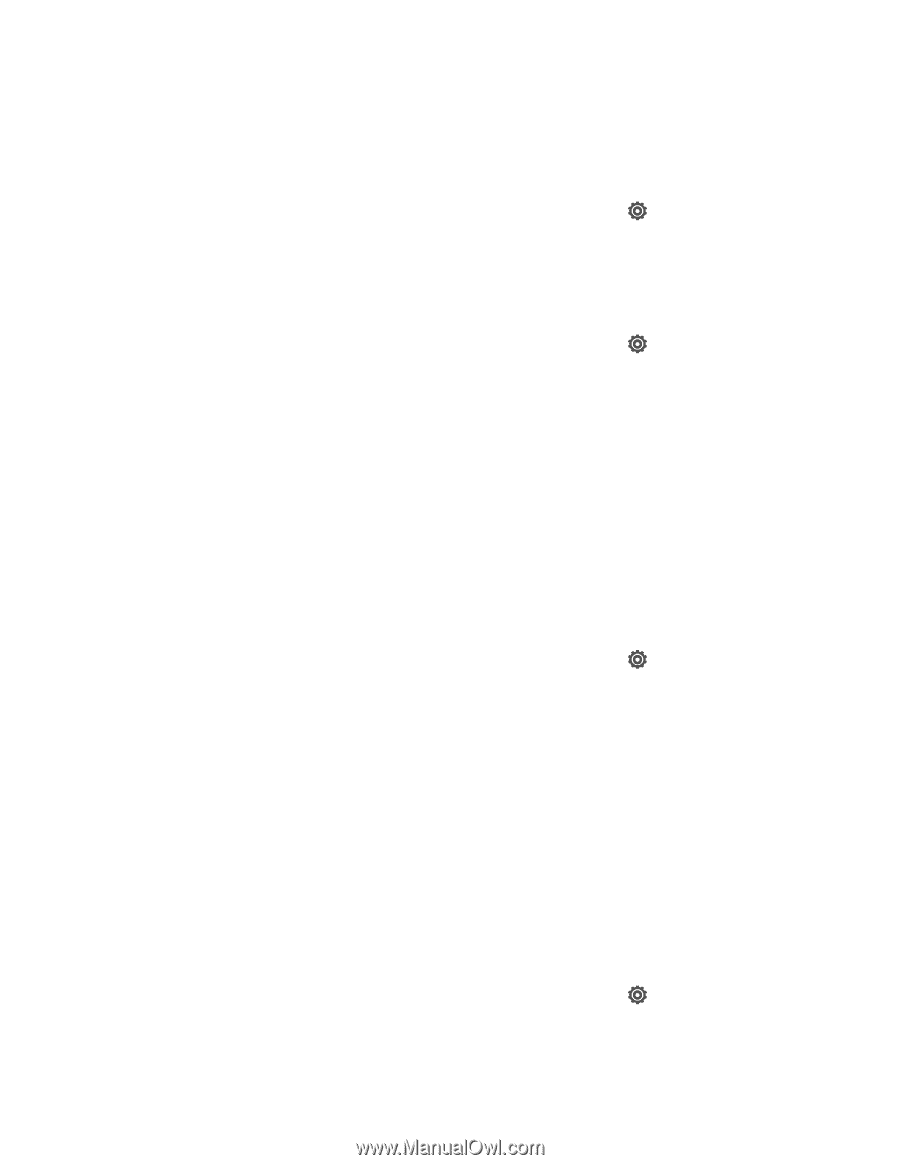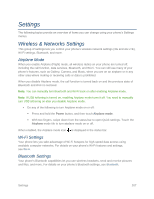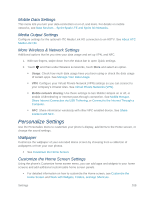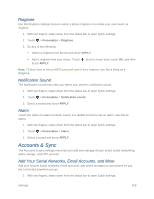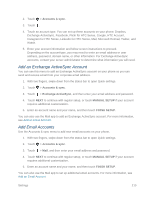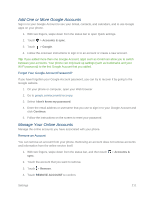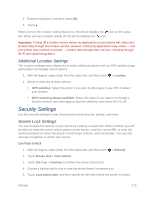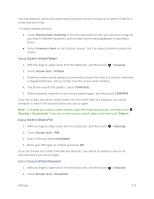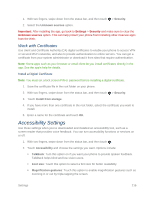HTC One max User manual - Page 227
Location Settings, Google's Location Service
 |
View all HTC One max manuals
Add to My Manuals
Save this manual to your list of manuals |
Page 227 highlights
Important: Some personal data may be retained by the third-party app after you have removed the account from your phone. Sync All Your Accounts Automatically 1. With two fingers, swipe down from the status bar, and then touch > Accounts & sync. 2. Touch the Auto-sync On/Off switch to turn automatic sync on or off. Change Synced Data or Settings for an Account 1. With two fingers, swipe down from the status bar, and then touch > Accounts & sync. 2. Touch the account that you want to update. 3. Touch the item you want to sync or edit. Location Settings Your Location settings menu lets you select how your phone determines its location (using the wireless network, GPS satellites, both, or neither). Google's Location Service Select this option if you want to allow Google to collect anonymous location data or to allow certain apps to determine your location. 1. With two fingers, swipe down from the status bar, and then touch > Location. 2. Select or clear the Wi-Fi and mobile network location or Let Google apps access your location option. Location Setting Your phone is equipped with a Location setting for use in connection with location-based services. The Location feature allows the network to detect your position. Turning Location setting off will hide your location from everyone except 911. Note: Turning on Location setting will allow the network to detect your position using GPS technology, making some Sprint applications and services easier to use. To enable your phone's Location setting feature: 1. With two fingers, swipe down from the status bar, and then touch > Location > Location setting. Settings 212