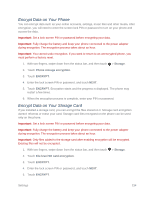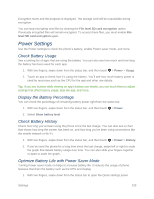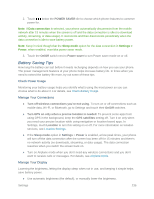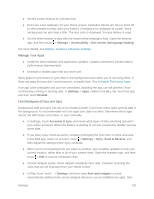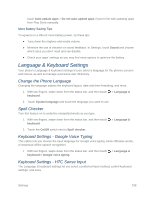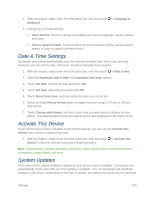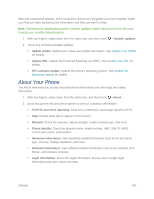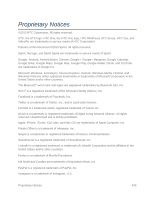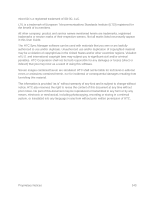HTC One max User manual - Page 254
Keyboard Settings - Swype, Speech Settings, HTC Sense Input
 |
View all HTC One max manuals
Add to My Manuals
Save this manual to your list of manuals |
Page 254 highlights
1. With two fingers, swipe down from the status bar, and then touch > Language & keyboard > HTC Sense Input. 2. Change any of these settings. Keyboard selection: Add or remove languages from the touch input language list. • Keyboard types: Select the keyboard layout to use. • Bilingual prediction: Activate word prediction for a second language. Enable or disable keyboard settings including sound and vibration feedback, show or hide arrow keys, and enable trace keyboard. Advanced settings • Trace color: Select the color to use when using the Trace keyboard. • Quick ".": Enable this option if you want to insert a period every time you double tap the space bar. Advanced settings: Prediction preference • Word prediction: Enable the word prediction feature. • Next word prediction: Turn on suggestion options for the next word while entering text. Advanced settings: Finger touch calibration • Calibration tool: Recalibrate the keyboard if you feel that the keys are not responding accurately to your touches. • Reset calibration: Reset the calibration back to factory default. Personal dictionary: Add, edit, or remove words in the predictive text dictionary. For more information, see Enter Text with Word Prediction on the HTC Sense Keyboard. Keyboard Settings - Swype Customize and learn how to use the Swype keyboard through the Swype settings menu. See Swype Keyboard for details. With two fingers, swipe down from the status bar, and then touch > Language & keyboard > Swype. Speech Settings Use these settings to adjust your Google Voice Search preferences or select your default textto-speech output. Settings 239