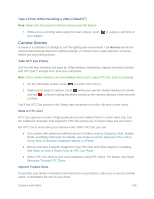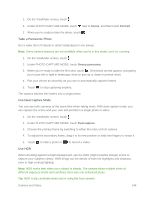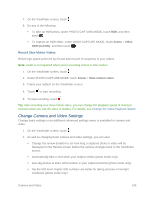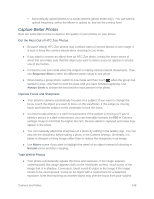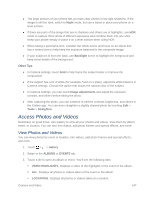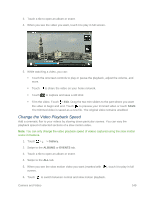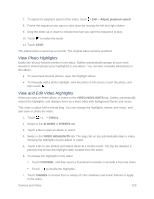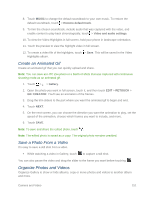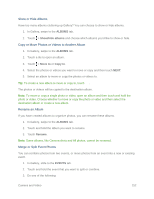HTC One max User manual - Page 162
Access Photos and Videos
 |
View all HTC One max manuals
Add to My Manuals
Save this manual to your list of manuals |
Page 162 highlights
● The large sensors of your phone lets you take clear photos in low light situations. If the image is still too dark, switch to Night mode, but use a tripod or place your phone on a level surface. ● If there are parts of the image that are in shadows and others are in highlights, use HDR mode to capture three shots of different exposures and combine them into one shot. Keep your phone steady or place it on a level surface when using HDR. ● When taking a panorama shot, consider the whole scene and focus on an object that has a neutral tone to help keep the exposure balanced in the composite image. ● If your subject is lit from the back, use Backlight scene to highlight the foreground and keep some details of the background. Other Tips ● In Camera settings, touch Grid to help frame the subject better or improve the composition. ● If the subject has a lot of white (for example, food on a plate), adjust the white balance in Camera settings. Choose the option that shows the natural color of the subject. ● In Camera settings, you can touch Image adjustments and adjust the exposure, contrast, and others before taking the photo. ● After capturing the photo, you can continue to edit the contrast, brightness, and others in the Gallery app. You can even straighten a slightly skewed photo by touching Edit > Tools > Straighten. Access Photos and Videos Reminisce on good times. Use Gallery to view all your photos and videos. View them by album, event, or location. You can also trim videos, add photo frames and special effects, and more. View Photos and Videos You can view photos by event or location, trim videos, add photo frames and special effects, and more. 1. Touch > > Gallery. 2. Swipe to the ALBUMS or EVENTS tab. 3. Touch a tile to open an album or event. You'll see the following tabs: VIDEO HIGHLIGHTS. Displays a video of the highlights of the event or the album. ALL. Displays all photos or videos taken of the event or the album. LOCATIONS. Displays all photos or videos taken at a location. Camera and Video 147