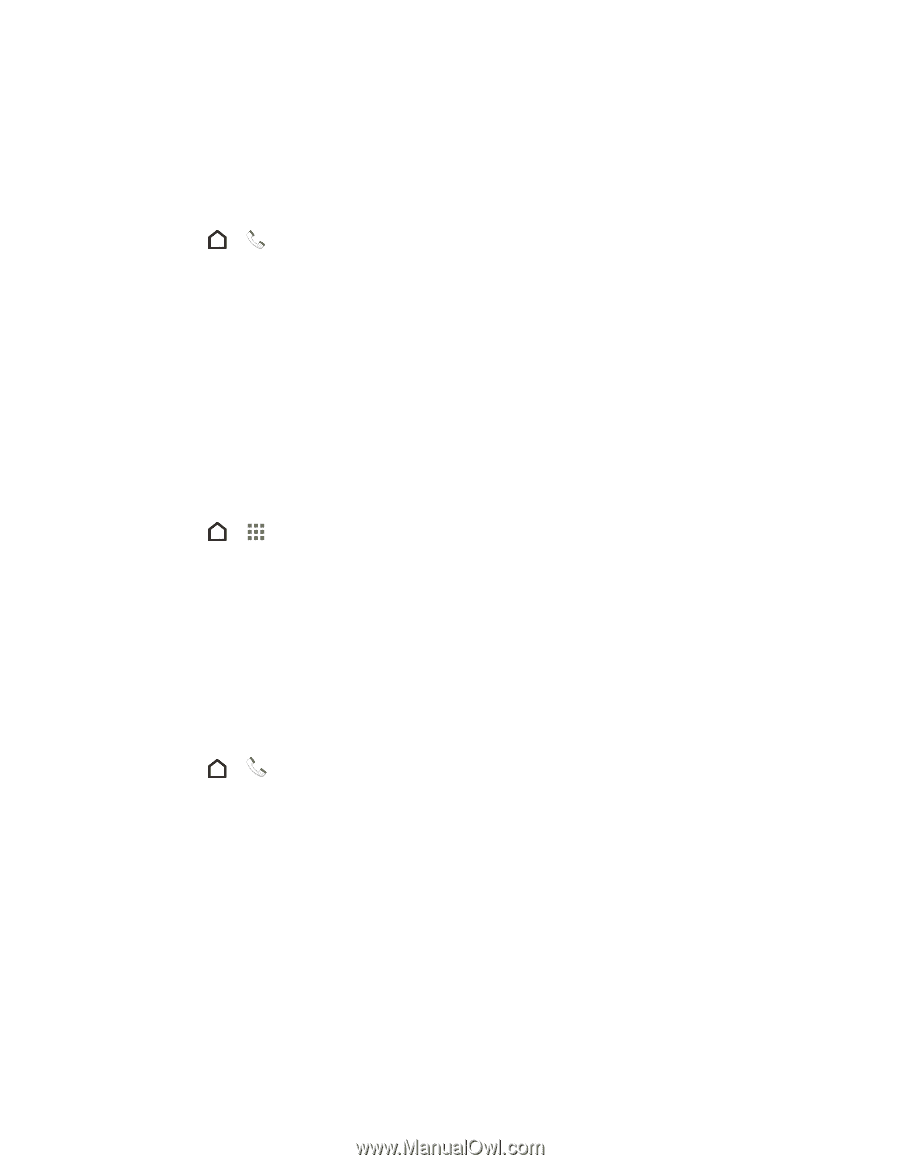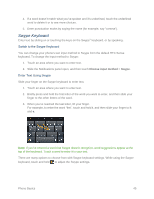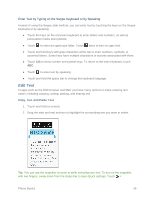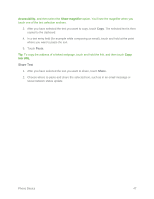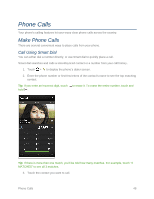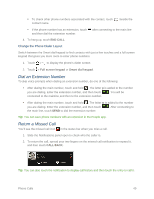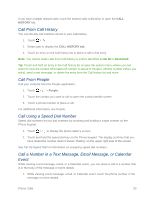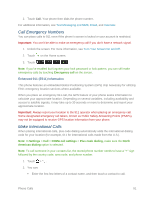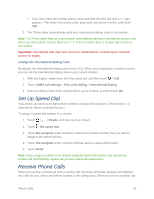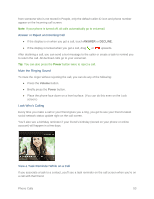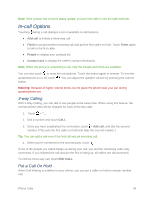HTC One max User manual - Page 65
Call From Call History, Call From People, Call Using a Speed Dial Number
 |
View all HTC One max manuals
Add to My Manuals
Save this manual to your list of manuals |
Page 65 highlights
If you have multiple missed calls, touch the missed calls notification to open the CALL HISTORY tab. Call From Call History You can directly call numbers stored in your Call history. 1. Touch > . 2. Swipe right to display the CALL HISTORY tab. 3. Touch an entry on the Call history list to place a call to that entry. Note: You cannot make calls from Call history to entries identified as No ID or Restricted. Tip: Touch and hold an entry in the Call history list to open the options menu where you can select to view the contact information (if number is stored in People), edit the number before you redial, send a text message, or delete the entry from the Call history list and more. Call From People Call your contacts from the People application. 1. Touch > > People. 2. Touch the contact you want to call to open the contact details screen. 3. Touch a phone number to place a call. For additional information, see People. Call Using a Speed Dial Number Speed dial numbers let you dial numbers by touching and holding a single number on the Phone keypad. 1. Touch > to display the phone dialer's screen. 2. Touch and hold the speed dial key on the Phone keypad. The display confirms that you have dialed the number when it shows ―Dialing‖ on the upper right side of the screen. See Set Up Speed Dial for information on assigning speed dial numbers. Call a Number in a Text Message, Email Message, or Calendar Event While viewing a text message, email, or a Calendar event, you can place a call to a number that is in the body of the message or event details. 1. While viewing a text message, email, or Calendar event, touch the phone number in the message or event details. Phone Calls 50