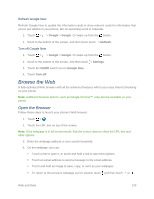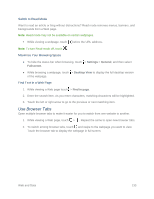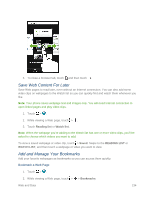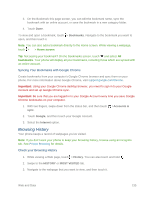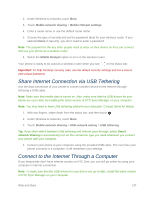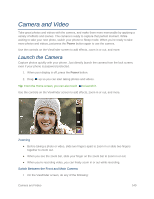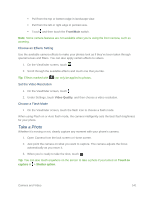HTC One max User manual - Page 152
Share Internet Connection via USB Tethering, Connect to the Internet Through a Computer - driver
 |
View all HTC One max manuals
Add to My Manuals
Save this manual to your list of manuals |
Page 152 highlights
2. Under Wireless & networks, touch More. 3. Touch Mobile network sharing > Mobile Hotspot settings. 4. Enter a router name or use the default router name. 5. Choose the type of security and set the password (key) for your wireless router. If you selected None in Security, you don't need to enter a password. Note: The password is the key other people need to enter on their device so they can connect and use your phone as a wireless router. 6. Select the Mobile Hotspot option to turn on the wireless router. Your phone is ready to be used as a wireless router when you see on the status bar. Important: To help minimize security risks, use the default security settings and set a secure and unique password. Share Internet Connection via USB Tethering Use the data connection of your phone to connect another device to the Internet through tethering a USB cable. Note: Make sure that mobile data is turned on. Also, make sure that the USB drivers for your phone are up-to-date by installing the latest version of HTC Sync Manager on your computer. Note: You may need to have USB tethering added to your data plan. Contact Sprint for details. 1. With two fingers, swipe down from the status bar, and then touch . 2. Under Wireless & networks, touch More. 3. Touch Mobile network sharing > USB network setting > USB tethering. Tip: If you often switch between USB tethering and Internet pass-through, select Smart network sharing to automatically turn on the connection type you need whenever you connect your phone with your computer. 4. Connect your phone to your computer using the provided USB cable. The next time your phone connects to a computer, it will remember your settings. Connect to the Internet Through a Computer If you temporarily don't have Internet access on HTC One, you can still go online by using your computer's Internet connection. Note: To make sure that the USB drivers for your phone are up-to-date, install the latest version of HTC Sync Manager on your computer. Web and Data 137