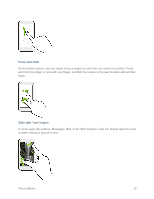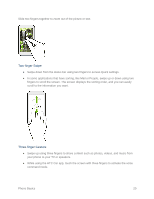HTC One max User manual - Page 30
Your Phone’s Lock Screen, Unlock the Screen
 |
View all HTC One max manuals
Add to My Manuals
Save this manual to your list of manuals |
Page 30 highlights
Turn the Screen Off When Not in Use To quickly turn the screen off, press the Power button. Pressing the Power button again or receiving an incoming call will turn on your phone screen and show the lock screen. To save battery power, the phone automatically turns off the screen after a certain period of time when you leave it idle. You will still be able to receive messages and calls while the phone's screen is off. Note: For information on how to adjust the time before the screen turns off, see Screen Timeout. Turn the Screen On and Unlock It Below are steps for how to unlock your phone's screen. 1. To turn the screen on, press the Power button. 2. Flick the lock icon ( ), the clock, or an empty area of the lock screen up. Your Phone's Lock Screen Aside from protecting the phone's screen from unwanted touches and presses, the lock screen also displays important information, updates, and messages at a glance, and provides shortcuts to your favorite applications. Unlock the Screen Unlock the screen to receive an incoming call or to access your phone. 1. When the screen is off, press the Power button to show the lock screen. 2. You can either: Flick the lock icon ( ), the clock, or an empty area of the lock screen up to unlock the screen. Phone Basics 15