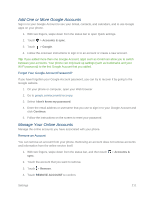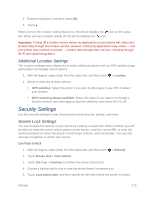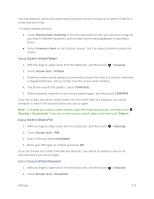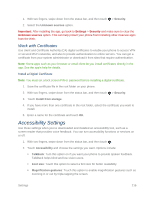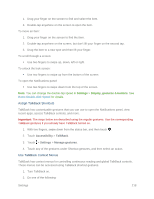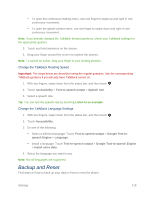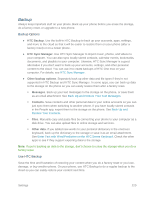HTC One max User manual - Page 231
Work with Certificates, Accessibility Settings
 |
View all HTC One max manuals
Add to My Manuals
Save this manual to your list of manuals |
Page 231 highlights
1. With two fingers, swipe down from the status bar, and then touch > Security. 2. Select the Unknown sources option. Important: After installing the app, go back to Settings > Security and make sure to clear the Unknown sources option. This can help protect your phone from installing other insecure apps from the Web. Work with Certificates Use client and Certificate Authority (CA) digital certificates to enable your phone to access VPN or secured Wi-Fi networks, and also to provide authentication to online servers. You can get a certificate from your system administrator or download it from sites that require authentication. Note: Some apps such as your browser or email client let you install certificates directly in the app. See the app's help for details. Install a Digital Certificate Note: You must set a lock screen PIN or password before installing a digital certificate. 1. Save the certificate file in the root folder on your phone. 2. With two fingers, swipe down from the status bar, and then touch > Security. 3. Touch Install from storage. 4. If you have more than one certificate in the root folder, select the certificate you want to install. 5. Enter a name for the certificate and touch OK. Accessibility Settings Use these settings when you've downloaded and installed an accessibility tool, such as a screen reader that provides voice feedback. You can turn accessibility functions or services on or off. 1. With two fingers, swipe down from the status bar, and then touch . 2. Touch Accessibility and choose the settings you want. Options include: TalkBack: Turn this option on if you want your phone to provide spoken feedback. TalkBack helps blind and low-vision users. Font size: Touch this option to select a font size for better readability. Magnification gestures: Touch this option to enable magnification gestures such as zooming in or out by triple-tapping the screen. Settings 216