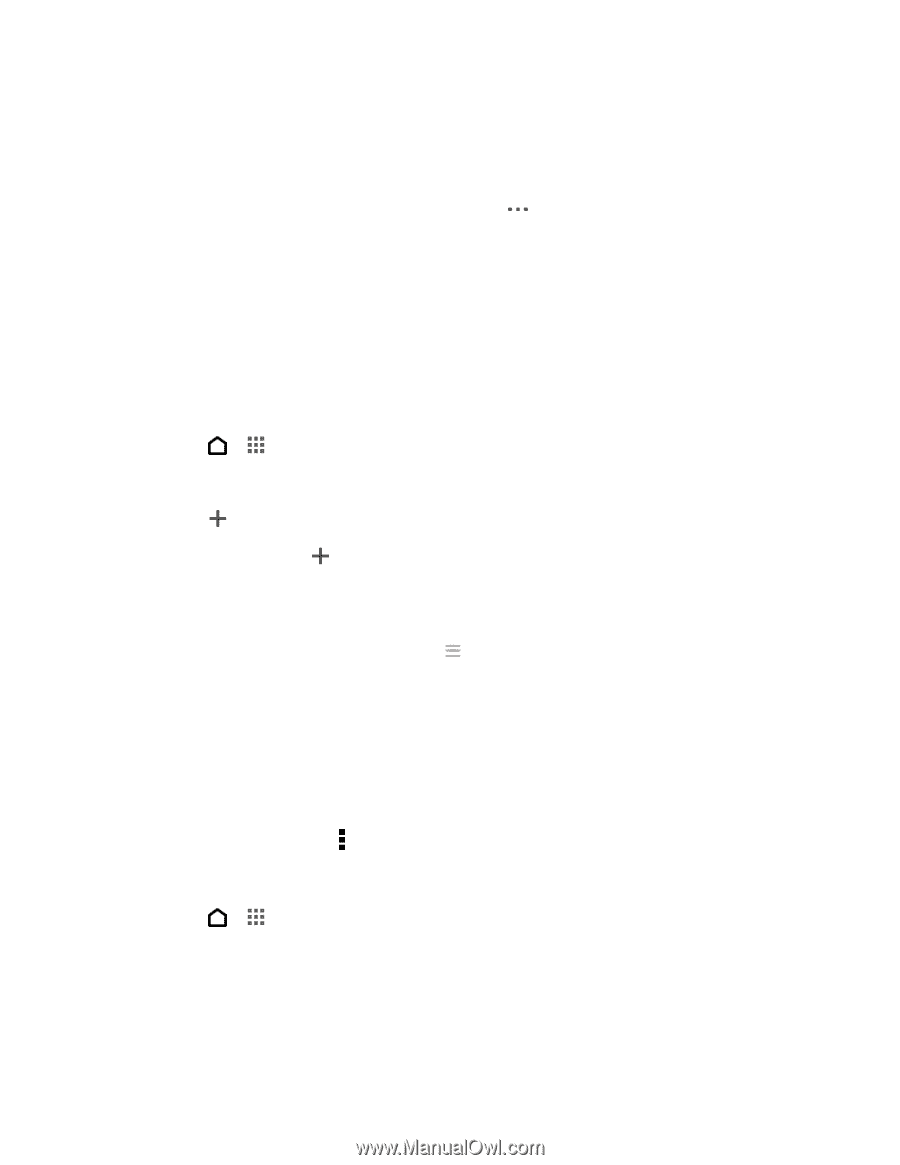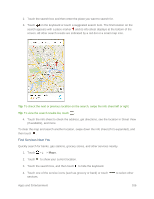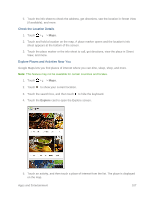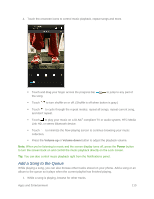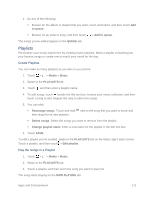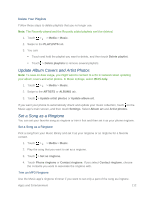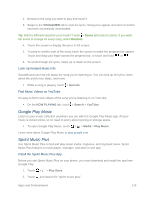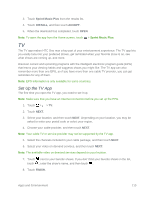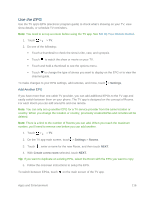HTC One max User manual - Page 126
Playlists, to queue, Add to queue, QUEUE, Media, Music, Rearrange songs, Delete songs
 |
View all HTC One max manuals
Add to My Manuals
Save this manual to your list of manuals |
Page 126 highlights
2. Do any of the following: Browse for the album or playlist that you want, touch and hold it, and then touch Add to queue. Browse for an artist or song, and then touch > Add to queue. The songs you've added appear on the QUEUE tab. Playlists Personalize your music experience by creating music playlists. Make a playlist containing just your favorite songs or create one to match your mood for the day. Create Playlists You can make as many playlists as you like on your phone. 1. Touch > > Media > Music. 2. Swipe to the PLAYLISTS tab. 3. Touch and then enter a playlist name. 4. To add songs, touch beside the title text box, browse your music collection, and then touch a song to add. Repeat this step to add more songs. 5. You can also: Rearrange songs. Touch and hold next to the song title you want to move and then drag it to its new position. Delete songs. Select the songs you want to remove from the playlist. Change playlist name. Enter a new name for the playlist in the title text box. 6. Touch SAVE. To edit a playlist you've created, swipe to the PLAYLISTS tab on the Music app's main screen. Touch a playlist, and then touch > Edit playlist. Play the Songs in a Playlist 1. Touch > > Media > Music. 2. Swipe to the PLAYLISTS tab. 3. Touch a playlist, and then touch the song you want to play first. The song starts playing on the NOW PLAYING tab. Apps and Entertainment 111