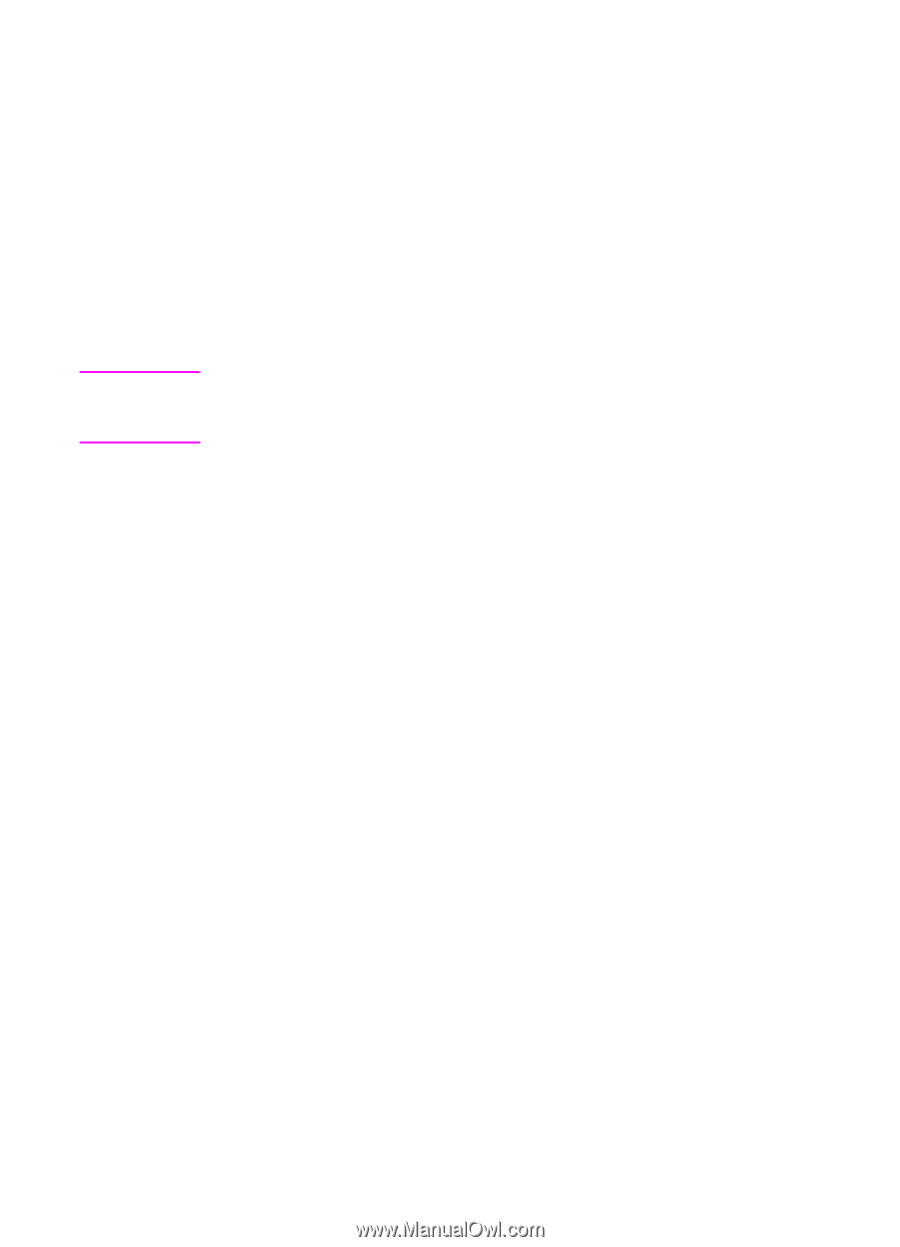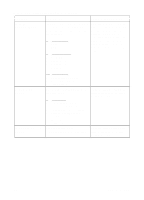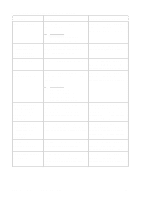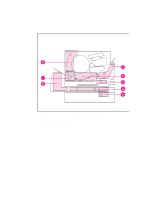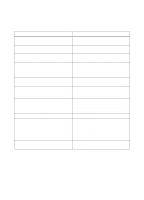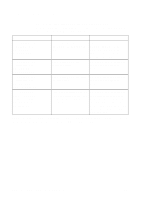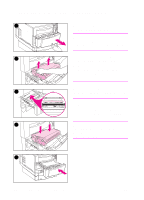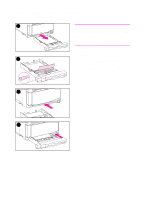HP 4500 HP Color LaserJet 4500, 4500N, 4500DN Printer User Guide - Page 136
Paper Jam Recovery, To enable Paper Jam Recovery
 |
View all HP 4500 manuals
Add to My Manuals
Save this manual to your list of manuals |
Page 136 highlights
Paper Jam Recovery This printer provides Paper Jam Recovery, a feature that allows you to set whether the printer should attempt to automatically recover from paper jams. If Paper Jam Recovery is enabled, when a paper jam occurs, all pages affected by the jam will be reprinted. The options are: ON OFF Printer will attempt to reprint jammed pages. Printer will not attempt to reprint jammed pages. Note During the recovery process, the printer may reprint several good pages that were printed before the paper jam occurred. Be sure to remove any duplicated pages. To enable Paper Jam Recovery 1 Press MENU until CONFIGURATION MENU displays. 2 Press ITEM until JAM RECOVERY displays. 3 Press VALUE until ON displays. 4 Press SELECT to save the setting. 5 Press GO to return the printer to the READY state. To improve print speed, you may want to disable Paper Jam Recovery. To disable Paper Jam Recovery, select OFF in step 3 above. If Paper Jam Recovery is disabled, the pages involved in a jam will not be reprinted. 136 Solving Problems with the Printer EN