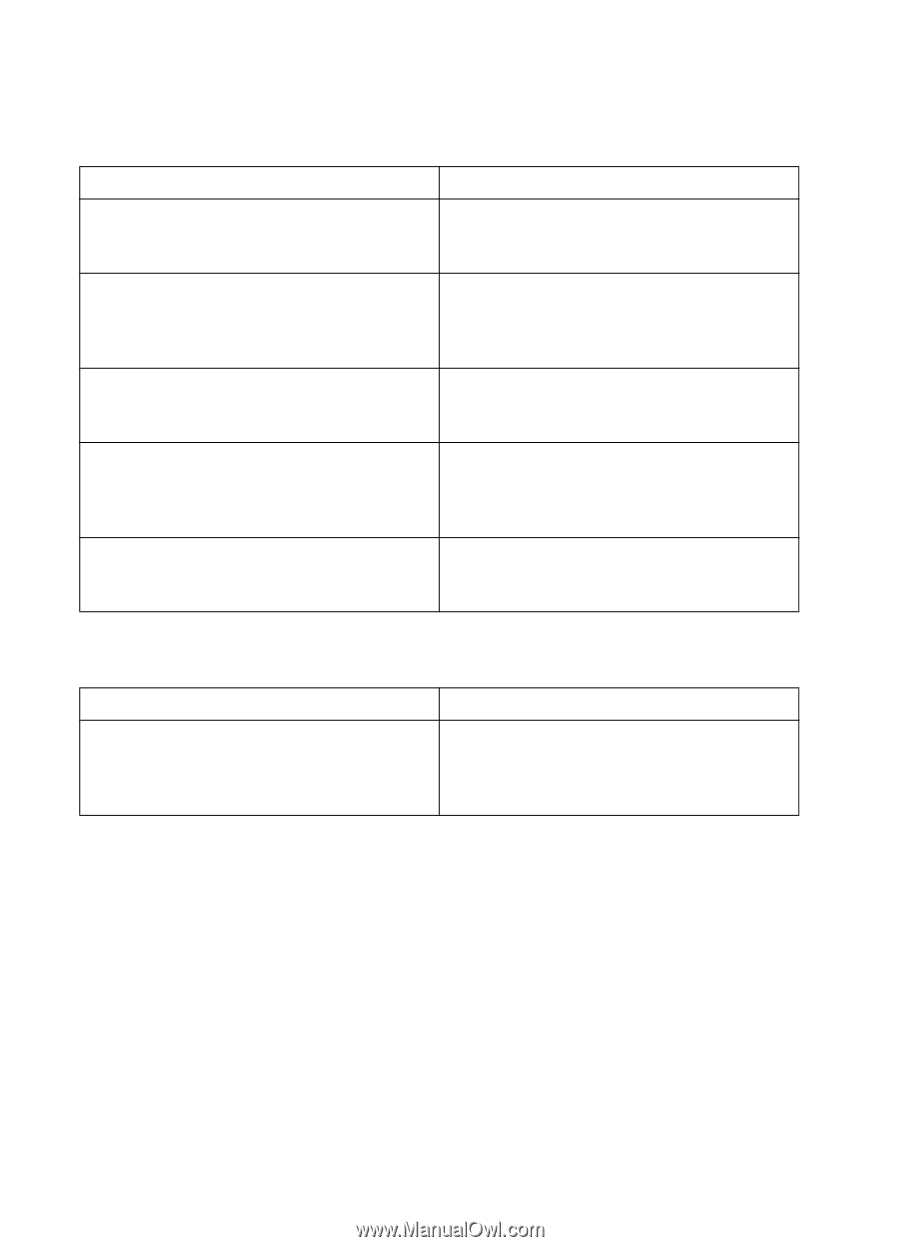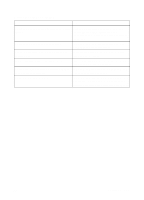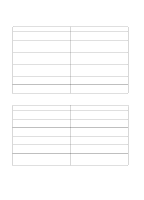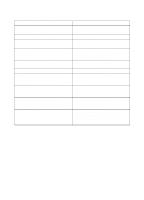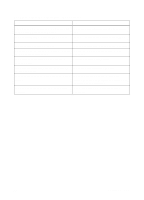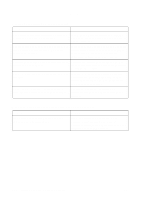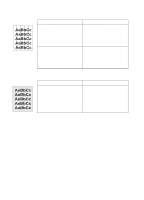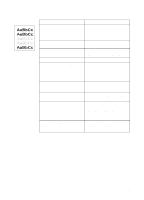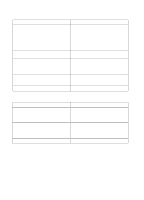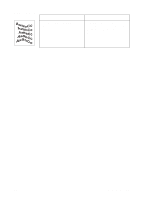HP 4500 HP Color LaserJet 4500, 4500N, 4500DN Printer User Guide - Page 154
Printer Control Panel Problems
 |
View all HP 4500 manuals
Add to My Manuals
Save this manual to your list of manuals |
Page 154 highlights
Printer Control Panel Problems Control panel settings work incorrectly Problem Solution The printer control panel display is blank or is Fans may run while the printer is in standby not lit even when the fan is running. mode (off). Press the printer's power switch to turn the printer on. Printer settings in your software application or Settings in your software application or printer printer driver are different from the printer driver override printer control panel settings. control panel settings. Verify that the settings in your software application or printer driver are correct. Control panel settings were not correctly saved Reselect the control panel settings and then after they were changed. press [Select]. An asterisk (*) should appear to the right of the setting. The Data indicator is lit and there are no pages Buffered data exists in the printer. Pressing printing. [Go] prints the buffered data using current control panel settings and then activates the new control panel settings. If you are on a network, another user may have changed printer control panel settings. Consult your network administrator to coordinate changes to printer control panel settings. Unable to select Tray 3 (optional 500-sheet paper feeder) Problem Tray 3 (500-sheet paper feeder) does not appear as an input tray option. Solution Tray 3 only displays as an option if it is installed. Verify that Tray 3 is correctly installed. Verify that the printer driver has been configured to recognize Tray 3. 154 Solving Problems with the Printer EN