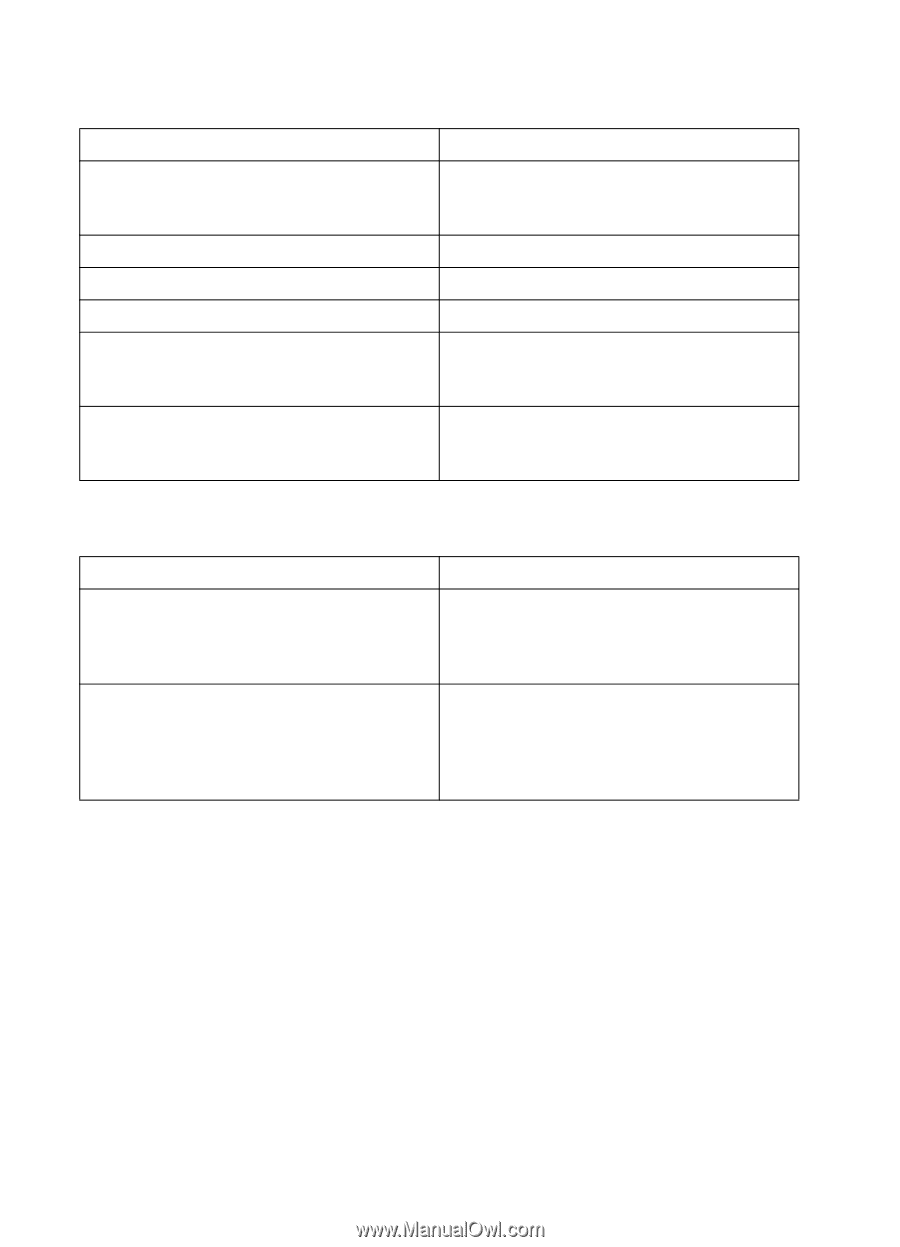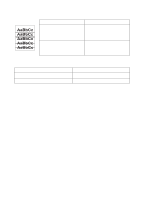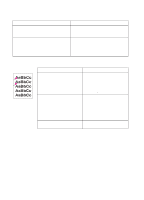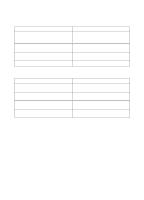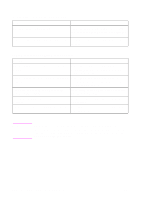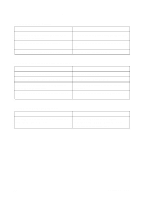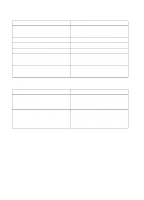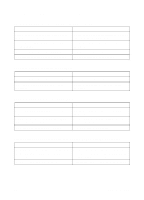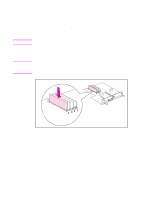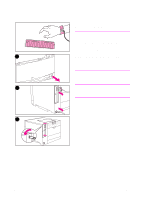HP 4500 HP Color LaserJet 4500, 4500N, 4500DN Printer User Guide - Page 166
Erratic, missing characters or interrupted printout, Partial printout
 |
View all HP 4500 manuals
Add to My Manuals
Save this manual to your list of manuals |
Page 166 highlights
Erratic, missing characters or interrupted printout Problem Solution The interface cable is of poor quality. Try using a different, higher-quality, IEEEcompliant cable. Parallel cables can be no longer than 10 meters (30 feet). The interface cable is loose. Disconnect and reconnect the interface cable. The interface cable is damaged or bad. Try using a different interface cable. The power cable is loose. Disconnect and reconnect the power cable. You are attempting to print a PCL job with the From the printer control panel, select the printer configured for PostScript Emulation. correct printer personality and then resend the print job. You are attempting to print a PostScript job with the printer configured for PCL. From the printer control panel, select the correct printer personality and then resend the print job. Partial printout Problem A memory error message appears on the printer control panel. The file you are printing contain errors. Solution 1) Free up printer memory by deleting unneeded downloaded fonts, style sheets, and macros from printer memory; or 2) Add more memory to the printer. Check your software application to verify that the file does not contain errors. To do so: 1) Print another file that you know is error-free from within the same application; or 2) Print the file from another application. 166 Solving Problems with the Printer EN