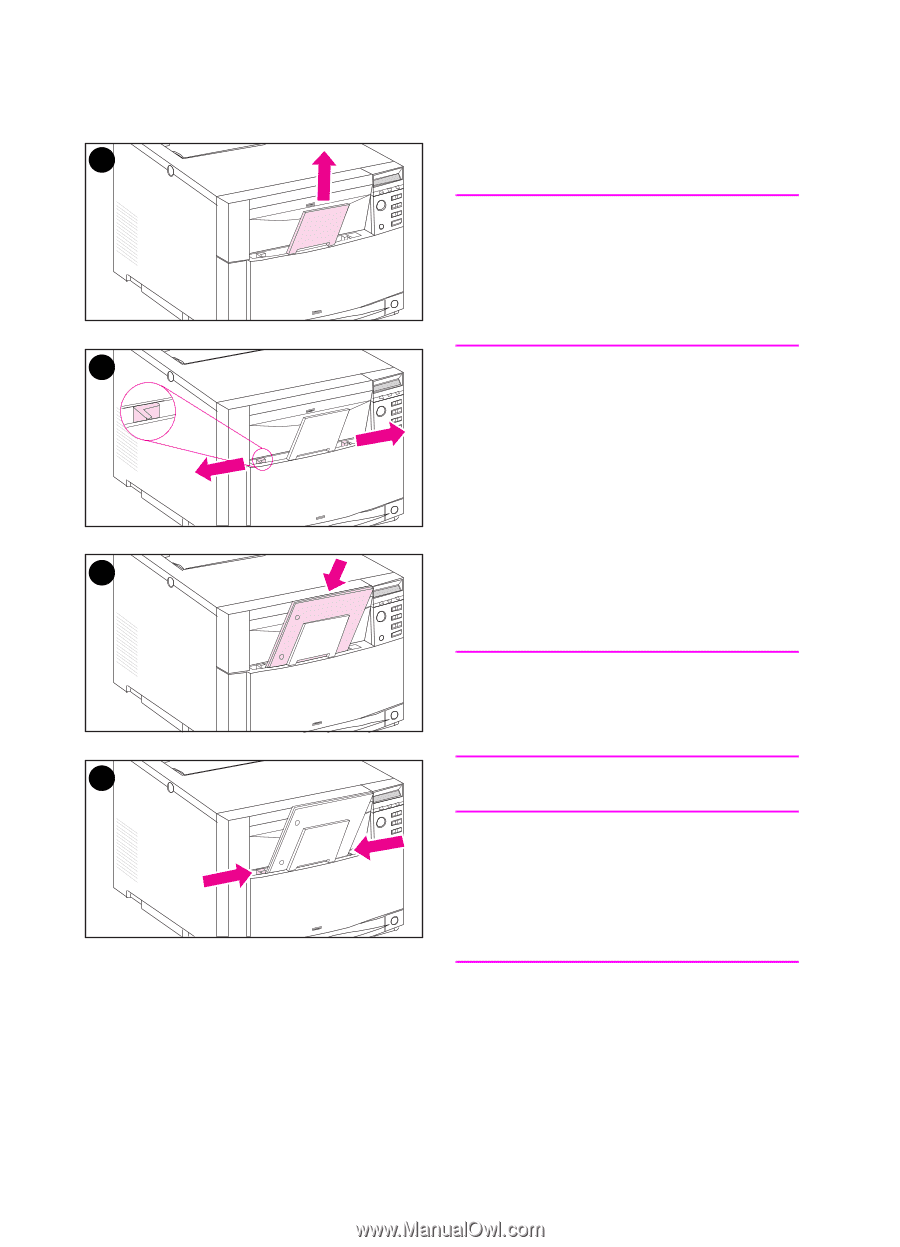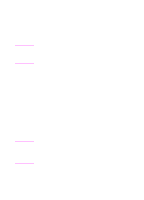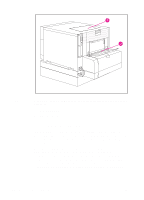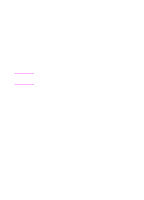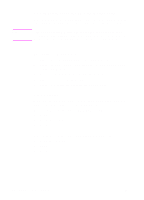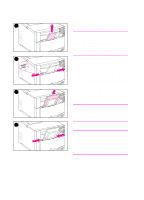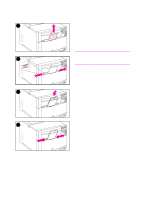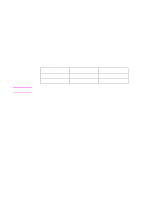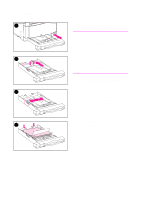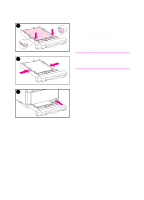HP 4500 HP Color LaserJet 4500, 4500N, 4500DN Printer User Guide - Page 60
Loading Media into Tray 1
 |
View all HP 4500 manuals
Add to My Manuals
Save this manual to your list of manuals |
Page 60 highlights
Loading Media into Tray 1 1 To load media into Tray 1 CAUTION To avoid jams, never add or remove media from a tray during printing. To avoid damaging the printer, place labels and paper heavier than 105 g/m2 (28 lb) only in Tray 1. 2 1 Pull up the tray extension. 2 Slide the media-width guides all the way open. 3 Load media into the tray with the side to be printed facing the printer. Slide the media in until it sits squarely in the bottom of the tray. 3 4 Slide the media-width guides in until they hold the media firmly in place without bending it. Note For proper paper feeding, custom media must be at least 76 mm (3 in) wide and 127 mm (5 in) long. 4 Note Load prepunched paper with the holes toward the side of the printer as illustrated. For two-sided printing, load media with the front side facing away from the printer. 60 Common Printing Tasks EN