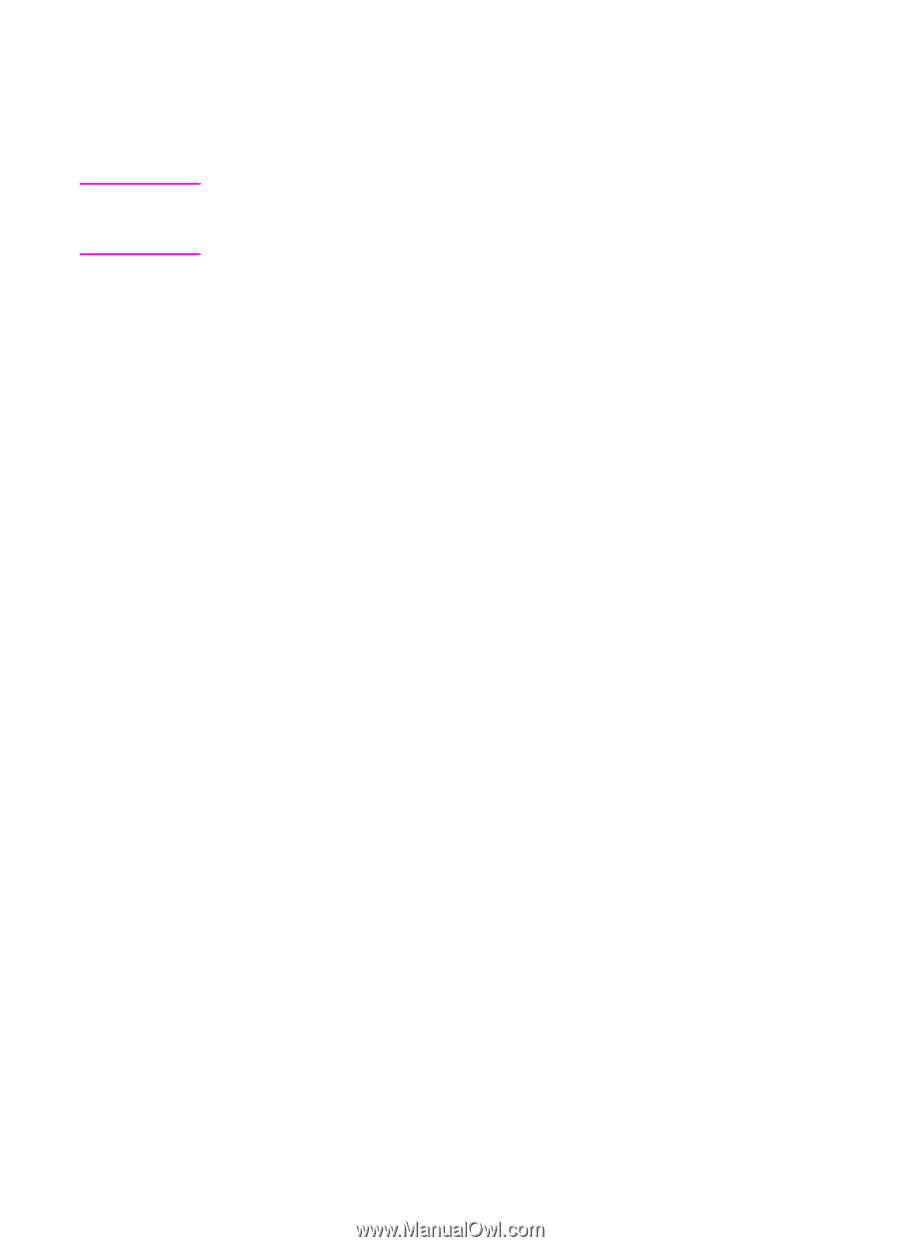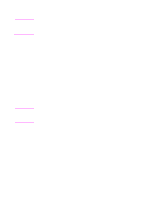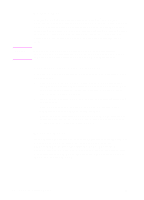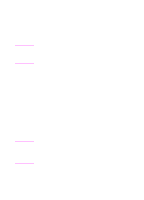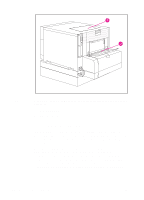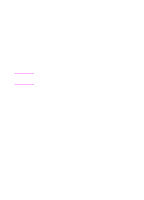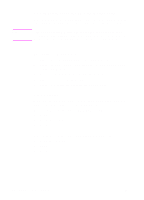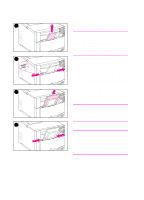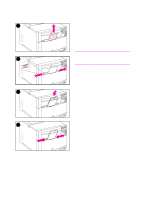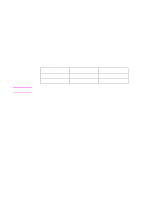HP 4500 HP Color LaserJet 4500, 4500N, 4500DN Printer User Guide - Page 58
Configuring Trays 2 and 3 by Media Type, Tray Priority, To con Trays 2 or 3
 |
View all HP 4500 manuals
Add to My Manuals
Save this manual to your list of manuals |
Page 58 highlights
Note Configuring Trays 2 and 3 by Media Type Trays 2 and 3 are cassette-style trays. You can select them by media size and type through your software application or the printer driver. Tray 2 has an internal media-size sensor and does not need to be configured on the printer control panel for media size. The media-size knob on the side of Tray 3 must be set to the correct media size. To configure Trays 2 or 3 1 Press MENU until PAPER HANDLING MENU displays. 2 Press ITEM until TRAY 2 TYPE displays (or TRAY 3 TYPE when configuring Tray 3). 3 Press VALUE until the proper media type displays. 4 Press SELECT to save the setting. 5 Press GO to return the printer to the READY state. Tray Priority When all trays have the same size and type media loaded, the printer pulls media from input trays in the following order: When Tray 1 is configured as TRAY 1 MODE=FIRST q Tray 1 q Tray 3 (if attached) q Tray 2 When Tray 1 is configured as TRAY 1 MODE=CASSETTE q Tray 3 (if attached) q Tray 2 q Tray 1 58 Common Printing Tasks EN