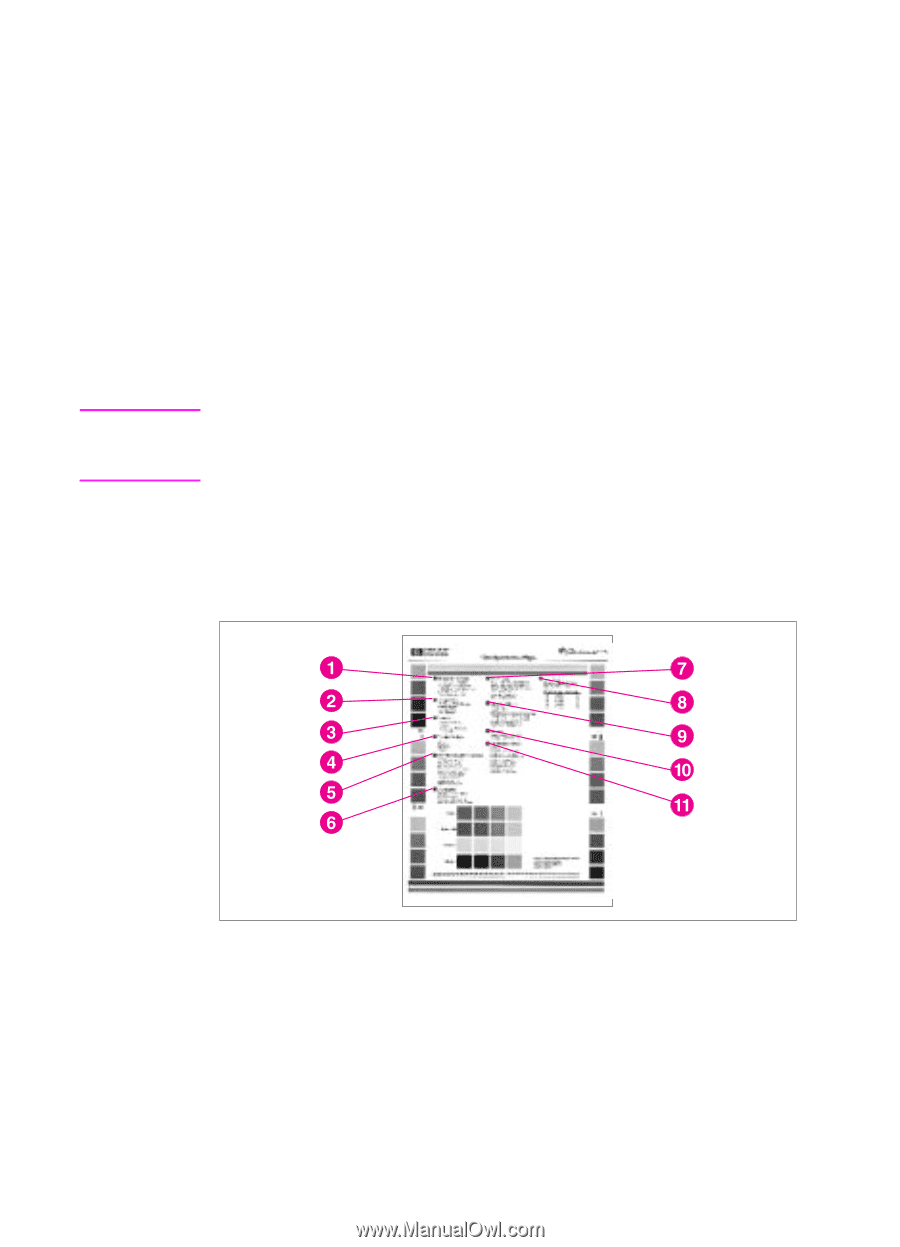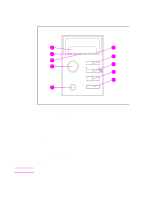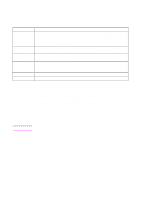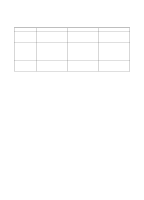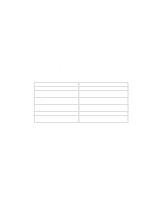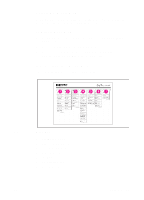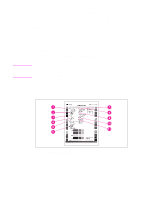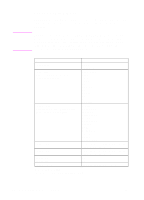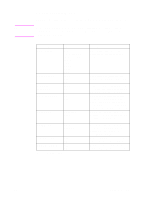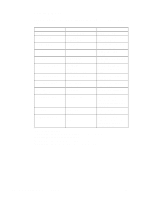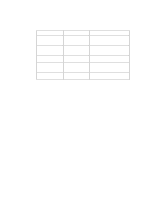HP 4500 HP Color LaserJet 4500, 4500N, 4500DN Printer User Guide - Page 32
Printing a Printer Configuration
 |
View all HP 4500 manuals
Add to My Manuals
Save this manual to your list of manuals |
Page 32 highlights
Note Printing a Printer Configuration Page Printing out a printer configuration page can help you verify that the printer is configured properly. This can be useful in troubleshooting printer problems. To print a printer configuration page 1 On the printer control panel, press MENU until INFORMATION MENU displays. 2 Press ITEM until PRINT CONFIGURATION displays. 3 Press SELECT to print the configuration page. The printer will return to the READY state. If the printer is configured with EIO cards (for example, an HP JetDirect Print Server), an additional configuration page will print that provides interface configuration information. Interpreting the Printer Configuration Page The following sample illustrates a printer configuration page. Figure 2-3 Printer Configuration Page 32 Using the Printer Control Panel EN