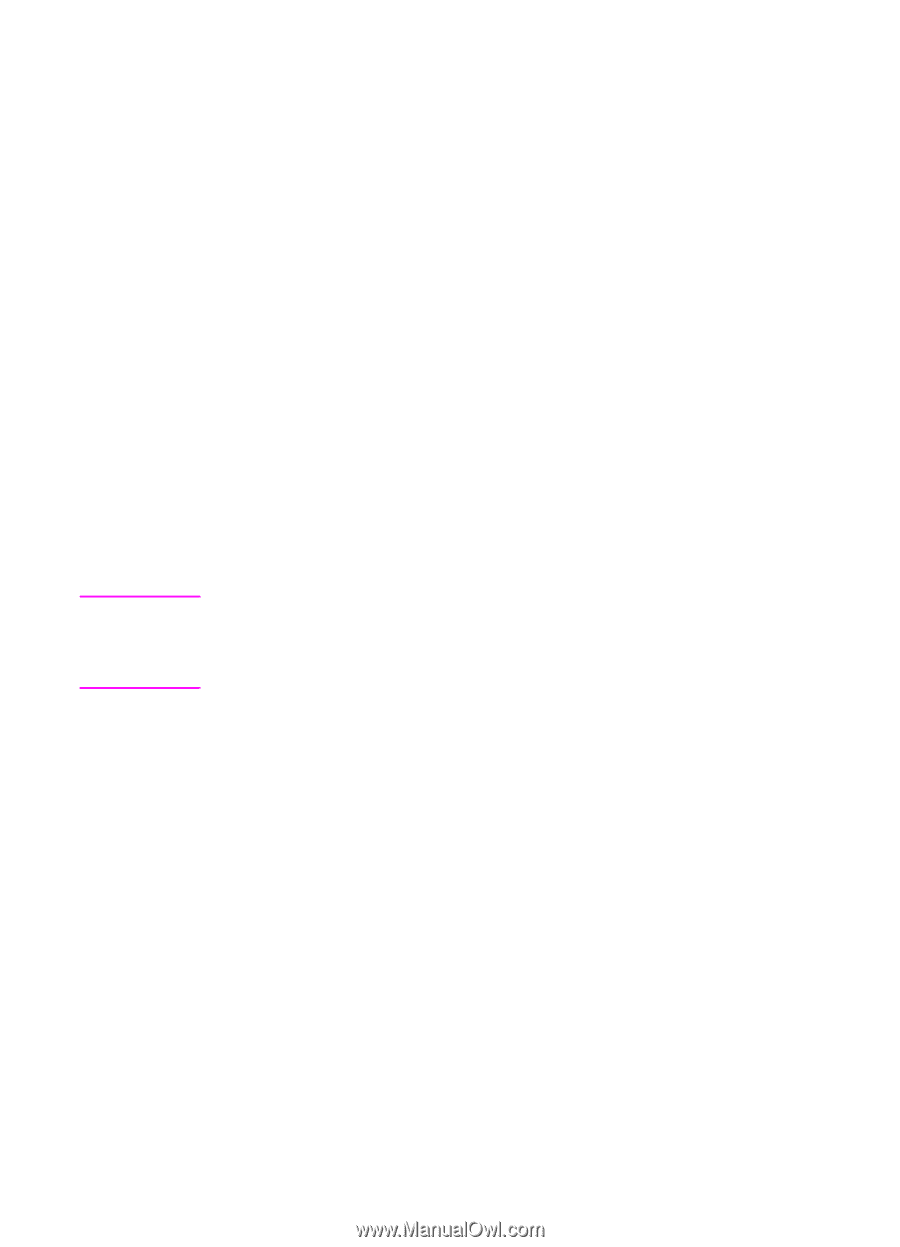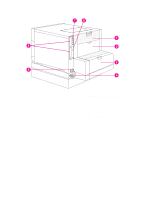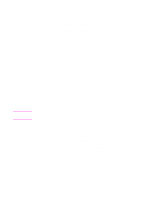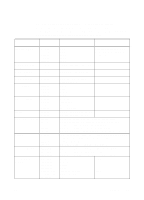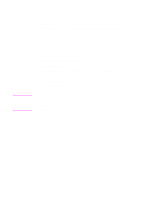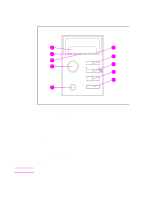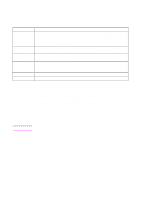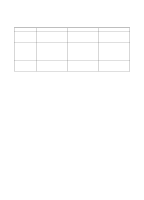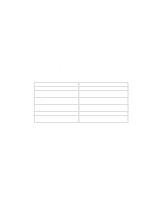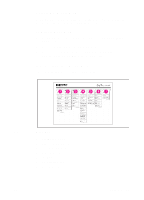HP 4500 HP Color LaserJet 4500, 4500N, 4500DN Printer User Guide - Page 26
When to Use the Printer Control Panel, HP JetDirect Print Server Software Installation Guide
 |
View all HP 4500 manuals
Add to My Manuals
Save this manual to your list of manuals |
Page 26 highlights
When to Use the Printer Control Panel Note Hewlett-Packard has designed the printer control panel to facilitate making printing selections when your software does not provide them. Use the printer control panel for overall configuration requirements, to obtain printer status information, and to perform the following procedures: q configure input trays for media type and size q take the printer online or offline q print configuration pages and menu maps q change printer default settings q verify available fonts Software applications that provide commands for selecting printing options allow you to control print jobs through the software application rather than by changing control panel settings at the printer. The degree of control varies among applications. Software commands override printer control panel settings for all Print Menu and most Configuration Menu items. For information about controlling the printer in a network environment, see the HP JetDirect Print Server Software Installation Guide. Also, see the online Help files provided with HP JetAdmin software and the HP LaserJet utility. 26 Using the Printer Control Panel EN