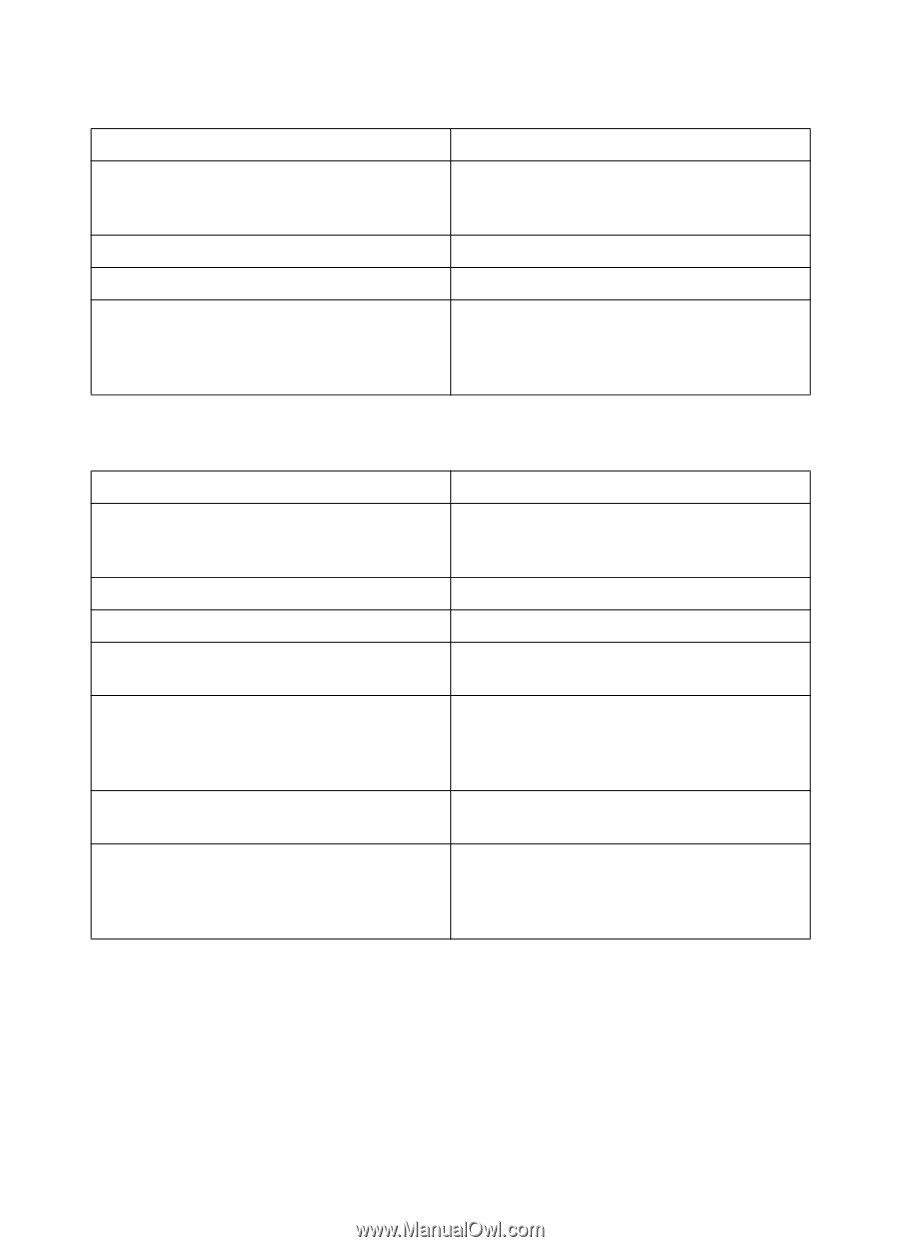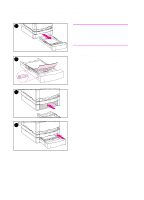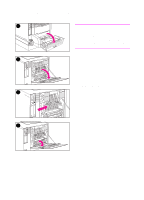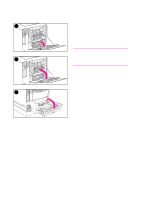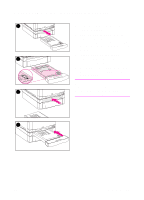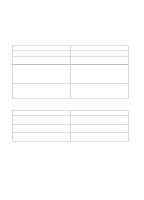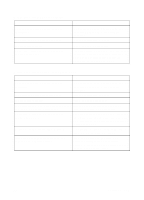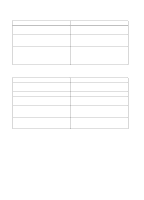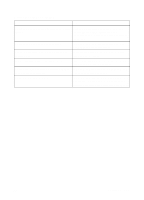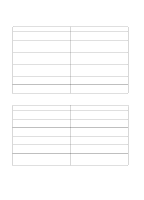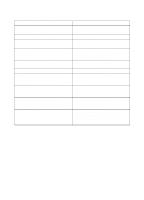HP 4500 HP Color LaserJet 4500, 4500N, 4500DN Printer User Guide - Page 147
Media does not feed automatically, Media does not feed from Input Trays 2 or 3, Cause, Solution
 |
View all HP 4500 manuals
Add to My Manuals
Save this manual to your list of manuals |
Page 147 highlights
Media does not feed automatically Cause Manual feed is selected in the software application. The correct size of media is not loaded. The input tray is empty. Media from a previous jam has not been completely removed. Solution This printer does not support manual feed. Do not select manual feed in your software application. Load the correct size of media. Load media into the input tray. Open the printer and remove any media in the paper path. Closely inspect the fuser area for jams. See the section in this chapter for information on clearing paper jams. Media does not feed from Input Trays 2 or 3 Cause Solution Manual feed is selected in the software application. This printer does not support manual feed. Do not select manual feed in your software application. The correct size of media is not loaded. Load the correct size of media. The input tray is empty. Load media in the input tray. The correct media type for the input tray is not From the printer control panel, select the selected in the printer control panel. correct media type for the input tray. Media from a previous jam has not been completely removed. Open the printer and remove any media in the paper path. Closely inspect the fuser area for jams. See the section earlier in this chapter on clearing paper jams. Media-size knob is incorrectly set (Tray 3). Verify that the media-size knob on the side of Tray 3 is set to the proper media size. Tray 3 (500-sheet paper feeder) does not appear as an input tray option. Tray 3 only displays as an option if it is installed. Verify that Tray 3 is correctly installed. Verify that the printer driver has been configured to recognize Tray 3. EN Chapter 9 147