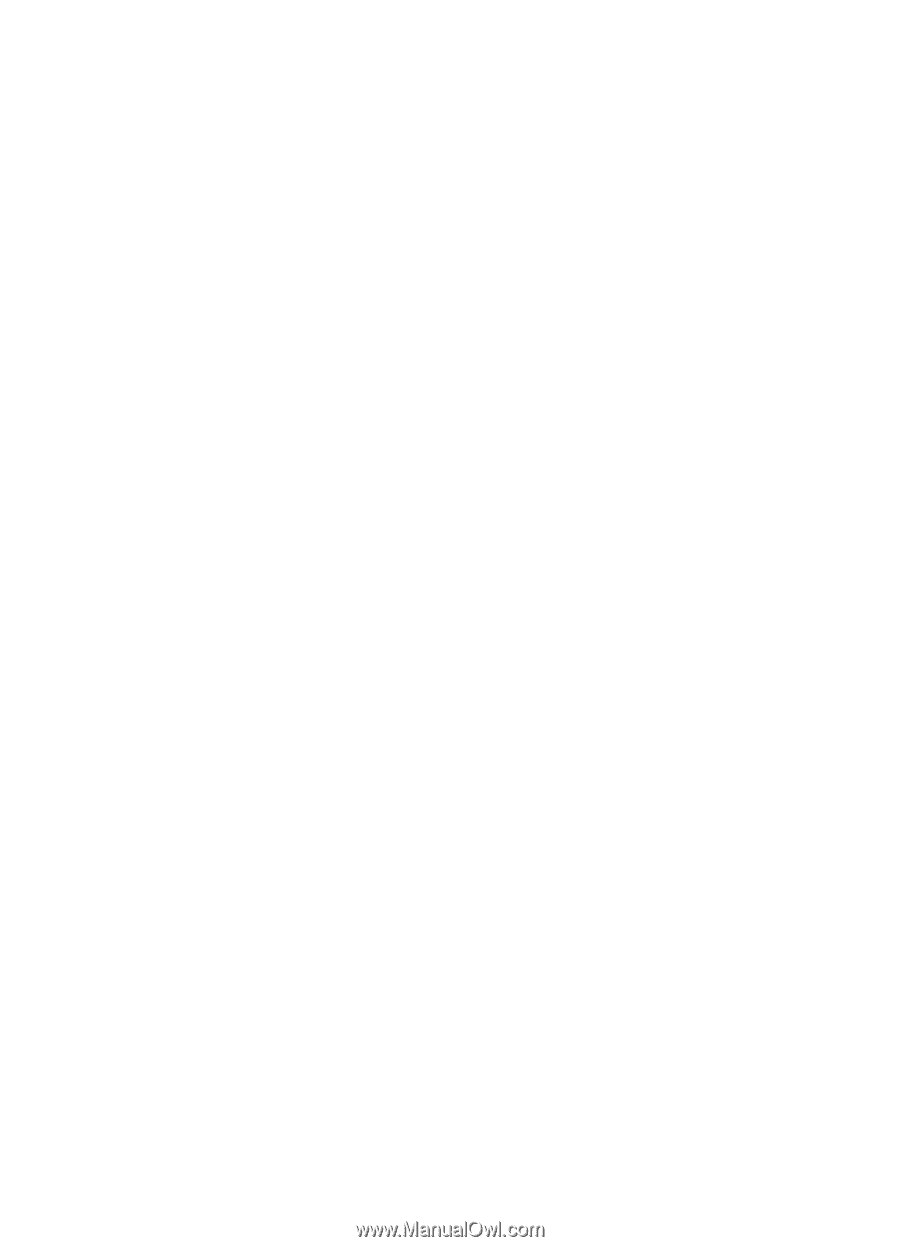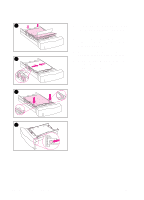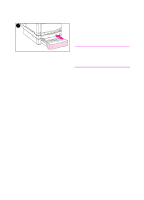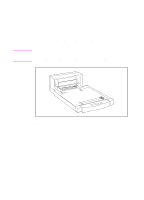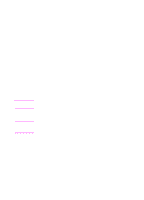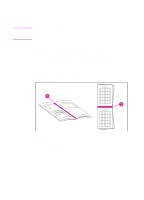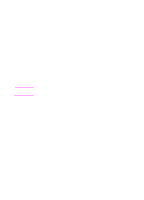HP 4500 HP Color LaserJet 4500, 4500N, 4500DN Printer User Guide - Page 73
Special Printing Situations, Printing a Different First Printing on Custom-Size Media
 |
View all HP 4500 manuals
Add to My Manuals
Save this manual to your list of manuals |
Page 73 highlights
Special Printing Situations Use these guidelines when printing on special types of media. Printing a Different First Page Use the following procedure to print the first page of a document on a different media type than the rest of the document, One example is printing the first page of a letter on letterhead paper and the rest of the letter on plain paper. 1 From your application, specify a tray for the first page (letterhead) and another tray for the remaining pages. 2 Load the letterhead into the tray that you specified in step 1. 3 Load the paper for the remaining pages of the document into another tray. You can also print on a different first page by using the printer control panel to set the types of media that are loaded in the trays and then selecting the first and remaining pages by media type. Printing on Custom-Size Media The printer supports single-sided printing on custom-size media. Tray 1 supports media sizes from 76 x 127 mm (3 x 5 in) to 216 x 356 mm (8.5 x 14 in), including B5 ISO. The only custom size supported by Trays 2 and 3 is B5 ISO. When printing on custom-size media, if Tray 1 is configured in the printer control panel as TRAY 1 MODE=CASSETTE, you must set the media size for Tray 1 to CUSTOM in the printer control panel. If Tray 1 is configured as TRAY 1 MODE=FIRST, the printer will print on whatever media is loaded in the tray. When printing on custom size (B5 ISO) media from Trays 2 or 3, adjust the paper guides on the tray to the Custom (B5 ISO) marking. Some software applications and printer drivers allow you to specify custom paper-size dimensions. Be sure to set the correct paper size in both the page setup and print dialog boxes. If your software application requires you to calculate margins for custom-size paper, see the online Help for that application. EN Chapter 3 73