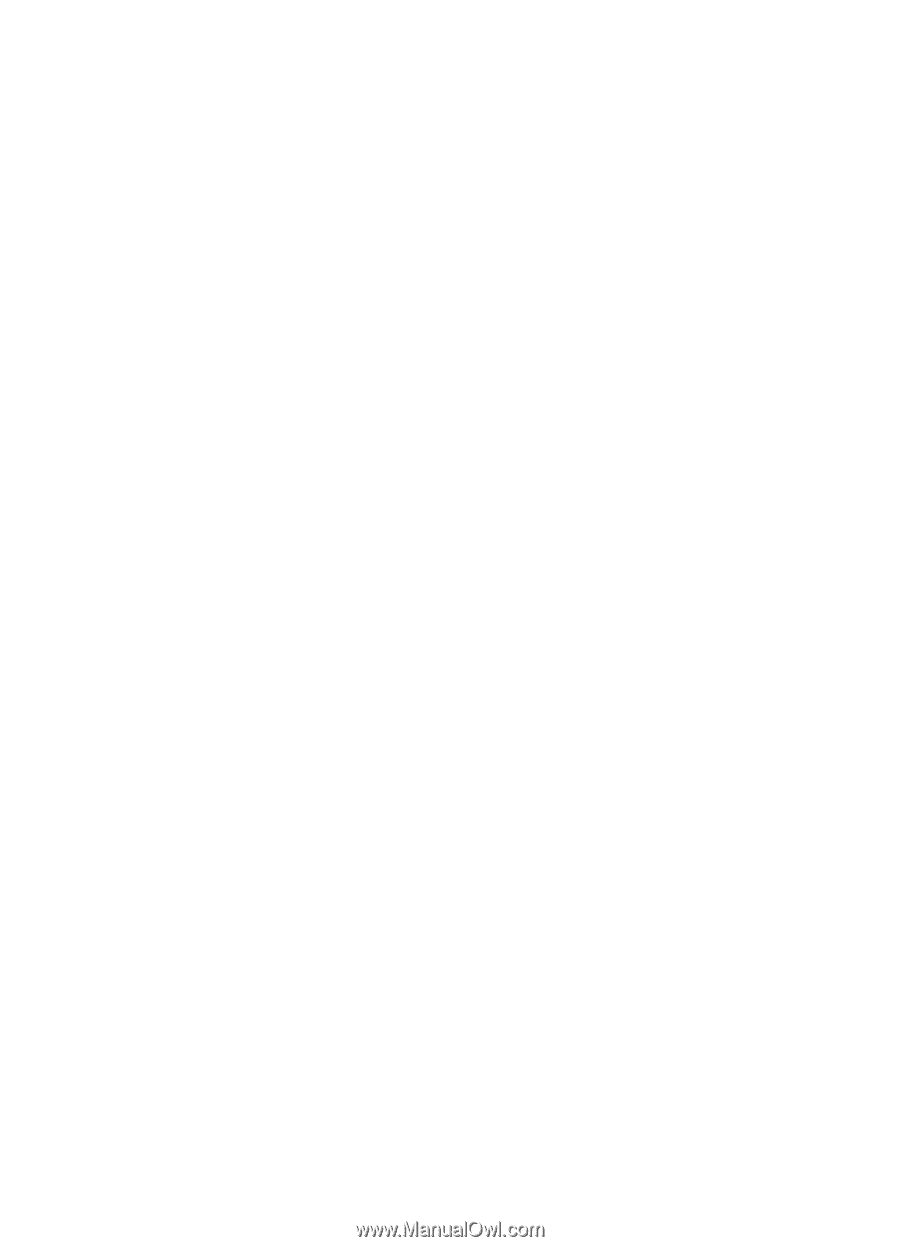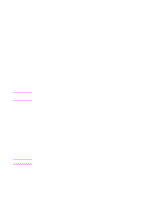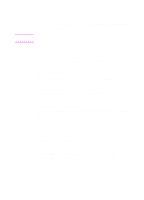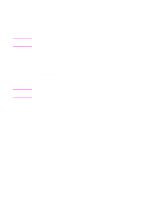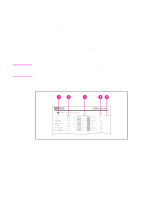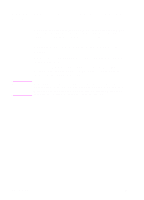HP 4500 HP Color LaserJet 4500, 4500N, 4500DN Printer User Guide - Page 89
To select PCL default fonts through the printer control, panel, until PCL FONT NUMBER displays.
 |
View all HP 4500 manuals
Add to My Manuals
Save this manual to your list of manuals |
Page 89 highlights
To select PCL default fonts through the printer control panel 1 Print a list of available PCL printer fonts. (For instructions, see the following section.) 2 On the printed font list, locate the font source and number that correspond to the font you wish to use. 3 Press MENU until PRINTING MENU displays. 4 Press ITEM until PCL FONT SOURCE displays. 5 Press VALUE until the font source displays. The following sources are available: • INTERNAL • SOFT • DIMM SLOT n (n = 1,2,3) 6 Press SELECT to save your selection. An asterisk (*) appears next to your selection. 7 Press ITEM until PCL FONT NUMBER displays. 8 Press VALUE until the correct font number displays. 9 Press SELECT to save your selection. An asterisk (*) appears next to your selection. 10 Press ITEM until PCL FONT POINT SIZE displays (or, for proportional fonts, until PITCH displays). This selection is not available for bitmapped fonts. 11 Press VALUE until the correct point size or pitch displays. 12 Press SELECT to save your selection. An asterisk (*) appears next to your selection. 13 Press GO to return the printer to the READY state. EN Chapter 5 89