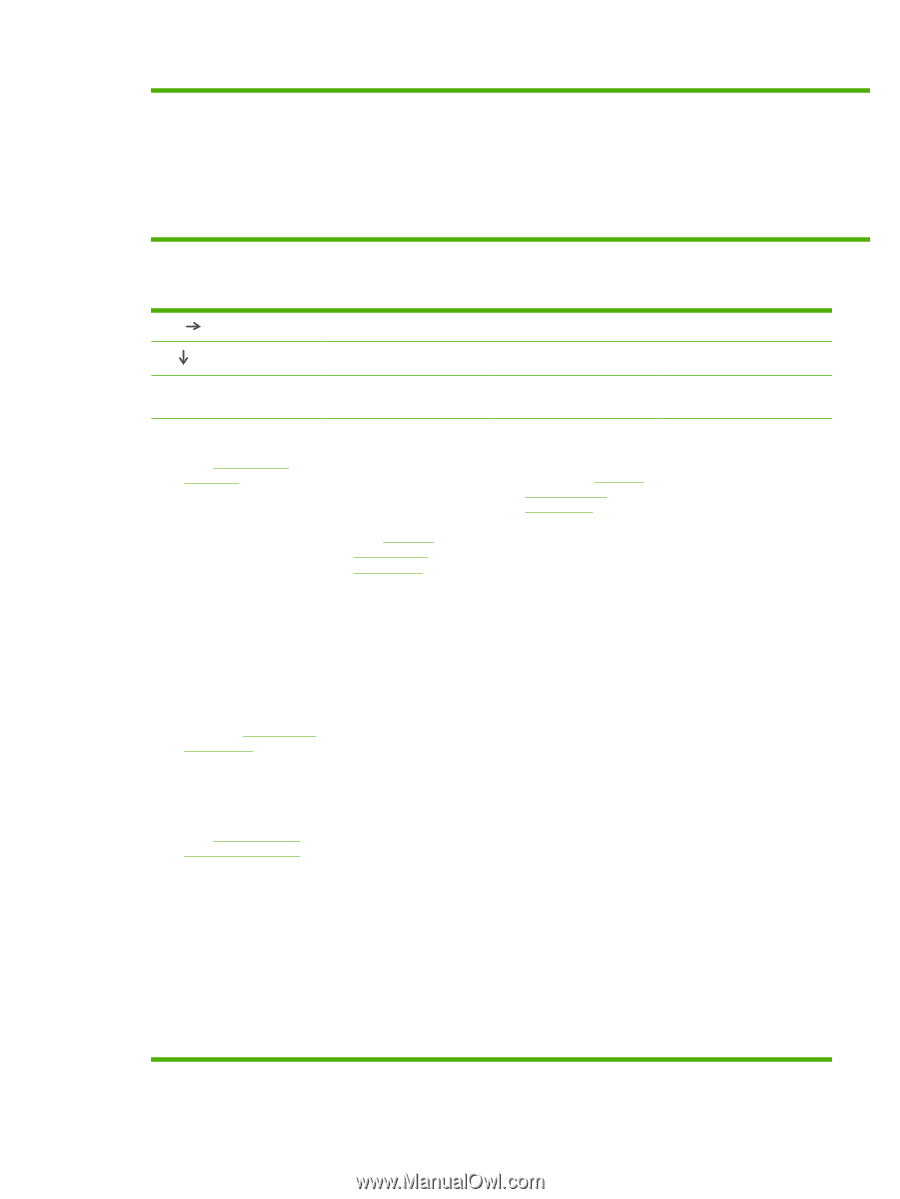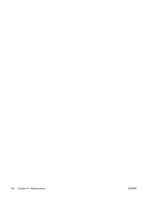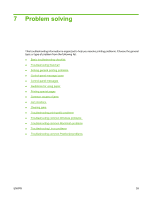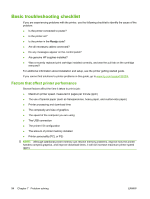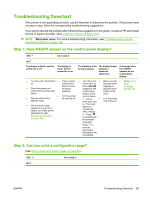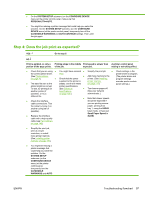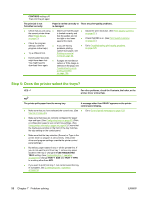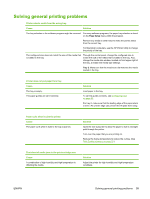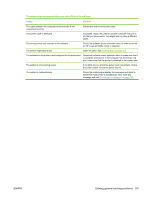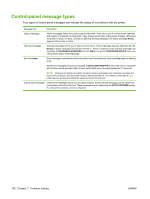HP 5200tn HP LaserJet 5200L Series Printer - User Guide - Page 109
Step 4: Does the job print as expected?, Troubleshooting flowchart
 |
UPC - 882780123762
View all HP 5200tn manuals
Add to My Manuals
Save this manual to your list of manuals |
Page 109 highlights
● On the SYSTEM SETUP submenu (on the CONFIGURE DEVICE menu) at the printer control panel, make sure that PERSONALITY=AUTO. ● You might be missing a printer message that could help you solve the problem. On the SYSTEM SETUP submenu (on the CONFIGURE DEVICE menu) at the printer control panel, temporarily turn off the CLEARABLE WARNINGS and AUTO CONTINUE settings. Then, print the job again. Step 4: Does the job print as expected? YES Go to step 5. NO Print is garbled, or only a Printing stops in the middle Print speed is slower than A printer control panel portion of the page prints. of the job. expected. setting is not taking effect. ● Check that you are using ● You might have pressed ● Simplify the print job. ● Check settings in the the correct printer driver. (See Printer drivers on page 7.) ● Stop. Check that the power ● Add more memory to the printer. (See Installing ● The data file sent to the supplied to the printer is steady, and that it meets printer memory on page 173.) printer might be corrupt. To test, try printing it on printer specifications. (See Electrical ● Turn banner pages off. printer driver or program. (The printer driver and program settings override printer controlpanel settings.) another printer (if specifications (See your network possible), or try a on page 158.) administrator.) different file. ● Note that slower speeds ● Check the interface cable connections. Test the cable by trying it on another computer (if should be expected if you are printing narrow paper, printing from tray 1, using the HIGH2 possible). ● Replace the interface fuser mode, or have set Small Paper Speed to SLOW. cable with a high-quality cable (see Part numbers on page 145). ● Simplify the print job, print at a lower resolution, or install more printer memory. (See Installing printer memory on page 173.) ● You might be missing a printer message that could help you solve the problem. On the SYSTEM SETUP submenu (on the CONFIGURE DEVICE menu) at the printer control panel, temporarily turn the CLEARABLE WARNINGS and AUTO ENWW Troubleshooting flowchart 97